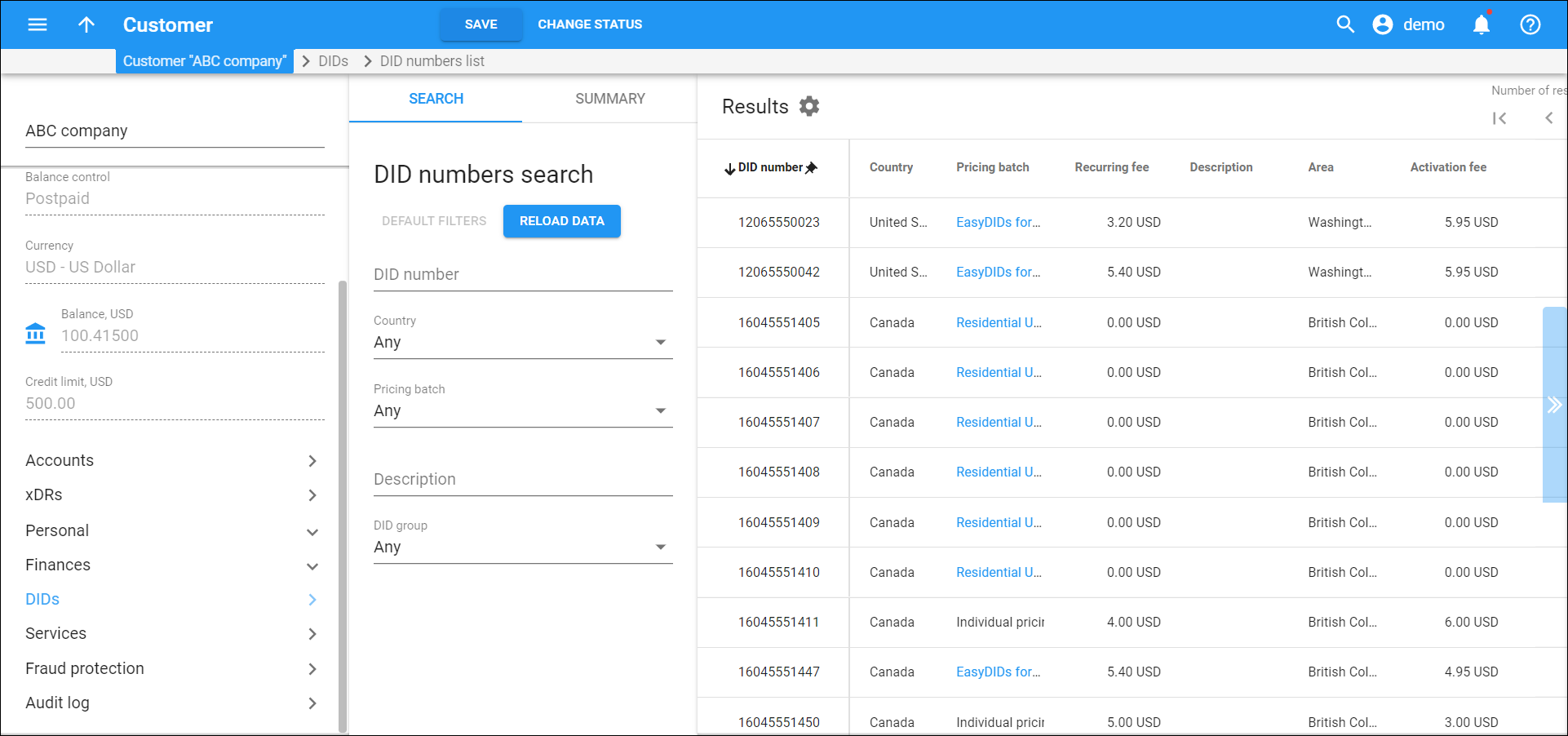Results
This panel displays the list of DID numbers that match your search query.
Each entry in the results list consists of:
-
DID number – the phone number assigned to this customer.
-
Country – the country that this DID belongs to.
-
Pricing batch – the name of the pricing batch that this DID is assigned to.
-
Recurring fee – a monthly amount charged by a service provider for the provisioned DID number.
-
Description – a short description of the specific DID number.
-
DID group – the DID group the number belongs to.
-
Area – the area that the DID number belongs to.
-
Activation fee – a one-time fee charged by a service provider for DID number activation.
Customize the panel
Change table settings – click Settings in the title bar to customize columns and change row style.
Re-order the columns – drag-and-drop the column headers right or left to place the columns in the order you want.
Re-order the rows – click Arrow (or
) next to the column header to re-sort the rows. For example, the Results panel displays DID numbers in ascending order. You can re-sort them in the reverse order.
Change the default number of results globally – use the Number of results drop-down list in the upper right corner to adjust the maximum number of rows that appear on the panel. By default, the panel displays 25 rows. Once the number is changed, it's automatically saved, so the same number of rows is shown for PortaBilling entities, e.g., customer, account, reseller, etc.