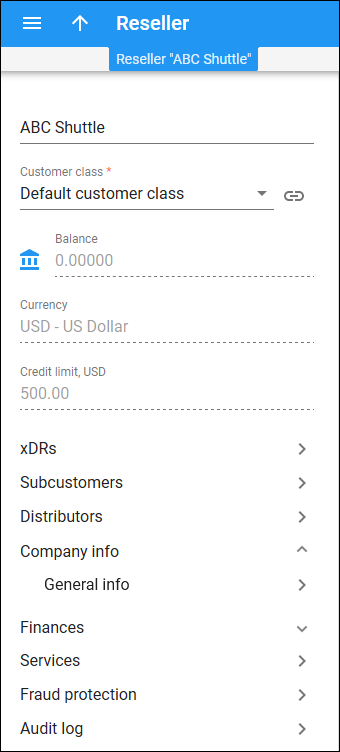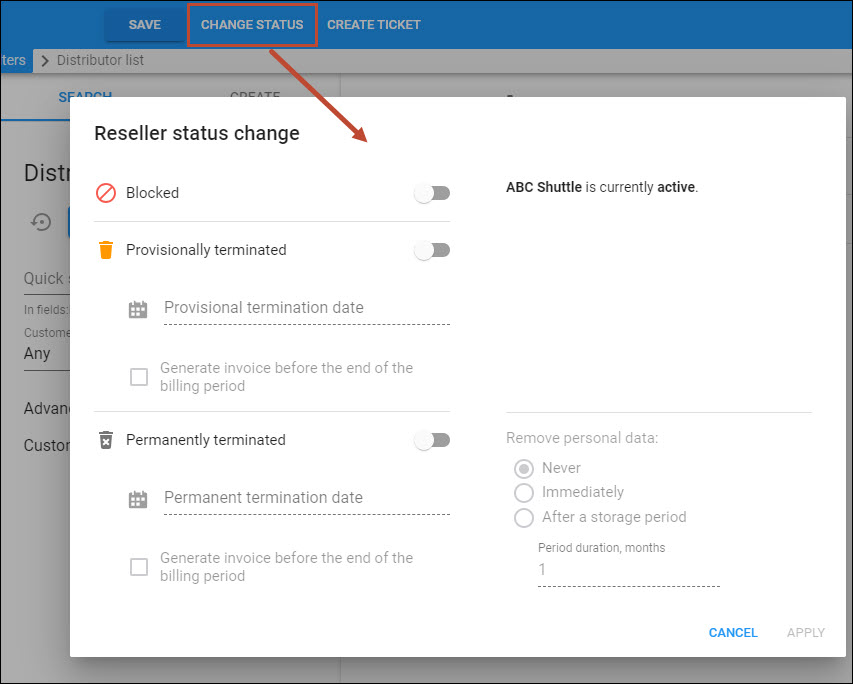On this panel you can change reseller details. Note that some fields are read-only. To save changes, click Save. To change the status of a reseller, click Change status on the toolbar.
Reseller statuses
A status shows if a reseller's subcustomers can use the service and to what extent. Depending on status, subcustomers have full, restricted or no access to the service.
-
Open – when no status is displayed, the reseller is active and their services are available.
-
Closed – the reseller has been permanently terminated and is only in the database for informational/regulatory purposes. No further operations are possible with this entity.
-
Blocked – the reseller has been administratively blocked. No services are available until you remove the block. The reseller has no access to self-care pages. For blocked resellers, charges for service usage are not applicable, but subscription fees and fees for assigned DID numbers will still apply.
To unblock the reseller, click Change status > turn off the Blocked toggle switch.
-
Suspended – services for this reseller have been suspended because of an overdue invoice. Once payment is received (either an online or periodical payment, or you manually enter a cash/check payment) for an amount that covers the overdue invoice, the suspension is automatically lifted.
You cannot manually undo a reseller's suspension. However, you can delay the suspension for several days to attend to a reseller's needs (e.g., allow their customers to use the service over the weekend although the overdue invoice must be paid in full early Monday morning, without exception). You can set the date you lift the reseller's suspension in the Lift the suspension until field. Click Change status on the toolbar > turn off the suspension toggle switch > specify a date > Change. If either the reseller pays their invoice or the period of the delayed suspension is over, PortaBilling removes the date specified in the Lift the suspension until field from the database.
-
Provisionally terminated – you can reactivate the services if the reseller changes their mind later on. The default period for reactivation is 30 days. You can change it in the customer class panel, but if not reactivated, the reseller's status automatically changes to Closed.
To change a reseller's status, click Change status on the toolbar, then either restore the reseller or permanently terminate them (specify a date). To see the scheduled date for permanent termination, go to Company info > General info > Life cycle.
-
Credit exceeded – the reseller's current balance is higher than the credit limit value, so no services are available for reseller's subcustomers.
-
Suspension lifted – a reseller receives this status after you manually delay their suspension. The services are temporarily available until the date you specified in the Lift the suspension until field.
-
Payment frozen – a reseller's auto-payment has been suspended due to repeated errors (e.g., credit card cancellation).
-
Spending limit reached – a reseller receives this status when their daily expenses reach the defined limit. The spending limit is renewed at 00:00:00 each day in the reseller's time zone. Once the limit is renewed, this status is lifted from the reseller.
To enable a reseller to use the services, go to Fraud protection > Spending plan. You can either temporarily increase their spending limit or reset a spending limit.
-
Exported – this reseller and all their customers have been ported to another installation in Dual Version PortaSwitch. A reseller with this exported status is not operational here though their data is kept for audit purposes.
Please note that if a reseller is still activated in the "old" installation and also active in the new one, they will be charged twice for services (e.g., subscription fee).
To change the status of a reseller, click Change status and update the status to either Active or Permanently terminated.
-
 Export in progress (billing paused) – this reseller is currently in the process of migration to the target system with Dual Version PortaSwitch. The billing processes for this reseller are paused: PortaBilling can’t close the billing period, calculate taxes, and generate invoices. Subscription charges won’t apply. The administrator can’t void, recalculate and re-issue invoices. However, they can change the reseller information such as contact details, credit limit, payment method, etc. The reseller can use their services and access the self-care interface (as it was on the source system before the migration).
Export in progress (billing paused) – this reseller is currently in the process of migration to the target system with Dual Version PortaSwitch. The billing processes for this reseller are paused: PortaBilling can’t close the billing period, calculate taxes, and generate invoices. Subscription charges won’t apply. The administrator can’t void, recalculate and re-issue invoices. However, they can change the reseller information such as contact details, credit limit, payment method, etc. The reseller can use their services and access the self-care interface (as it was on the source system before the migration).Once the migration is finished, the status is automatically changed to the reseller’s pre-migration status, e.g., Active or Suspended.
Change status
Status change is triggered by certain conditions, e.g., exceeded credit limit. You can assign some statuses manually. To change the reseller status, click Change status on the toolbar. The Reseller status change window opens where you can:
- View the current status.
- Change the status to blocked, provisionally terminated and/or permanently terminated.
When you change the customer status to “Provisionally terminated”, the date of the permanent termination is calculated automatically based on the value in the Permanently terminate customers after the provisional termination option (by default, 30 days). You can manually set an earlier date for permanent termination.
- Remove reseller's personal data from the system completely to comply with the GDPR requirements for personal data processing. Schedule personal data removal to happen immediately upon reseller termination or after the specified storage period (e.g., to keep personal data until the limitation period expires).
- Restore the reseller from being blocked, provisionally terminated or exported.
- Lift the suspension until the defined date.
- Initiate invoice generation.
- View a list of scheduled changes.
Click Change when you are done.
Name
Type a new reseller’s name here.
Customer class
This is the customer class chosen for the reseller.
A customer class defines a set of parameters shared among a certain category of resellers. You only need to assign the required customer class to the resellers to ensure that all of them have the same parameters (such as grace period, invoice template, taxation, notification list, etc.).
To change a customer class, select a new one from the list. Note that all current settings and custom data will be lost by this change. The customer class list contains only classes that use the same currency, or classes with no defined currency.
Click Show to open customer class details. Note that your changes to the customer class apply to all resellers in this customer class.
Balance
This is the reseller’s current balance: the amount of money that they owe you.
To adjust the reseller's balance, click Balance adjustment and follow the steps in the wizard that opens. There you can manually assign charges, payments, credits, etc.
Currency
This is the currency that the reseller is charged in.
Once set, you can’t change the currency for saved resellers.
Credit limit
This is the credit limit set for the reseller. When their balance reaches that limit, their subcustomers can no longer use the services.
To change a credit limit, open Finances > General info > Credit limit > Permanent credit limit > Save.
xDRs
This section provides access to a group of panels that allow you to check billing information and find xDRs.
Subcustomers
Subcustomers are retail customers that belong to this reseller. This section provides access to a group of panels that allow you to search, create and access the reseller’s subcustomers.
Distributors
Distributors are sales agents that belong to this reseller. This section provides access to a group of panels that allow you to search, create and access the reseller’s distributors.
Company info
This section provides access to a group of panels that allow you to add reseller personal information such as company name, email and address information, configure self-care details and DID provisioning, define the billing period and payment method and add some notes.
Finances
This section provides access to a group of panels that allow you to check the reseller’s current balance, review the reseller’s e-payments, and configure the invoicing and taxation parameters.
Services
This section provides access to a group of panels that allow you to define the configuration settings for services provided and configure bundles (e.g., discount plan, quotas, measured services).
Fraud protection
This section provides access to a group of panels that allow you to choose which fraud protection tools to use.
Audit log
This section enables you to track and browse the changes made to this reseller record.