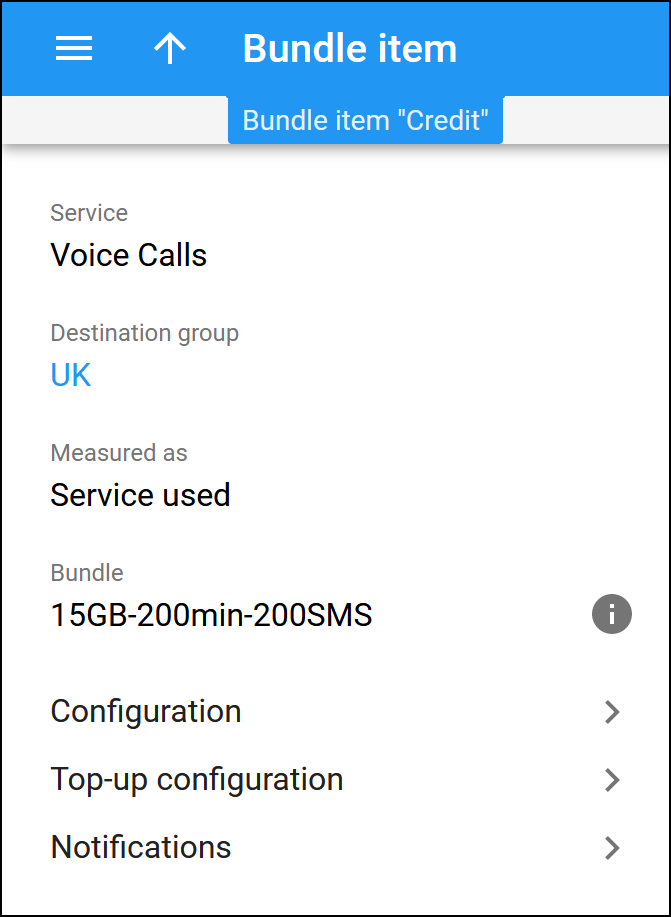Here you can view the bundle item details and navigate to other panels to continue the bundle item configuration.
To save the configuration changes, click Save.
Service
This is the service to which the bundle item applies. You can only choose a service for a bundle item during the bundle item creation and cannot change it later.
Destination group
This is the name of the destination group associated with this bundle item. Click on its name to open the details.
You can only choose a destination group during the bundle item creation and cannot change it later.
Measured as
This is how the service volume is measured for the bundle item:
- Money spent – in monetary equivalent.
- Service used – in the service units, e.g., minutes, SMS, or MB.
Bundle
This is the name of the bundle to which this item belongs. To check the bundle details, hover over Info  .
.
Configuration
This leads you to the panel with the configuration options for this bundle item.
Top-up configuration
This leads you to the panel where you can configure the top-up options for the bundle item. The top-up configuration is available for bundle items that belong to a bundle of the Repeated use with renewal type and Legacy service wallets.
Service volume
This leads you to the panel where you can configure the quota thresholds for this bundle item. This section is available only for the “Quota” bundle items within a bundle of the Legacy (quotas and wallets) type.
Notifications
This leads you to the panel where you can configure notifications for end users about the approaching or complete depletion of their allocated service volume.