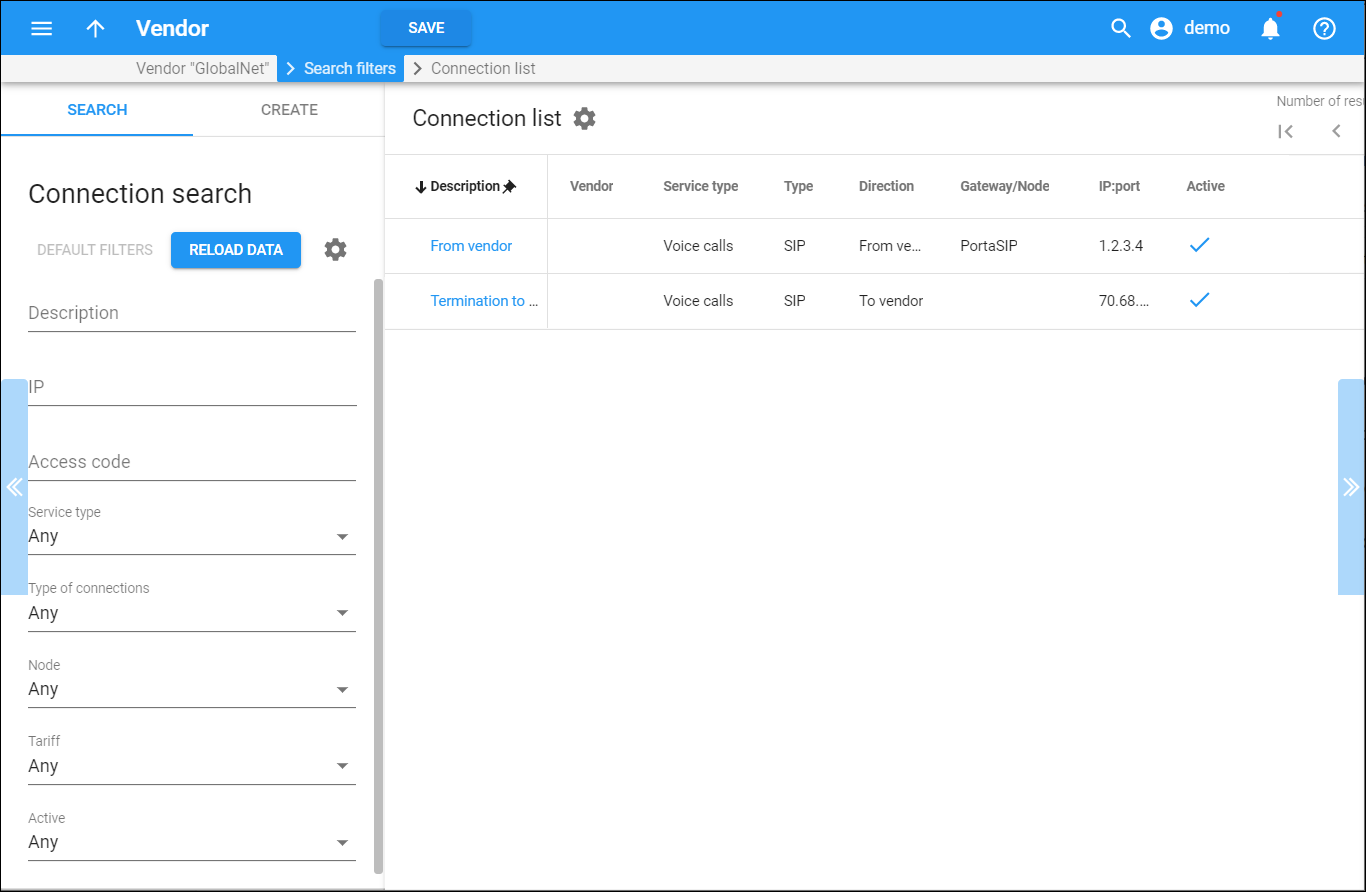The Connection list panel displays a list of connections that match your search query. To edit connection information, click that connection’s description in the list. To remove a connection click Remove .
Each entry in the list consists of:
Description
The description for the connection.
Vendor
The vendor that is connected.
Service type
The type of service that this connection transports.
Type
The connection type. This shows how the service between your vendor’s gateway and PortaBilling is transported.
Direction
This shows whether this connection is used to send or receive traffic to or from your vendor.
Gateway/Node
The name of the gateway or node to be used.
IP:port
The IP address of the remote gateway and the port to connect to.
Active
This shows whether a connection participates in routing. It is available for Voice Calls and Messaging Service connection types.
Customize the panel
Change table settings – click Settings in the title bar to customize columns and change row style.
Re-order the columns – drag-and-drop the column headers right or left to place the columns in the order you want.
Re-order the rows – click Arrow (or
) next to the column header to re-sort the rows. For example, the Connection list panel displays connections list in ascending order. You can re-sort them in the reverse order.
Change the default number of results globally – use the Number of results dropdown list in the upper right corner to adjust the maximum number of rows that appear on the panel. By default, the panel displays 25 rows. Once the number is changed, it's automatically saved, so the same number of rows is shown for PortaBilling entities, e.g., customer, account, reseller, etc.