The Destination list panel displays a list of destinations that matches your search query.
E.164 format
When you select the E.164 format, each entry in the result list consists of:
-
Prefix – this is a value to be stored in destinations.
-
Description – a short description of the destination.
-
Country – a country that a prefix belongs to.
-
Subdivision – this is a subdivision of the country.
-
Edit – click Edit
to change the destination details.
-
Delete – click Delete to remove the destination. You can delete a prefix only if it’s not in use in any of the tariffs.
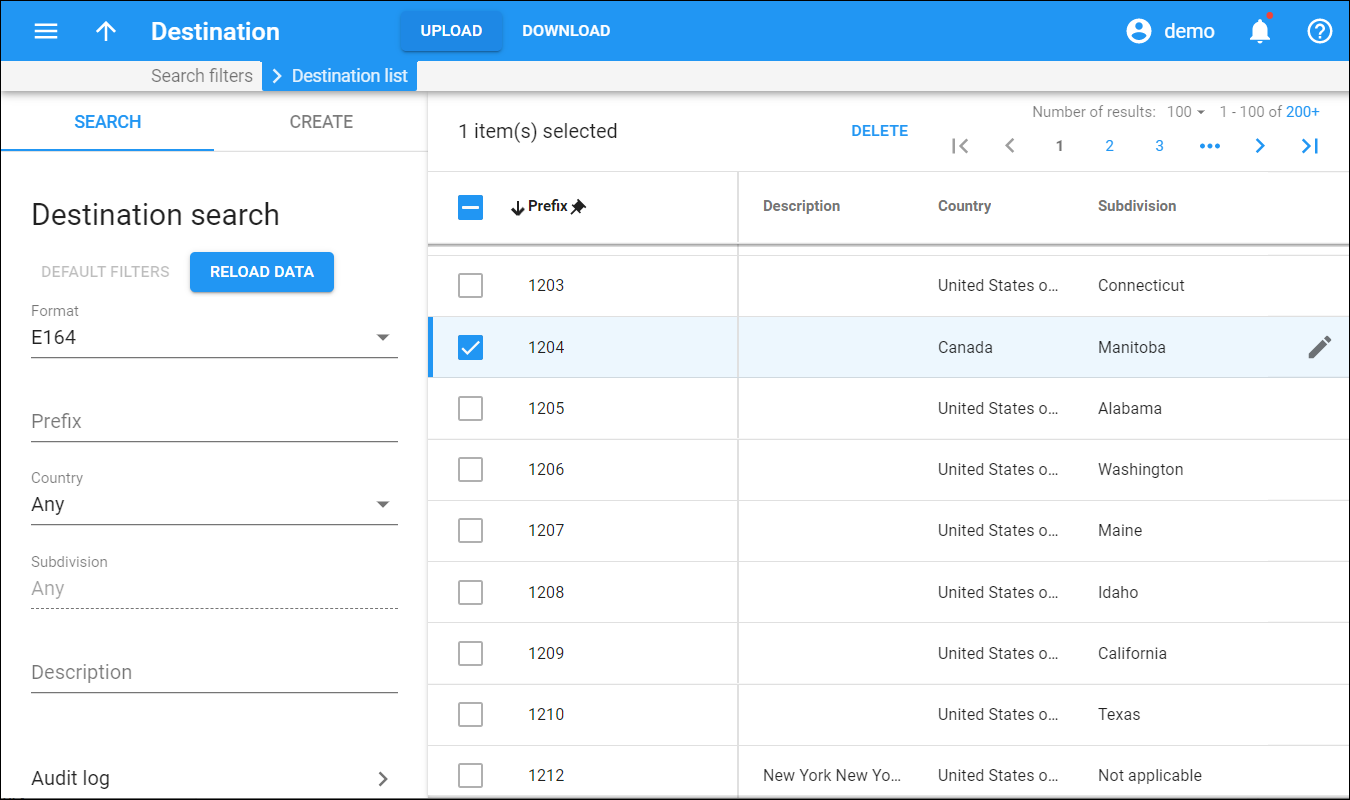
E.212 format
When you select the E.212 format, each entry in the result list consists of:
-
MCC – mobile country code.
-
MNC – mobile network code.
-
Description – a short description of the destination.
-
Country – a country that a prefix belongs to.
-
Network – a network that a prefix belongs to.
-
Edit – click Edit
to change the destination details.
-
Delete – click Delete to remove the destination. You can delete a prefix only if it’s not in use in any of the tariffs.
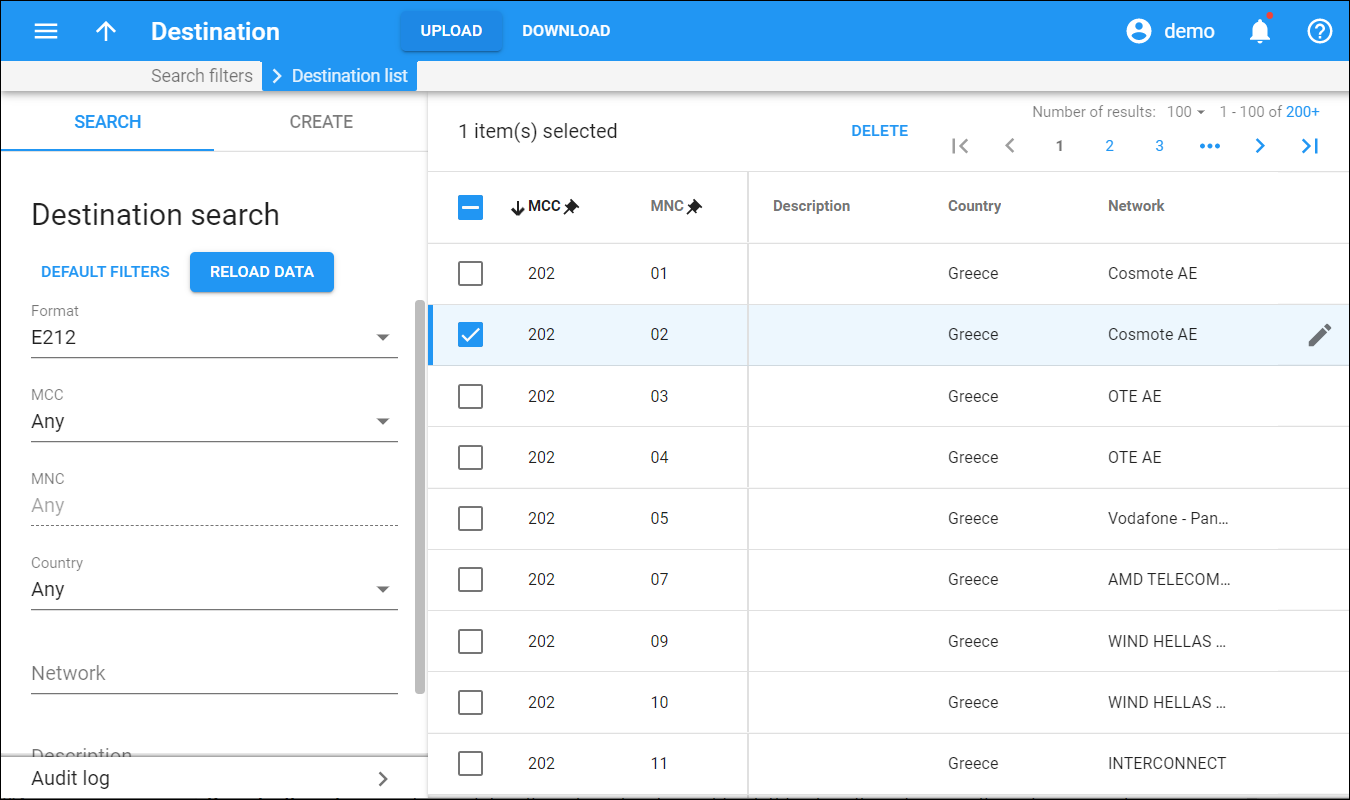
Custom format
When you select the Custom format, each entry in the result list consists of:
-
Prefix – a symbolic destination.
-
Description – a short description of the destination.
-
Country – a country that a prefix belongs to.
-
Subdivision – this is a subdivision of the country.
-
Edit – click Edit
to change the destination details.
-
Delete – click Delete to remove the destination. You can delete a prefix only if it’s not in use in any of the tariffs.
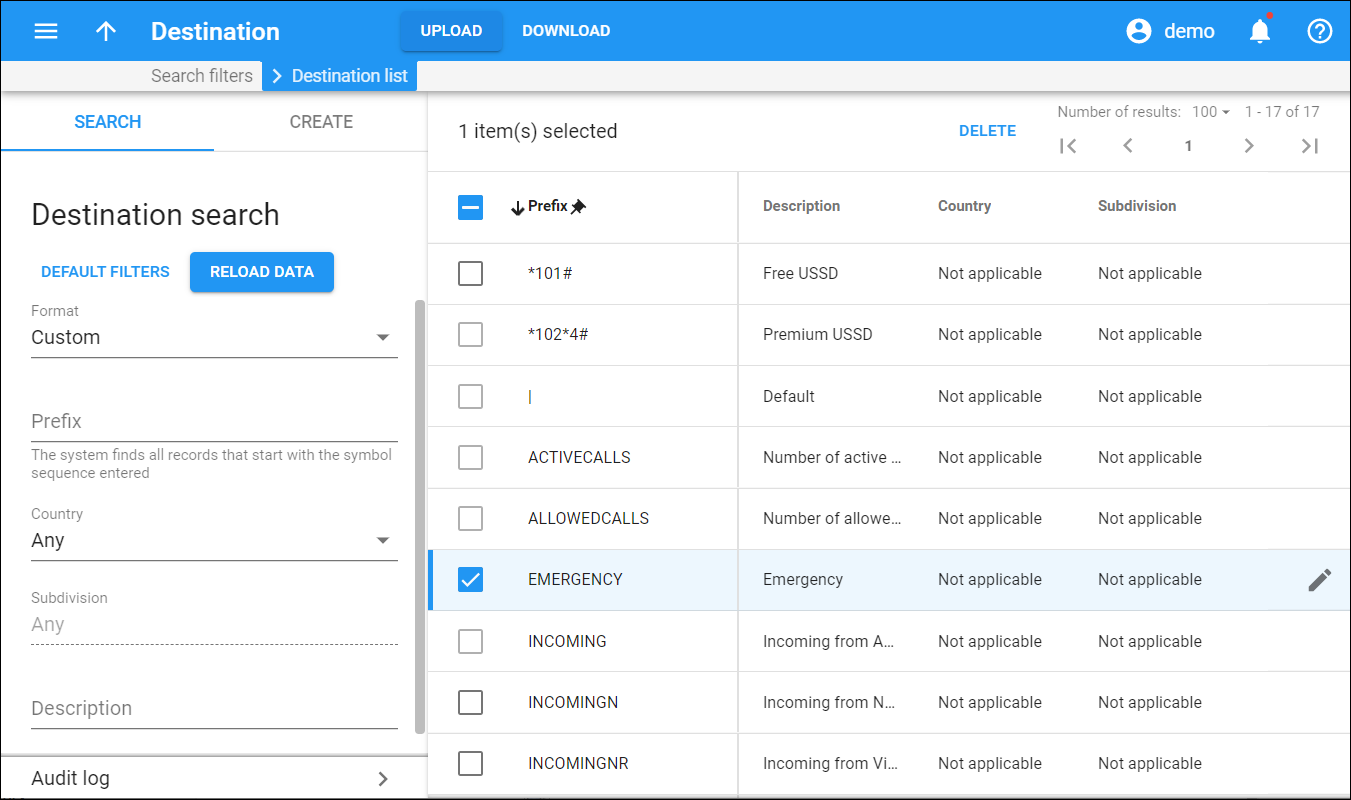
Customize the panel
- Change table settings – click Settings
in the title bar to customize columns and change row style.
- Re-order the columns – drag-and-drop the column headers right or left to place the columns in the order you want.
- Re-order the rows – click Arrow
(or
) next to the column header to re-sort the rows. For example, the Destination list panel displays destinations in alphabetic order. You can re-sort them in the reverse order.
- Change the default number of results globally – use the Number of results drop-down list in the upper right corner to adjust the maximum number of rows that appear on the panel. By default, the panel displays 25 rows. Once the number is changed, it's automatically saved, so the same number of rows is shown for PortaBilling entities, e.g., customer, account, reseller, etc.


