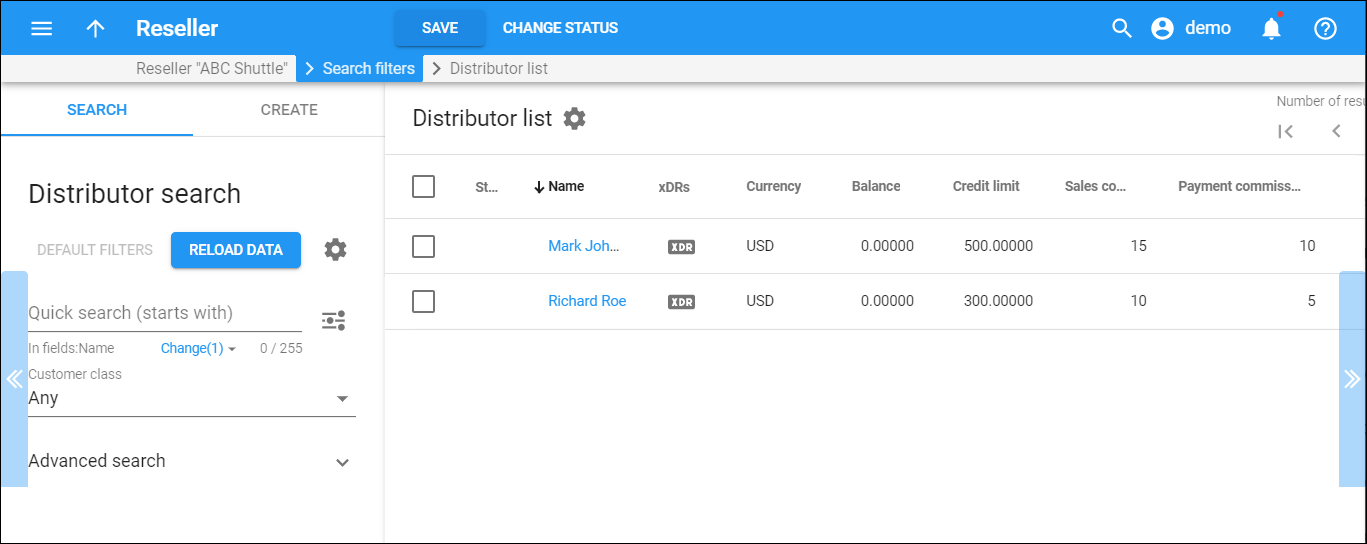The Distributors list panel displays a list of distributors that matches your search query.
Each entry in the list consists of:
- Name – the distributor name, which is also a link that redirects you to the edit distributor page.
- xDRs – the xDR history for a particular distributor. The xDRs are data records that include billing information related to selling products and refilling customer's balance.
- Currency – the currency in which the distributor is charged.
- Balance – the distributor's balance: the amount of money a distributor owes you.
- Credit limit – the credit limit set for the distributor. When the distributor's balance reaches that credit limit, they are no longer allowed to activate accounts until the distributor tops up his balance for accounts already activated. The credit limit reduces your risk of loss in case the distributor goes out of business.
- Sale commission – the amount of money the distributor receives upon selling products.
- Payment commission – the amount of money the distributor receives upon activating accounts or refilling customer balances.
- Customer class – the customer class assigned to this distributor. To view the parameters of the particular customer class, click on the Customer Class name link.
- More:
- Select xDRs to see the xDR history for a particular distributor. The xDRs are data records that include billing information related to services rendered to your distributor.
- Select Accounts to see the list of accounts belonging to a particular distributor.
To edit distributor information, click that distributor's name in the list.
Customize the panel
Change table settings – click Settings in the title bar to customize columns and change row style.
Re-order the columns – drag-and-drop the column headers right or left to place the columns in the order you want.
Re-order the rows – click Arrow (or
) next to the column header to re-sort the rows. For example, the Distributors list panel displays distributors in alphabetic order. You can re-sort them in the reverse order.
Change the default number of results globally – use the Number of results drop-down list in the upper right corner to adjust the maximum number of rows that appear on the panel. By default, the panel displays 25 rows. Once the number is changed, it's automatically saved, so the same number of rows is shown for PortaBilling entities, e.g., customer, account, reseller, etc.