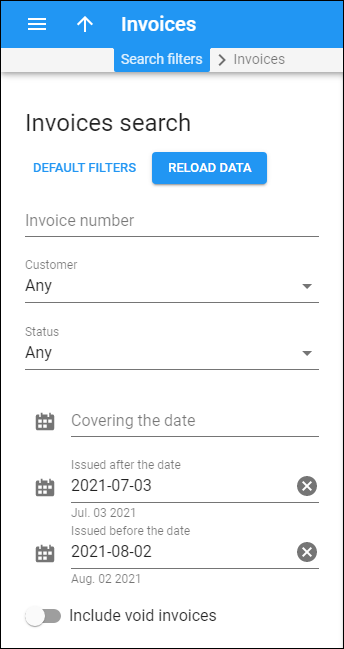On this panel, you can search for particular invoices from the overall list. You can filter invoices by customer, invoice number, status, and date. Specify one or more of the search criteria listed below and click Apply filters. Click Default filters to reset the search criteria. To refresh the results list, click Reload data.
Invoice number
Find the invoice by its number. The minimum required value is 1.
Customer
Filter invoices by the customer they are related to. Select your customer from the list.
Status
Find the invoice by its status:
- Any – search among all invoices, regardless of their status.
- Generated – filter already generated invoices.
- Under review – filter invoices that require your review and approval. If any issues are found, you can fix them before the invoices are sent to customers.
Period
Find invoices by the specific date within a billing period or by their issue date. By default, the system shows invoices with issue dates from the same day last month until tomorrow's date. You can adjust the period, either manually or by using the calendar. Click Calendar to pick the date.
-
Covering the date – use this filter to find invoices with this date in the corresponding billing period. Specify the exact date here.
-
Issued after the date – filter all invoices issued after the specified date, inclusive. By default, this is the current day of the previous month (e.g., if today is May 10, by default the system shows invoices issued from April 10 forward).
-
Issued before the date – filter all invoices issued before the specified date. By default, it's the next day (e.g., if today is May 10, by default the system shows all invoices issued before May 11).
Include void invoices
Turn on the toggle to see the void invoices in your search results.