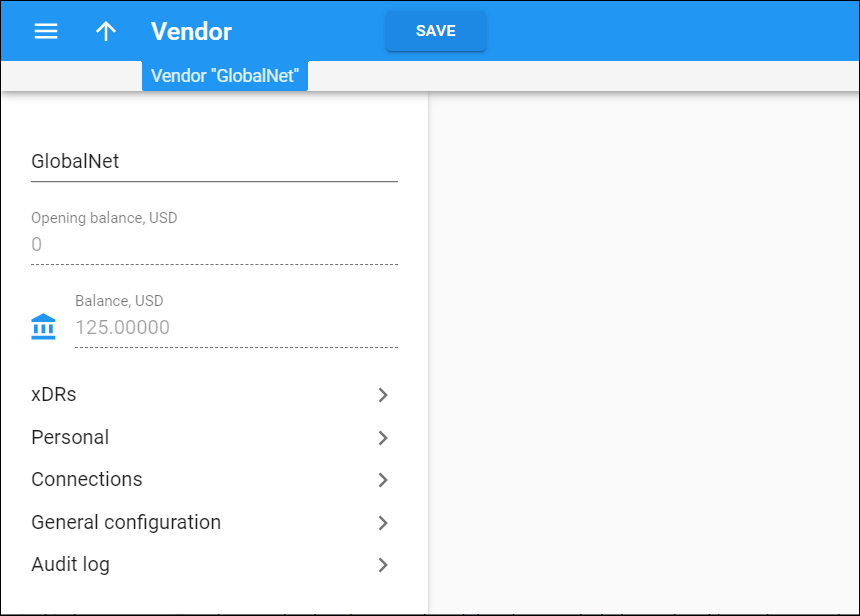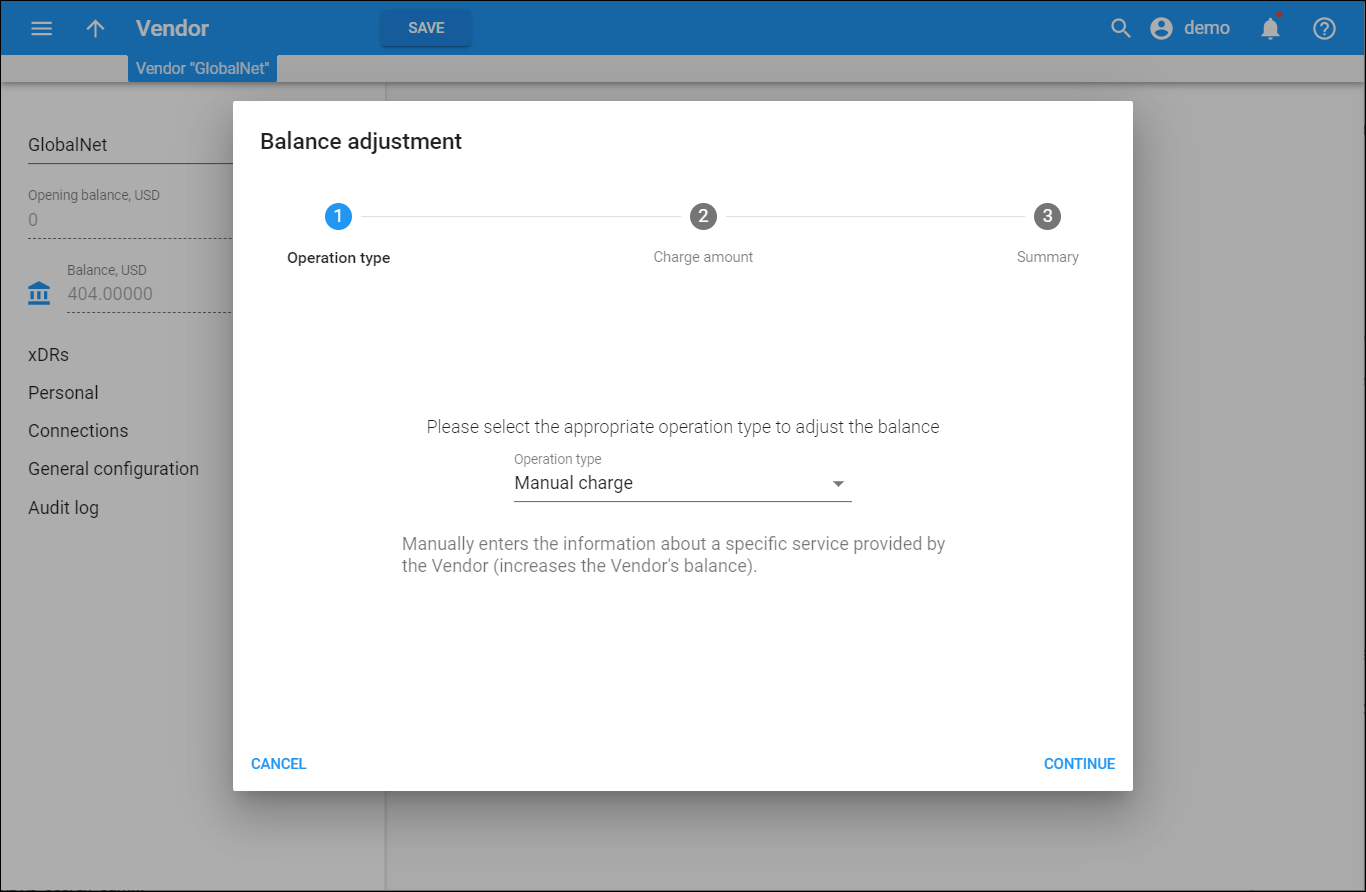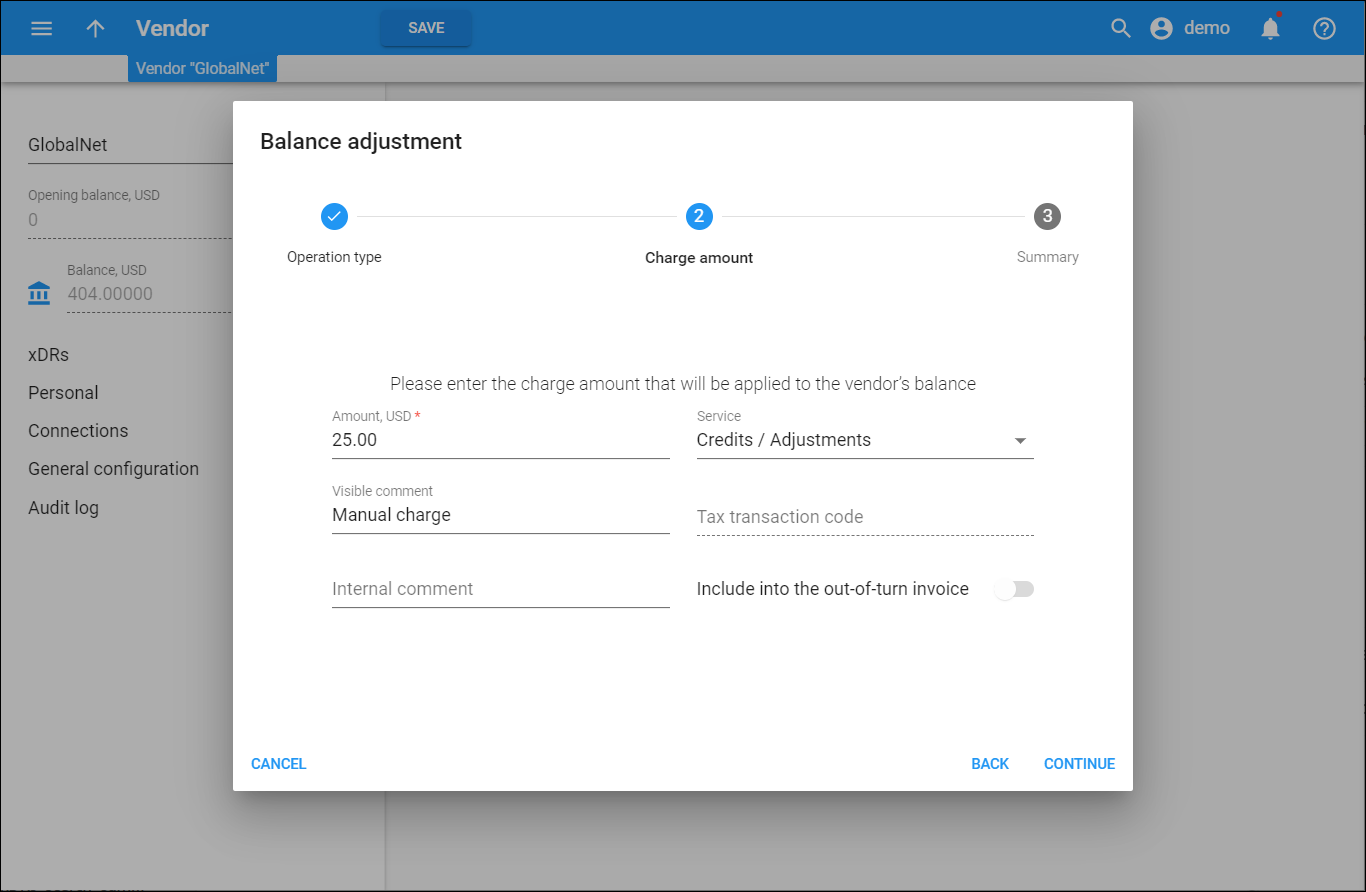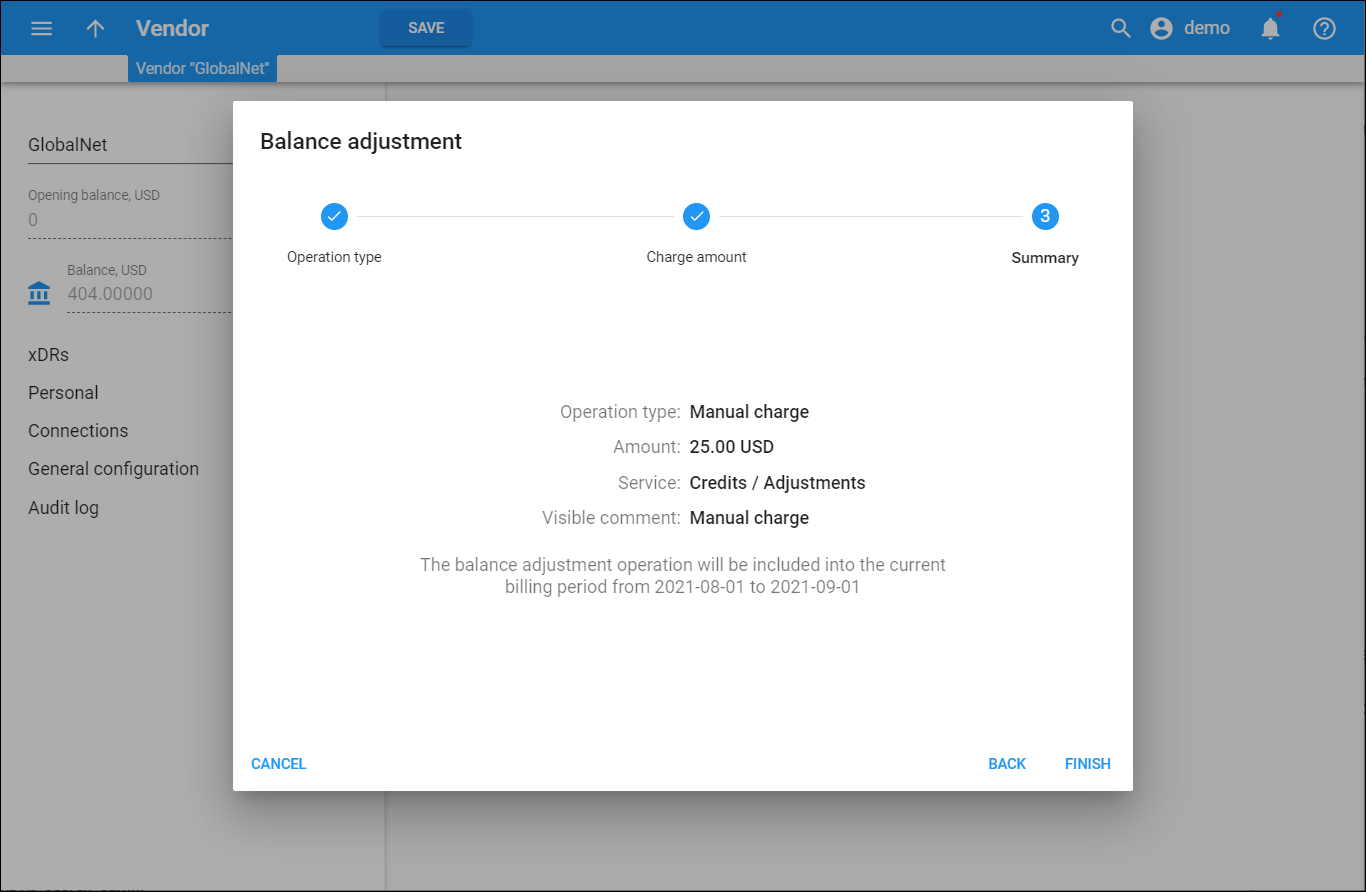Vendor
On this panel you can change the vendor details. Note that some fields are read-only. To save changes, click Save.
Opening balance
This is usually used when you migrate a vendor from a legacy system to PortaSwitch. This is an amount that you owe the vendor when adding them to the system. The Opening balance is stored permanently for reference.
Balance
This is the amount that you owe the vendor based on the amount of vendor’s service that you have used.
xDRs
This section provides access to a group of panels that allow you to check the billing information and find xDRs.
Personal
This section provides access to a group of panels that allow you to add vendor personal information such as company name, email and contact, add address information, configure self-care details and add some notes.
Connections
This section provides access to a group of panels that allow you to search and create connections. Connections are points of change of network ownership, defined as a set of physical and logical parameters, such as IP address, port, etc.
General configuration
This section provides access to a group of panels that allow you to define the billing period for the vendor, set the balance offset with a customer, adjust the vendor’s balance, configure the vendor authorization and DID provisioning.
Audit log
This section enables you to track and view changes that occurred against this record.
Balance adjustment
You can adjust the vendor balance on the Balance adjustment panel. To do that, click Balance adjustment ,fill in the information fields listed below and click Apply.
Operation type
Choose a transaction you wish to perform.
- Manual charge – use this transaction to enter information manually when you use a specific service provided by the vendor. This increases the vendor’s balance.
- Manual credit – use this transaction to enter information manually when the vendor gives you compensation related to a particular service. This decreases the vendor’s balance.
- Manual payment – use this transaction to enter information manually about a payment you made. This decreases the vendor’s balance.
- Refund – use this transaction to return a payment you earlier made to the vendor (e.g., a check returned by the bank). This increases the vendor’s balance.
Charge amount
Amount
Enter the transaction amount.
Service
Choose a service for which the transaction applies. The charged/credited amount will be included in the selected service section on the next invoice.
This field is present for Manual charge and Manual credit transactions only.
Visible comment
A comment about this transaction. You can see it on the xDR Results panel and your vendors can see it on their self-care interfaces.
Internal comment
An internal comment about this transaction. This comment is stored in the database. You can access it from the database if necessary.
Tax transaction code
Incert tax transaction code here.
Include into the out-of-turn invoice
Enable this toggle switch if you want the balance adjustment to be included into the out-of-turn invoices list.
Summary
Press Finish to perform the balance adjustment.