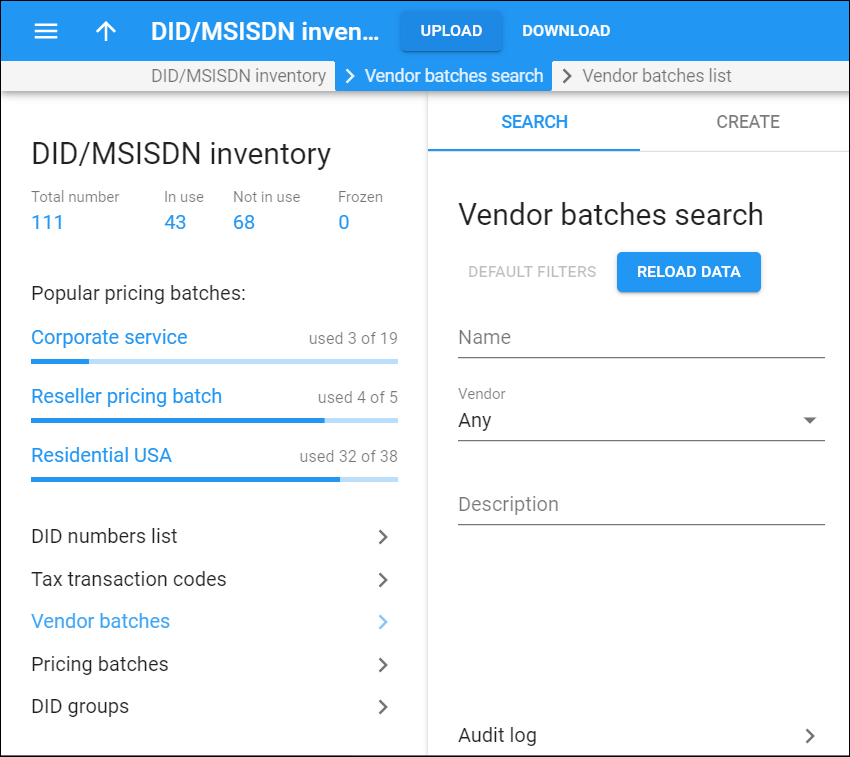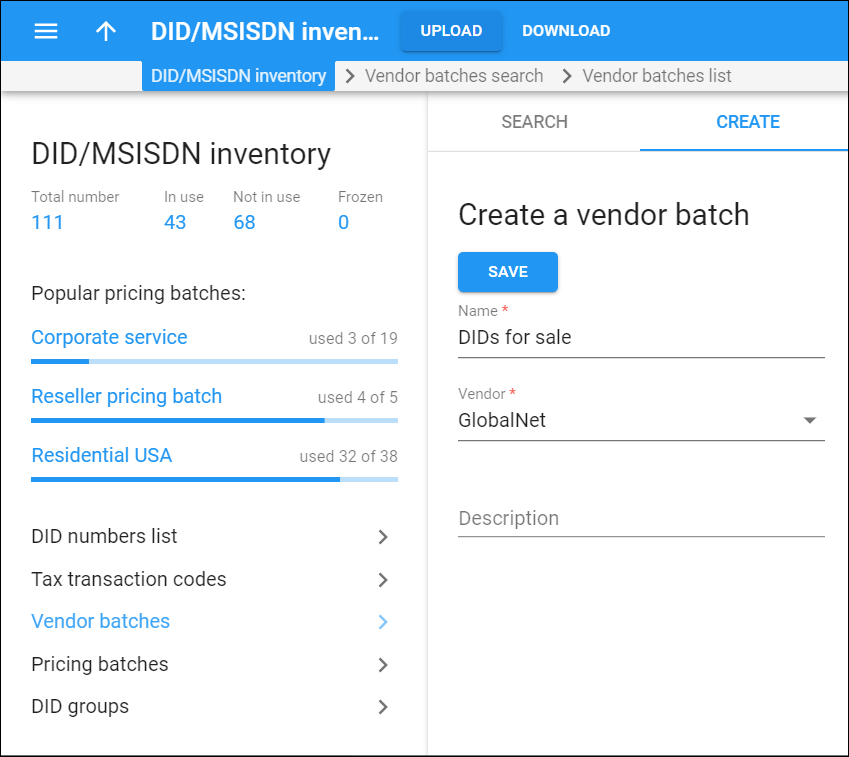Vendor batches search
Vendor batches serve to group DID numbers in the DID inventory per DID supplier. When you receive DID numbers from a DID supplier, you upload them to the DID inventory in vendor batches. The vendor batch also contains various administrative parameters, e.g., a description of which country and city these numbers are from.
For successful DID upload, first create a vendor batch. Make sure the batch name is the same as it is in the .csv file prepared for upload.
Use the Vendor batches search panel to find a specific vendor batch.
Specify one or more of the search criteria listed below and click Apply filters. Click Default filters to reset the search criteria.
Name
Filter vendor batches by their name.
Vendor
Filter vendor batches by the vendor that they belong to.
Description
Filter vendor batches by their description.
Audit log
On the Audit log panel you can track and browse changes made to vendor batches.
Create a vendor batch
To add a new vendor batch, fill in the vendor batch details and click Save.
Name
Specify a name for a vendor batch.
Vendor
Specify a vendor who owns this batch.
Description
Give a short description for this batch.