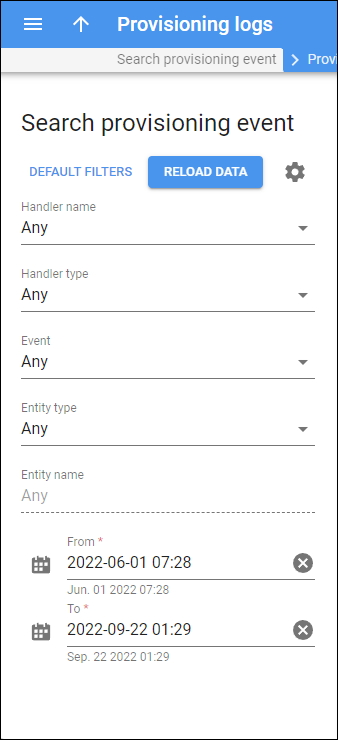Use this panel to find a specific event log. Specify one or more of the search criteria listed below and click Apply filters. To reset filters, click Default filters.
To disable data autoload, click Settings and clear the check mark for the Automatically start searching upon opening the page option. When the check mark is absent, the event logs won’t load until you click Apply filters. To refresh the search results, click Reload data.
Handler name
Find a specific event by the name of the handler used. Select the handler name from the dropdown list.
Handler type
Find a specific event by the type of the event handler used. Type a name fully or partially or select the handler type from the dropdown list.
Event
Find a specific event by its name. Type a name of the event fully or partially, or select the event from the dropdown list.
Entity type
Find a specific event by the type of the entity the event is related to, e.g., “Account”.
Account
This field is available only if you select the Account commitment entity type. Filter events related to a specific account, type an account name fully or partially, or select it from the dropdown list.
Entity name
This field is available only if you select the entity type in the Entity type field. Filter events related to a specific entity. Specify the entity, e.g., account ID, fully or partially, or select it from the dropdown list.
Date from/Date to
Filter logs by event date and time. To specify the period, click Calendar and select the date and time or type it in the “yyyy-mm-dd hh:mm” format (2019-03-19 00:00)
To clear the selected date, click Cancel
.
By default, PortaBilling shows event logs for the period from 00:00 of the previous day to 23:59 of the current day.