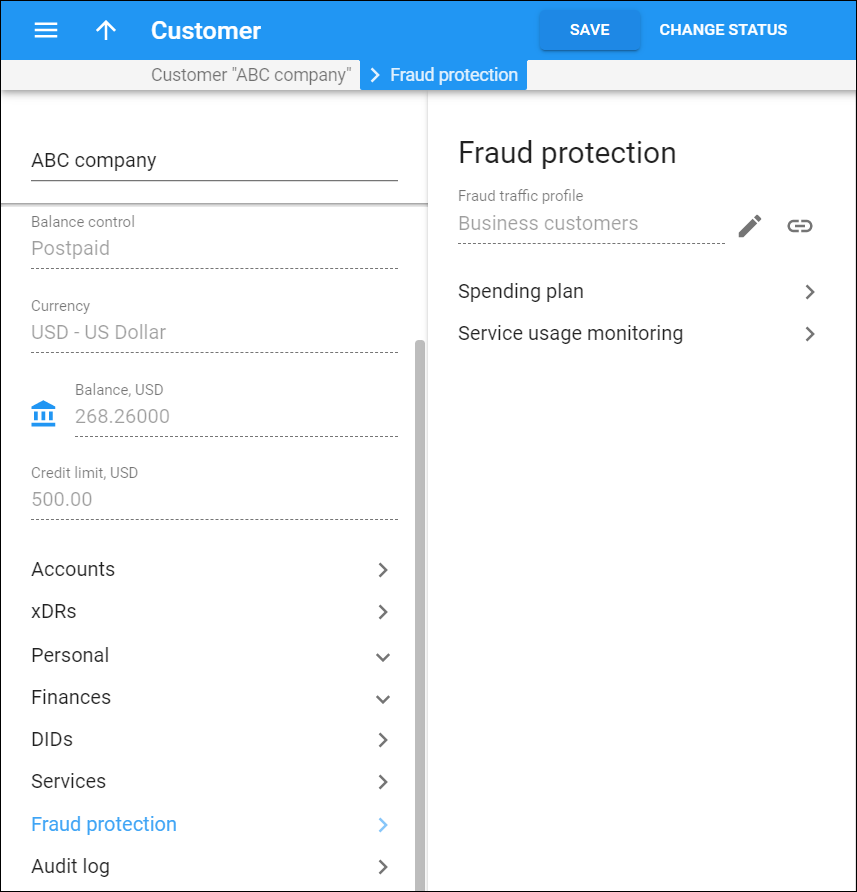On the Fraud protection panel you can assign a fraud traffic profile to the customer. A fraud traffic profile consists of a set of tools that protect customers from fraudulent activities.
The profile includes:
- Spending plan – a spending plan defines the amount of money per day that a customer can spend on services. PortaBilling tracks the customer's daily charges and once the spending limit is reached, this customer's services are suspended. However, customers whose spending limit has been reached can still make calls to emergency numbers. Regular service usage is reinstated when the spending plan is renewed. The renewal time is midnight.
- Service usage monitoring – this is a toll fraud monitoring tool. You set the expected volume of voice traffic the customer can send to unusual destinations (e.g., Somalia or Albania, while the customer uses the service mostly in the USA and Canada) and receive alerts once a threshold is reached.
Depending on what fraud protection tools you apply to the customer, you can view their daily expenses and/or monitor their service usage statistics.
Fraud traffic profile
By default, PortaBilling applies the fraud protection configuration that's set up via the customer class. To redefine it for the customer, click Edit and select the fraud traffic profile from the list. For a fraud traffic profile with a spending plan configured, specify when this spending plan applies:
-
Immediately. A new spending plan applies at once and the amount already spent is included within the new spending plan.
-
When current plan expires. The new spending plan takes effect at midnight (00:00:00) after the previous one expires. The customer's expenses are reset to zero and calculated from scratch towards the new spending limit. This is the default mode.
To open the fraud traffic profile, click Show . Note that your changes to the profile apply to all the customers it is assigned to.
Last reported alert
View information about the last service usage monitoring alert: the date of alert generation, the destination group name for which it is raised and the total call duration. Click History to go to the Alert history panel and view alerts generated for this customer.
Spending plan
Click to view the details of the customer's current spending plan and the amount already spent.
Service usage monitoring
Click to configure individual service usage monitoring thresholds for the customer.