This panel displays the list of commitments that match your search query.
To edit a specific commitment, click that commitment’s name in the list.
To delete a commitment, select a specific commitment from the list and click Delete on the toolbar. You can delete a commitment that has not yet been assigned to any account.
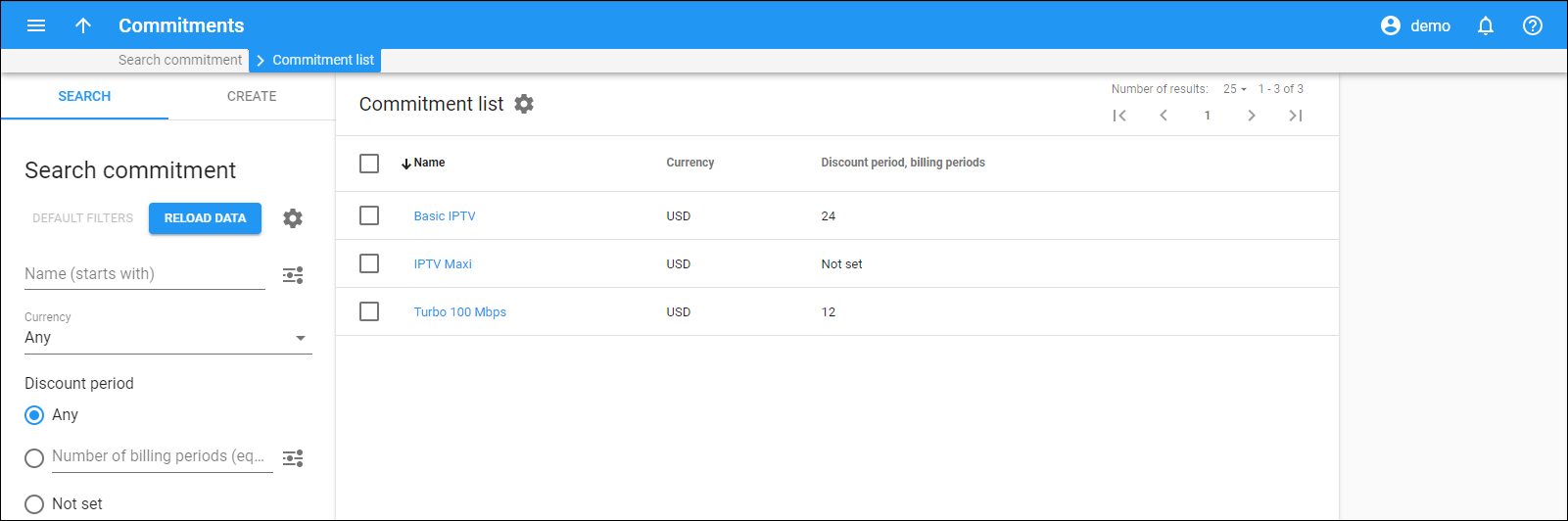
Each entry in the commitment list consists of:
Name
Link copied to clipboard
The name of commitment, which is also a link that redirects you to the commitment page.
Currency
Link copied to clipboard
The currency used for commitment.
Discount period, billing periods
Link copied to clipboard
The number of customer billing periods for which service is provided with the discount.
Customize the panel
Link copied to clipboard
- Change table settings – click Settings
in the title bar to customize columns and change row style.
- Re-order the columns – drag-and-drop the column headers right or left to place the columns in the order you want.
- Re-order the rows – click Arrow
(or
) next to the column header to re-sort the rows. The list panel displays result in alphabetical order. You can re-sort them in the reverse order.
- Change the default number of results globally – use the Number of results drop-down list in the upper right corner to adjust the maximum number of rows that appear on the panel. By default, the panel displays 25 rows. Once the number is changed, it's automatically saved, so the same number of rows is shown for PortaBilling entities, e.g., customer, account, reseller, etc.


