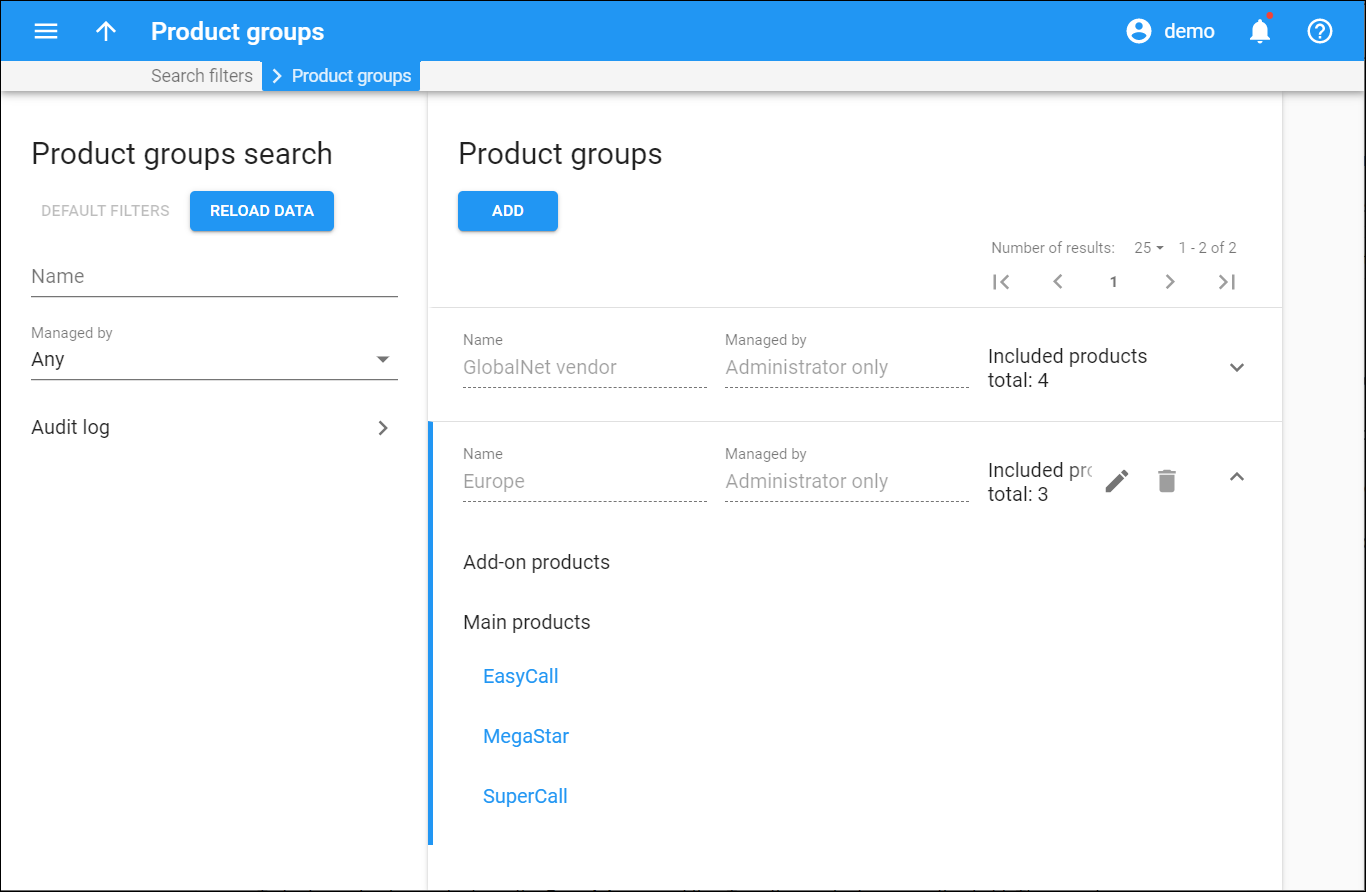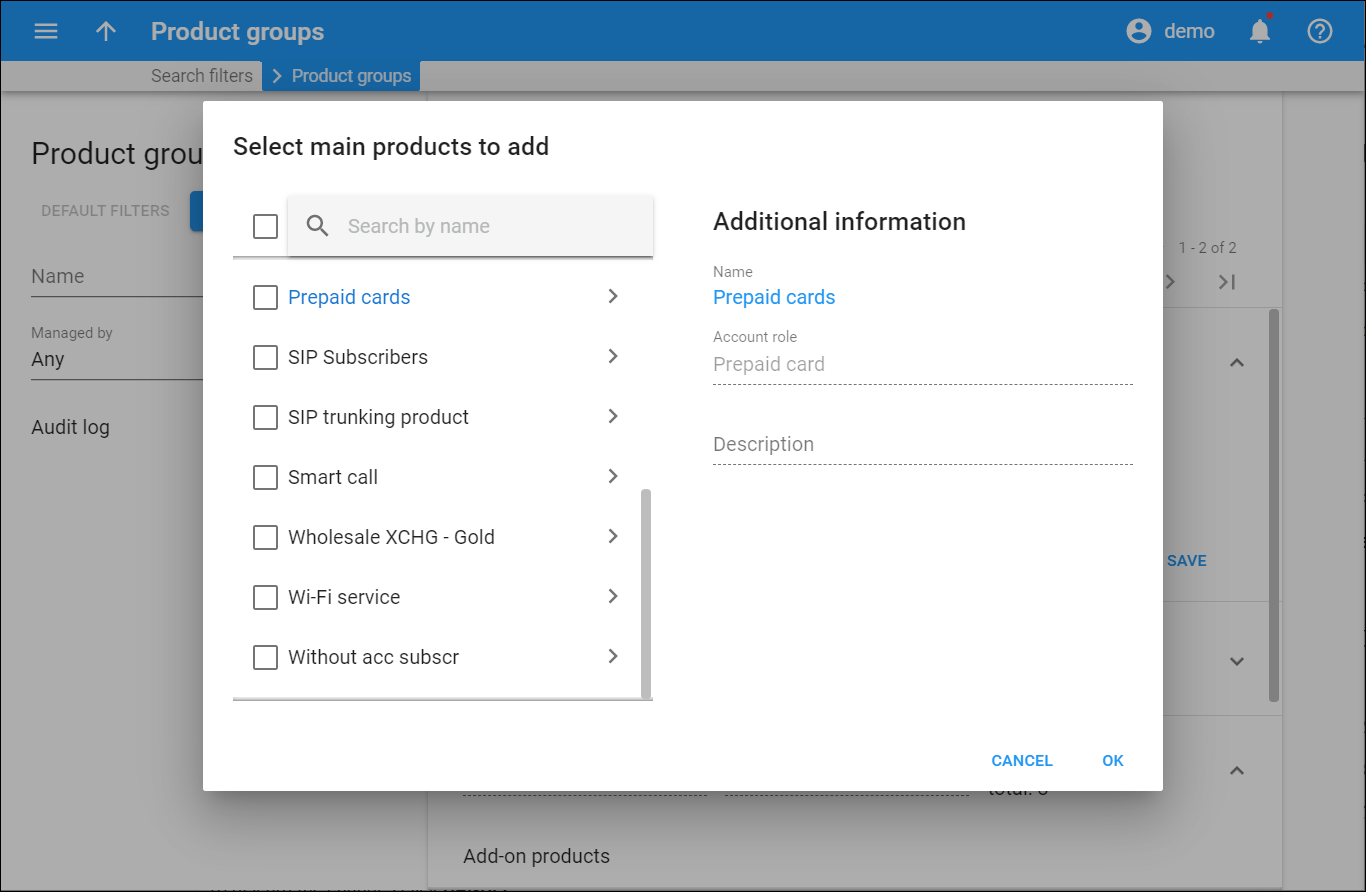Each entry in the Product groups list consists of:
Name
The product group name.
Managed by
This shows whether the product group is managed by an administrator or by a particular reseller.
Included products total
This displays the total number of add-ons and main products included in the product group.
To edit the product group, hover over a specific product group and click Edit .
To remove the product group, hover over a specific product group and click Delete .
Add product groups
This allows you to add new product groups and assign products to them. To add a new product group, click Add and fill in the product group information:
- Name – type a name for the product group.
- Managed by – those a product group owner. It can be you or one of your resellers.
– add a new add-on/main product.
Included products total
To see the list of products within the group click . To close the list click
.
To obtain more detailed information about a particular product, click the product name link. The link redirects you to the Edit product panel.
Edit product groups
This panel allows you to add new products and/or remove previously added products.
To apply changes to the product group click Save. To discard changes click Cancel.
To add a new product to the product group click Add . To delete a product from the product group click Cancel
.
Select add-on products to add / Select main products to add
A dialogue box appears when you click Add .
You can perform the following actions there:
- To find a particular product use the Search by name filter. Type the product name in this field. The search is case sensitive. Matching results will appear when you type a few letters.
If you selected several products and want to find another particular product, those products remain selected and displayed in the search results list.
- To add some existing add-on/main products select the products that you want from the list.
- To see the additional information about a product, click its product name.
- To add all the existing products to the product group, select the check box to the left of the search field.
The Additional information panel provides you with the information about the selected product:
- Name – the product name.
- Account role – this shows the intended application for accounts that use this product (e.g., whether the accounts represent phone lines, prepaid cards or top-up vouchers.)
- Priority – this shows the priority level of the add-on product (from low to high). This field appears for add-on products only.
- Description – this displays brief information about the product.
To save the selected products click Ok.
To discard the changes click Cancel.