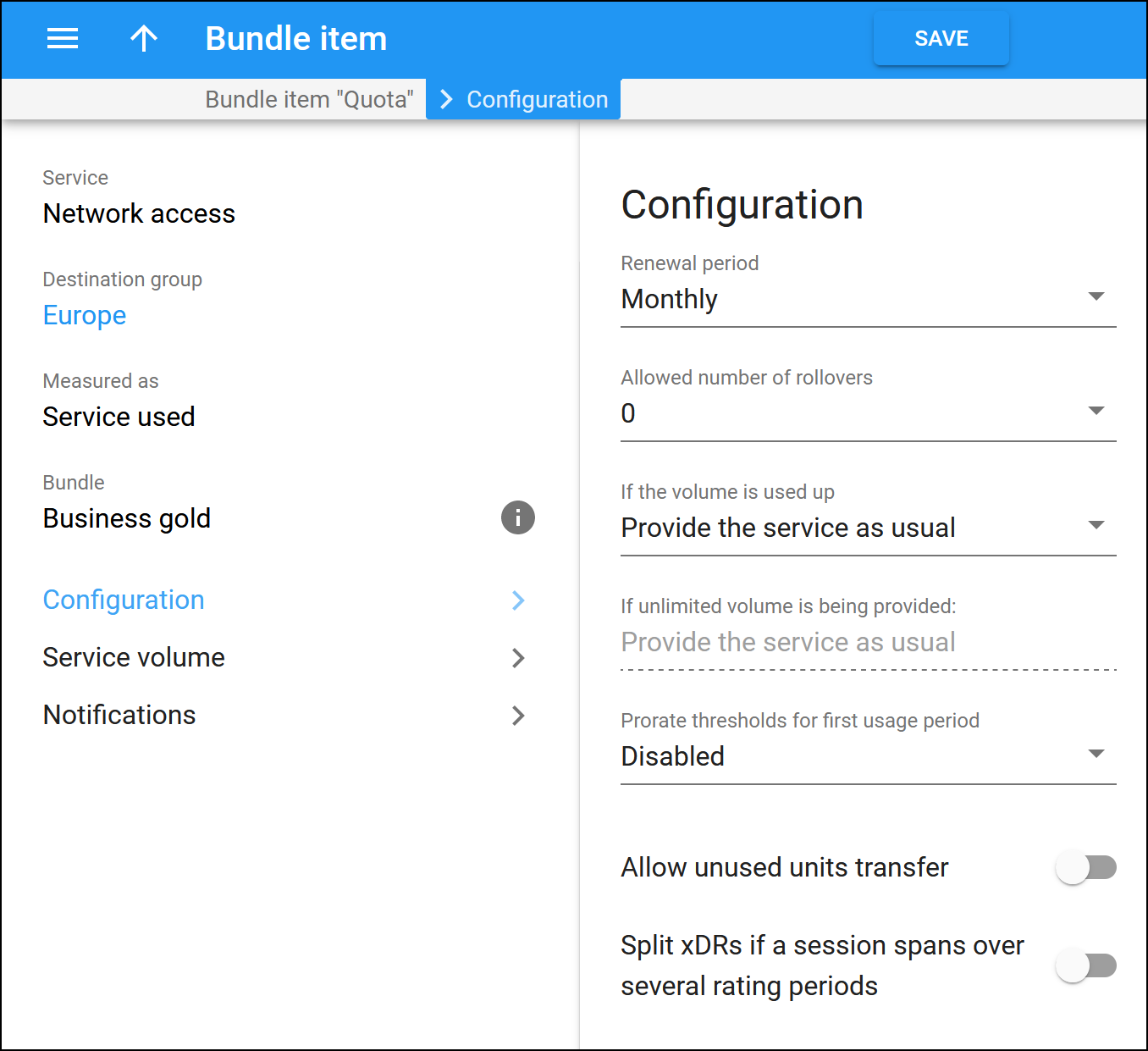Renewal period
Select how often the quota should be renewed. For example, if a 1-GB quota has a “Daily” renewal period, this means that the system allocates a new 1 GB to the customer each day, regardless of their billing period (e.g., monthly or weekly). The default value is “Monthly.”
This setting is ignored for a quota with the “Unlimited” threshold.
Allowed number of rollovers
Select the maximum number of renewal periods for which unused service volume can be rolled over. The default value is 0, which means that the rollover is not allowed, and the maximum value is 3.
For example, if the quota is renewed monthly, and you select 2, the unused service volume from the first month will be rolled over to the second month and if not used completely, to the 3rd month (2 rollovers). Unused service volume that's not completely used by the end of the third month expires.
Note that if unused service volume from two or more usage periods rolls over to the next one, the quota with the earliest expiration time is used first.
The rollover configuration is ignored for a quota with the “Unlimited” threshold.
If the volume is used up
Configure service availability once the quota is depleted. You can choose one of the following options:
- Provide the service as usual – no service restrictions will be applied. The end user can consume the services on the pay-as-you-go basis according to the assigned product’s tariff.
- Block the service – the service usage will be restricted.
- Limited (available for the internet access service only) – the service will be limited according to the Internet access policy , e.g., the bandwidth will be restricted from 5 Mbps to 256 Kbps once the units are used up.
This setting is ignored for a quota with the “Unlimited” threshold.
Prorate thresholds for first usage period
This option controls how a quota applies when the service is used during an incomplete billing period. This happens when a user signs up for a service or switches to a new bundle somewhere in the middle of the billing period.
- Disabled (default) – the prorating is turned off. The quota will be provided in full for an incomplete billing period.
- Common prorating – choose this option to prorate the quota according to the number of days remaining in the first usage period when the bundle is assigned.
For example, say you configured “Common prorating” for a 1000-minute quota. If the quota is allocated monthly and the bundle is assigned on September 21st, then the threshold becomes 300 minutes since there are 10 days remaining in September (1000*(30-20)=300). For the following month, 1000 minutes will be allocated.
This setting is ignored for a quota with the “Unlimited” threshold.
Allow unused units transfer
Turn on the toggle to enable end users to transfer service units or money between their quotas.
To allow units/money transfer, enable this option within the quota both for the sender and the recipient. Note that their quotas must be measured identically (e.g., in MB, minutes, or money).
The lifetime of transferred units/money synchronizes with the lifetime of the recipient’s quota. Transferred units/money are always used up first.
Split xDRs if a session spans over several rating periods
This toggle controls how PortaBilling charges and produces xDRs for user sessions that span over several rating periods (e.g., cover peak and off-peak periods or span several thresholds).
Let's say a user has 2 minutes out of a 100 free minutes quota left. The user makes an 8-minute call where 2 minutes are covered by the quota and 6 minutes are charged using the normal rate $0.10/min.
After you turn on the toggle, PortaBilling produces xDRs for every portion of a session:
- xDR #1: 2 min * $0.10 - 100% = $0.0;
- xDR #2: 6 min *$0.10 - 0% = $0.60.
These xDRs are linked to the applicable rate.
Turn off the toggle for PortaBilling to produce a single xDR for a total session duration using the aggregated discount rate. This aggregated rate is calculated from every rate that applies to each individual portion of the session and the duration of each portion: 100% * (2/8) + 0% * (6/8) = 25%. The resulting xDR is then produced as: 8 min * $0.10 – 25% = $0.60.
This setting is ignored for a quota with the “Unlimited” threshold.