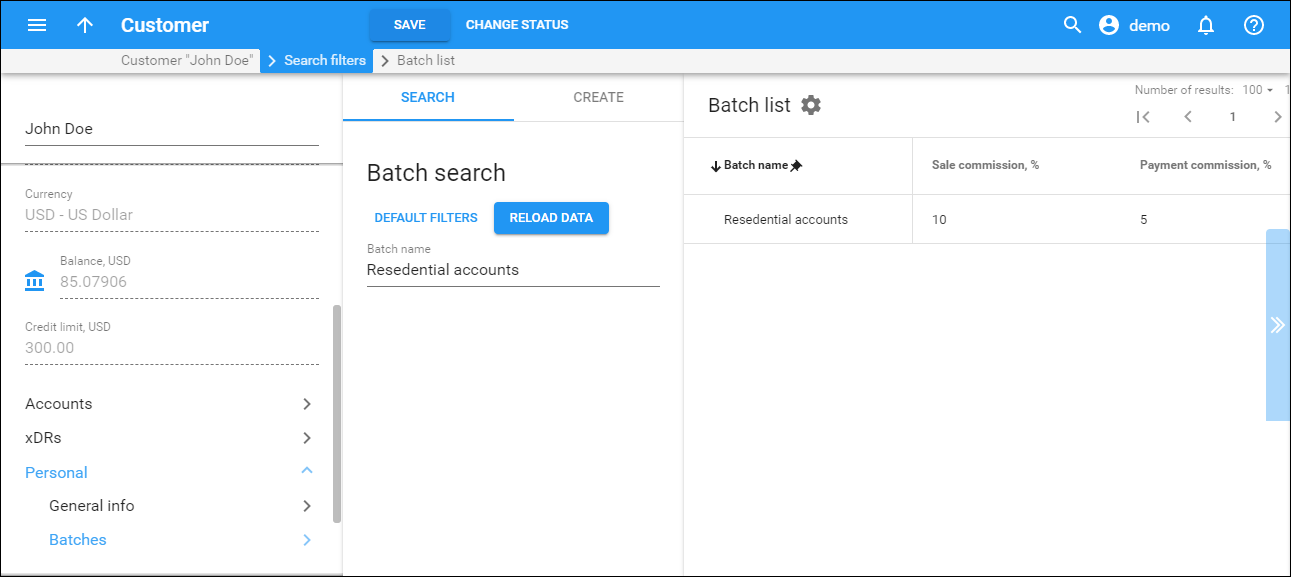Batch list
The Batch list panel displays a list of batches that matches your search query.
Each entry in the result list consists of:
-
Batch name – the batch name.
-
Sale commission, % – percent of commission applied when an account is activated or a distributor is assigned to an active account.
-
Payment commission, % – percent of commission applied when a payment is entered by a distributor.
To edit a batch, click and select Edit.
To delete a batch, click and select Delete.
Customize the panel
Change table settings – click Settings in the title bar to customize columns and change row style.
Re-order the columns – drag-and-drop the column headers right or left to place the columns in the order you want.
Re-order the rows – click Arrow (or
) next to the column header to re-sort the rows. For example, the Batch list panel displays batches in alphabetical order. You can re-sort them in the reverse order.
Change the default number of results globally – use the Number of results drop-down list in the upper right corner to adjust the maximum number of rows that appear on the panel. By default, the panel displays 25 rows. Once the number is changed, it's automatically saved, so the same number of rows is shown for PortaBilling entities, e.g., customer, account, reseller, etc.