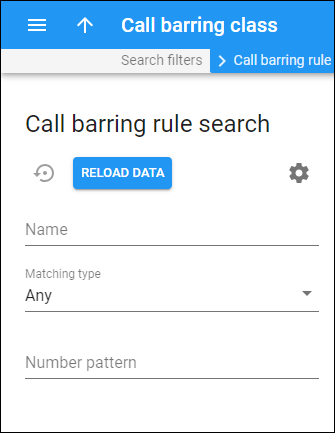To find a specific call barring rule, specify one or more of the search criteria listed below and click Apply filters. If you want to stop the search, press “Esc” on the keyboard or click Stop ![]() .
.
Click Default filters to reset the search criteria to their initial values. To refresh the search results, click Reload data.
PortaBilling automatically loads the list of records once you open the page. You can turn off data autoload if you don’t want all rules to load each time you open the page. To disable data autoload, click Settings and clear the check mark for the Automatically start searching upon opening the page option. When the check mark is absent, the list of records won’t load until you click Apply filters.
If the search result contains a single record, you can open it automatically by choosing the If the search produces a single result, automatically open it option.
For example, specify 16% to search for call barring rules that contain number patterns that start with the number 16.
Name
Filter the call barring rules by their name.
Matching type
Filter the call barring rules by the mode of selecting numbers for the call barring rule:
Pay attention that the system denies calls to numbers included in the call barring rule (and allows calls to other destinations).
- Any – to search for call barring rules using all modes for selecting numbers.
- Matches – to search for those numbers that fit the patterns defined in Number patterns.
- Does not match – to search for those numbers that do not fit the patterns defined in Number patterns.
Number patterns
Filter the call barring rules by their number patterns. If the matching type is set to "Matches," a pattern defines the phone numbers that are included in the call barring rule. If the matching type is set to "Does not match," a pattern defines the phone numbers that are excluded from the call barring rule.