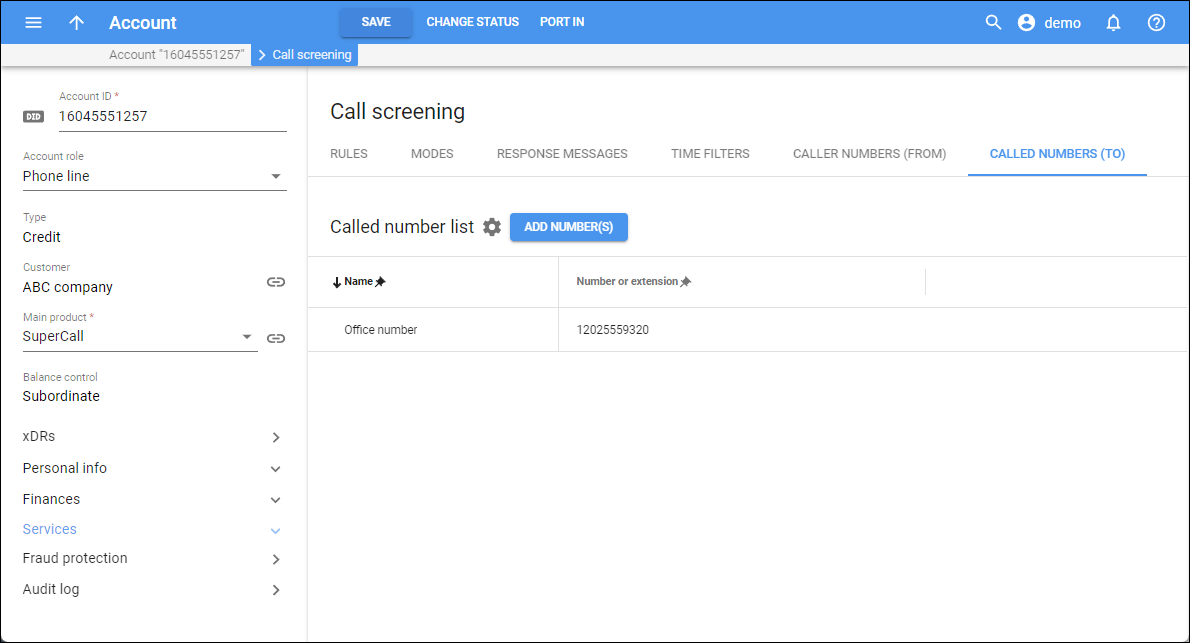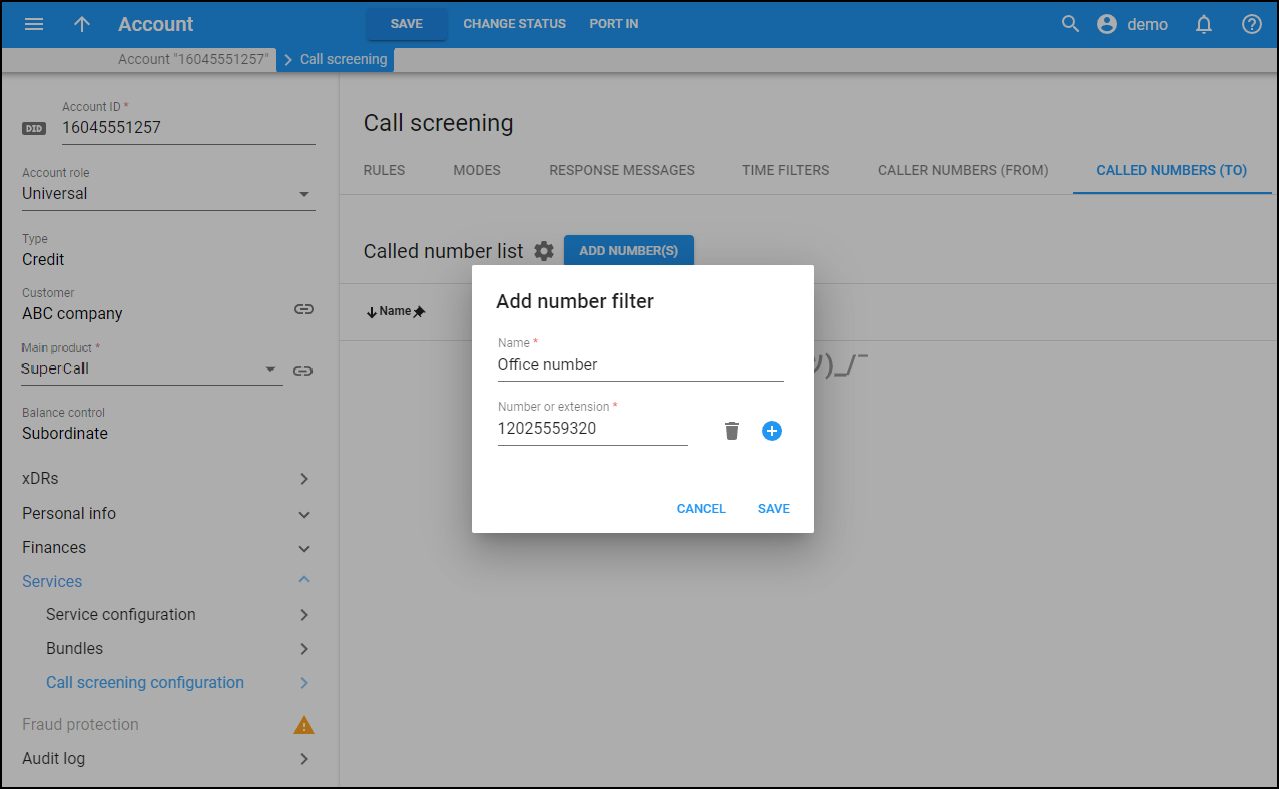On this tab, you can add the called numbers, so then you can use them in the call screening rules.
Adding the called numbers can be useful if a user has multiple account aliases (DID numbers) from which the calls are forwarded to their main account number. For example, if a user wants to treat the incoming calls to their business toll-free number differently from calls to their regular phone number, it’s possible to create two different call screening rules with the corresponding called numbers.
How to add numbers
To add a called number/extension (or a set of called numbers/extensions) that you will be able to use as a filter (condition) in call screening rules:
Called number list
This is the list of already created called number filters (that contain one or more phone numbers/extensions). For each number filter in the list, you can see:
Name
The name of the number filter.
Number or extension
The number or extension that is included in the number filter.
To change the number filter, hover over it, and click Edit . In the dialog that opens, specify the details, and click Save.
To delete a number filter, click Delete ![]() . Note that you can’t delete a number filter if it’s already in use.
. Note that you can’t delete a number filter if it’s already in use.
Customize the panel
- Change table settings – click Settings
 in the title bar to customize columns and change row style.
in the title bar to customize columns and change row style. - Re-order the columns – drag-and-drop the column headers right or left to place the columns in the order you want.
- Re-order the rows – click Arrow
(or
) next to the column header to re-sort the rows. For example, the called numbers displayed in ascending order. You can re-sort them in the reverse order.