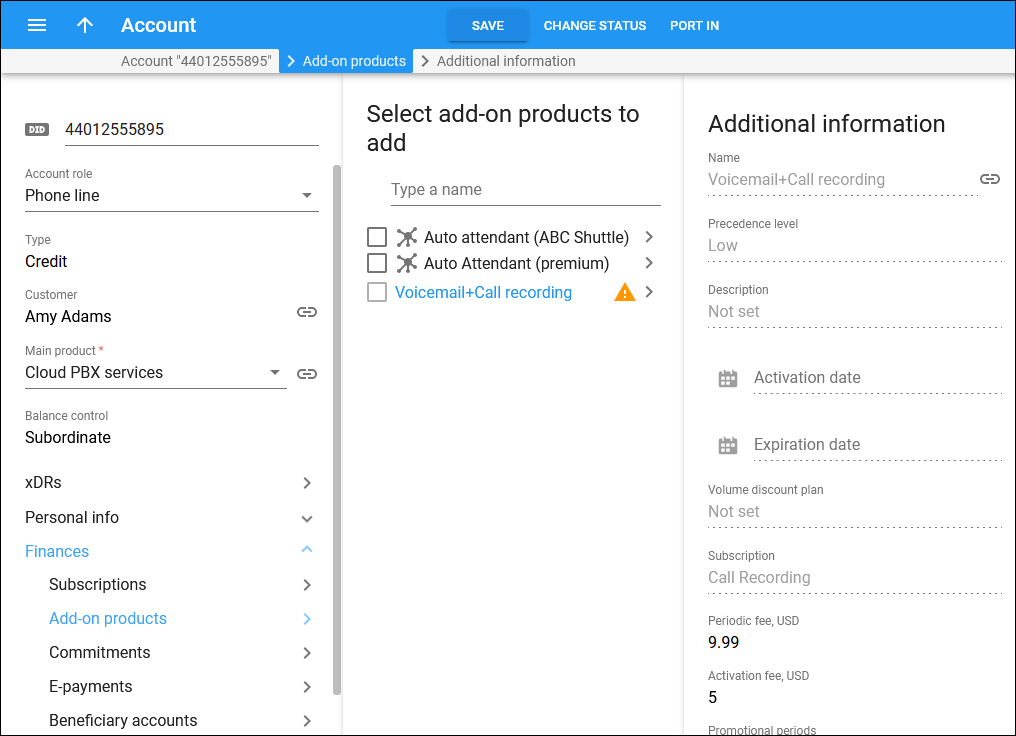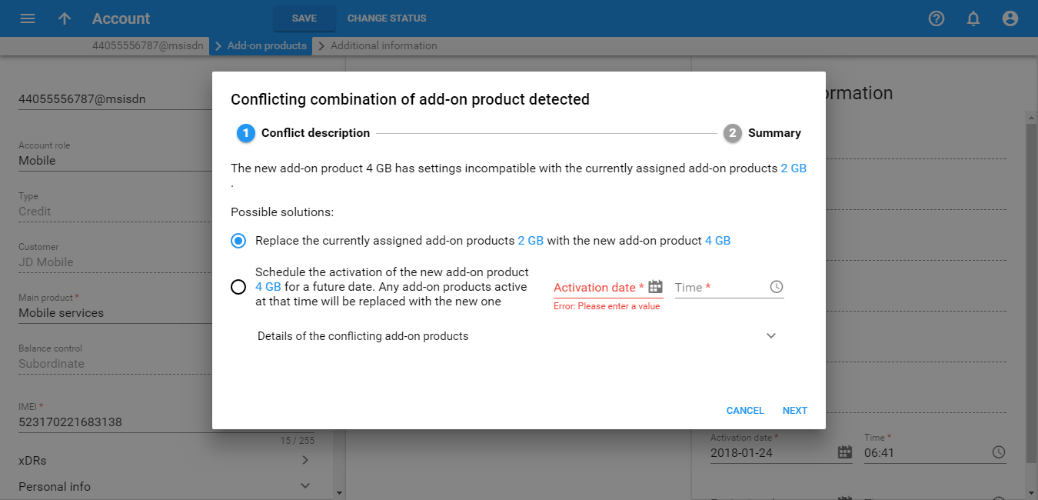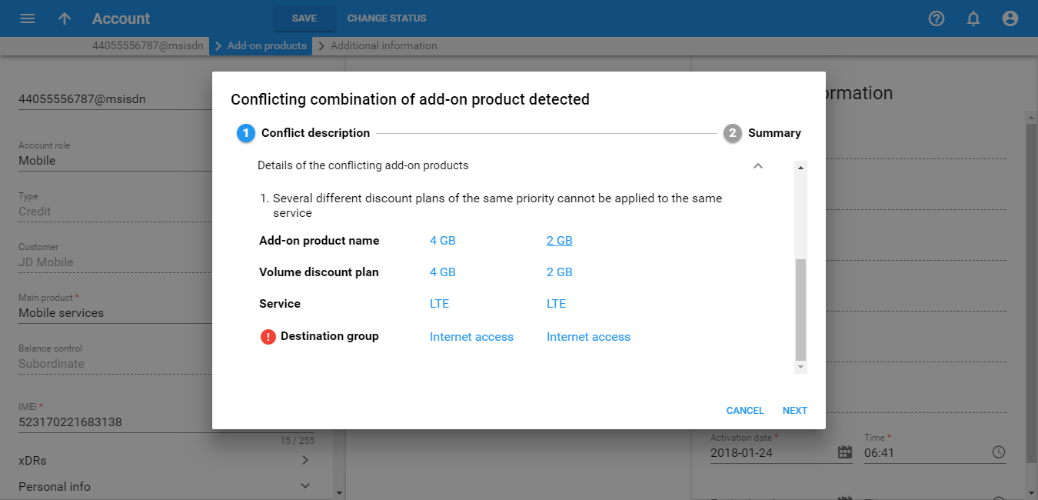On this panel, you can assign add-on products to the account. Use add-on products to sell additional features/services to your customers and boost your sales revenue.
Add-on products come with both a feature and a subscription applied to them. Add-on products take higher priority than the main product; therefore, the service features defined within them override the ones defined within the main product. Also, add-on products have several priority levels: their configuration is applied in the order defined by this priority.
You can assign multiple add-on products to an account. To check add-on product details click the product name.
If there are incompatible add-on products, a warning sign is displayed next to each add-on product causing a conflict. This happens when the account has the same subscription assigned directly, via main/add-on product or commitment and this subscription can’t be applied more than once. Hover over the warning sign to see the incompatible product/commitment name in the tooltip.
Additional information
On the Additional information panel, view detailed information about an add-on product. These fields are read only:
-
Name – the name of the assigned add-on product.
-
Precedence level – this add-on product’s priority level.
-
Description – short description of the add-on product.
-
Volume discount plan – volume discount plan that comes with this add-on product.
-
Subscription – subscription assigned to this add-on product.
-
Periodic fee – this field shows the subscription fee amount.
The Activation date and Expiration date fields show this add-on product's lifecycle: when it becomes active and when it expires.
Managing conflicting add-on products
Some add-on product combinations may be conflicting. For instance, when add-on products of the same priority include volume discount plans with the same service, destination group, and volume measured (money spent or service used).
When you select a new add-on product that conflicts with the currently assigned one, a dialog window opens where you can select either of the following options:
- Replace the currently assigned add-on product with the new one right away. PortaBilling applies the volume discount plan that’s included in the new add-on product.
- Schedule a date when the new add-on product will be activated. PortaBilling will replace the currently active add-on product with the new one. Click Calendar
and set the date and time, or type it in the “yyyy-mm-dd hh:mm:ss” format (2022-03-19 00:00:00).
Note that volume discount plan counters will be preserved during the product change.
Refer to the Change of volume discount plans for customer/account chapter for more details.
Click Details of the conflicting add-on products to see the reasons for the add-on product conflict.