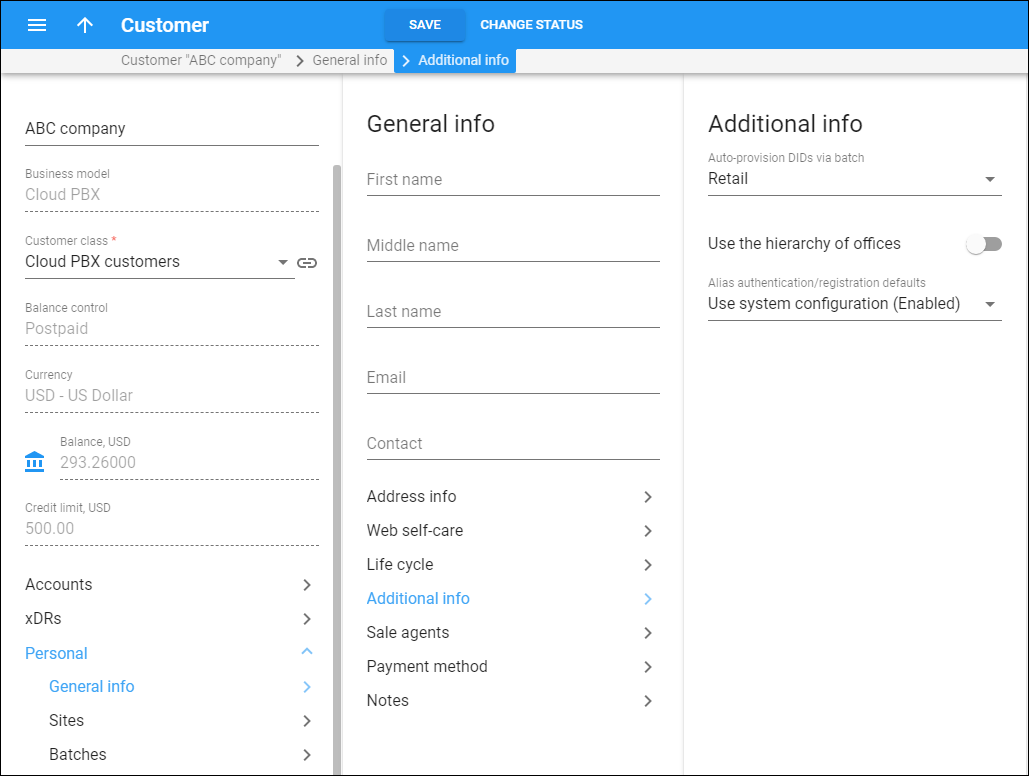Auto-provision DIDs via batch
This enables the customer to choose DID or toll-free numbers from the DID inventory / external DID provider. You charge the customer for the allocated numbers according to the prices specified in the assigned batch.
Use the hierarchy of offices
This option is available for customers with Universal or Cloud PBX business model.
The customer hierarchy feature allows you to configure two types of customers: Main (HQ) and Branch (Site) and link them together into a group. The customers in a group share PBX settings such as hunt groups and extensions. The customers can be invoiced individually or you can configure the system to generate a consolidated invoice for the created customer hierarchy. Turn on the Use the hierarchy of offices toggle switch to enable the customer hierarchy feature.
Office
Choose a type for this customer in the customer hierarchy:
- Main (HQ) – this defines the "main" customer in the group for which the basic service configuration is done. All extensions and hunt groups added for this customer become available for all of the linked branch customers.
Once you set the Main (HQ) type for this customer, you will be able to choose this customer as “Main office” for Branch (Site) type customers.
Here you can view the list of Branch (Site) customers that are already linked with this Main (HQ) customer. Click Link
 to open a corresponding customer.If the customer of the Main (HQ) type is terminated, all its branches will also be terminated.
to open a corresponding customer.If the customer of the Main (HQ) type is terminated, all its branches will also be terminated. - Branch (Site) – this defines the "subordinate" customer created under the Main (HQ) customer. This customer inherits all of the main customer's extensions and hunt groups.
Main office
When setting the Branch (Site) type for this customer, select the corresponding Main (HQ) type customer as the “main office” from the dropdown list.
Alias authentication/registration defaults
Configure the default authentication policy for all of this customer's aliases. It defines how to use the aliases: as separate phone lines to make and receive calls or just to receive incoming calls. In either case, the charges apply to the main account. When a customer adds an alias, the alias inherits this configuration.
The available options are:
- Use system configuration – by default, authentication is allowed for aliases so that customers can register them on their IP phones as separate phone lines and make and receive calls independently from their regular accounts. This is controlled on the Configuration server.
- Enable alias authentication/registration – this explicitly allows authentication and registration for all the aliases that this customer adds. The customer can use the aliases to make and receive calls.
- Disable alias authentication – the customer uses the aliases to receive incoming calls. Incoming calls to the alias are forwarded to the main account. That is, when a call comes to the alias, it's the IP phone where the account is registered that rings.