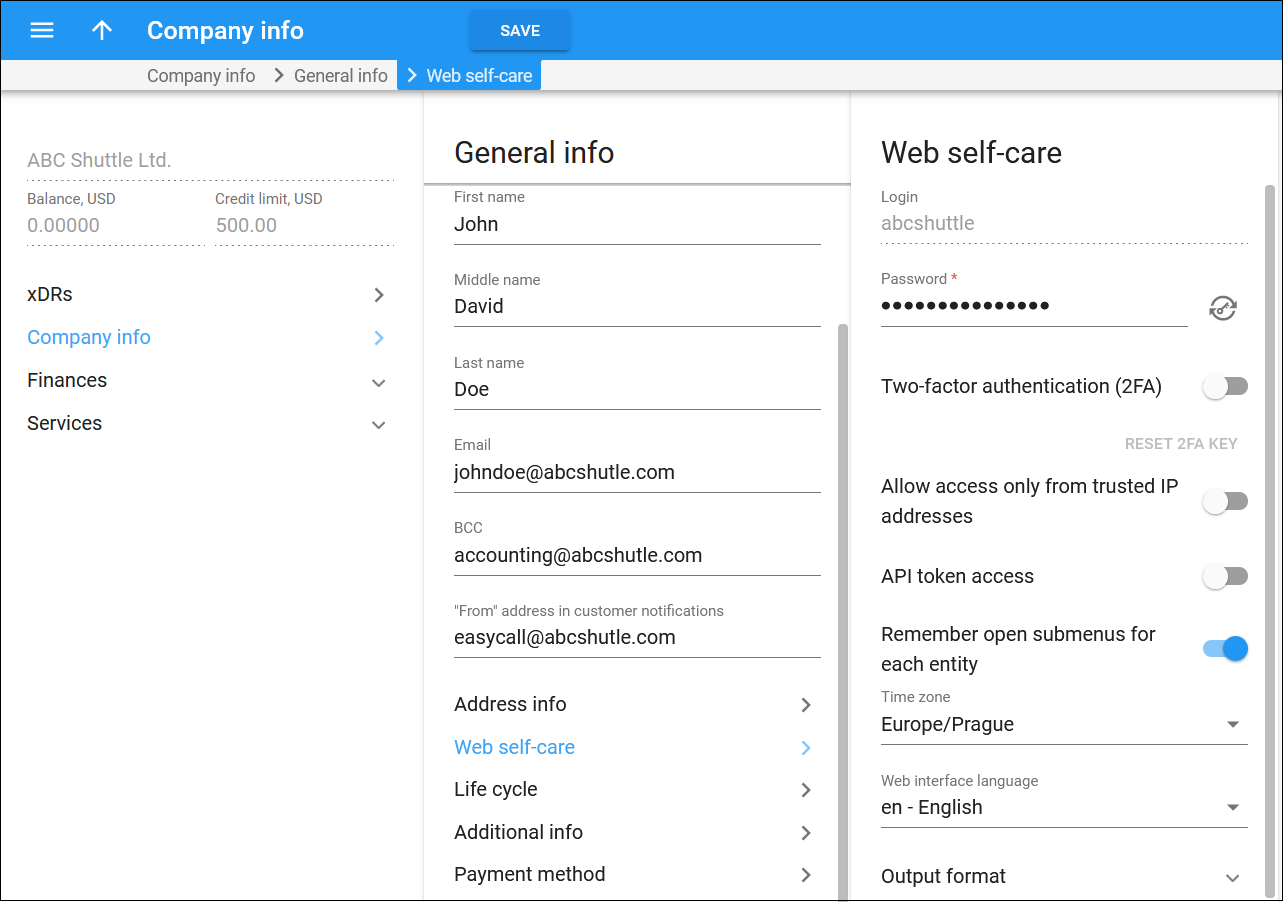On this panel, you can define the password and preferred settings (such as time zone) for your self-care web interface.
Login
This is the login for your self-care web interface. Only your service provider can change it.
Password
This is the password to access your self-care web interface. You can change it manually or click Generate  to generate a random, hard-to-guess password.
to generate a random, hard-to-guess password.
To show or hide the generated password, click Show password .
Two-factor authentication (2FA)
You can enable 2FA to log in to your self-care interface only after entering a one-time password (OTP) in addition to the login and regular password. The OTP is generated by a 2FA application installed on your smartphone, e.g., Google Authenticator.
To disable 2FA, turn off the toggle and enter a code from the 2FA application in the Deactivate two-factor authentication dialog.
If you lose access to the 2FA application, click Reset 2FA key or ask your service provider to do so.
Allow access only from trusted IP addresses
When this option is enabled, it ensures that your team members access the self-care interface only from the physical locations that you define. For example, you can specify IP addresses that belong to your network. If someone from your team tries to log in from outside your network, PortaBilling denies access and they cannot log in.
Note that the service provider has the capability to add IP addresses or networks from their end as well.
Use these formats to permit access from specific IP addresses or networks:
- A single IP address: 10.10.10.1
- A network in IP prefix (slash) notation: 192.168.192.0/24
- An IP address and a netmask: 192.168.192.0/255.255.255.0
API token access
Enable this option to use an API token for authenticating your applications (e.g., CRM systems) integrated with PortaSwitch via the API. The application will use the combination of the API token and login to establish an API session.
Remember open submenus for each entity
If this option is enabled, it means that when you navigate between entities of a specific type such as customers, you will be automatically directed to the last opened panel (submenu) for that entity type. For example, if you open the “Web self-care” panel within a customer, the same panel will automatically open when you access any other customer record on the self-care web interface.
Time zone
Here you can change the time zone in which to display the date and time values on your self-care interface.
Web interface language
Here you can set the language for your self-care interface.
Output format
Choose the date and time format for the self-care interface.