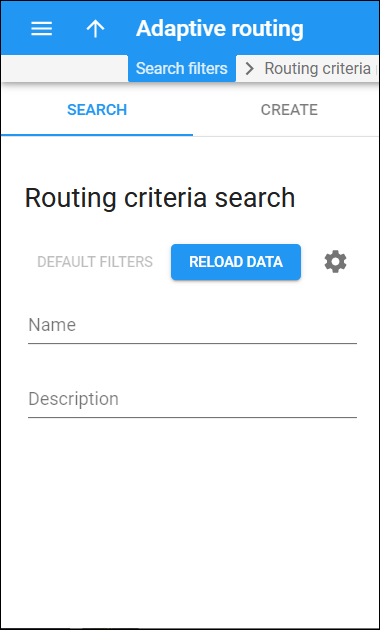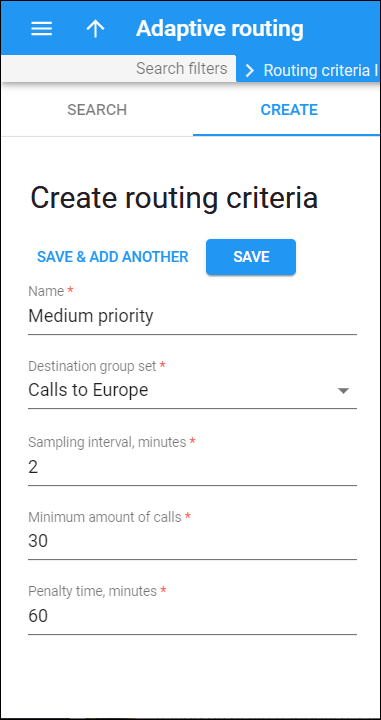Routing criteria search
On the Routing criteria search panel, you can search for particular routing criteria from the overall list. You can filter routing criteria by name and description. Specify one or more of the search criteria listed below and click Apply filters. Click Default filters to reset the search criteria. To refresh the results list, click Reload data.
PortaBilling automatically loads the list of routing criteria once you open the page. You can turn off data autoload if you don’t want all routing criteria to load each time you open the page. To disable data autoload, click Settings  and clear the check mark for the Automatically start searching upon opening the page option. When the check mark is absent, the routing criteria won’t load until you click Apply filters. If the search result contains a single routing criterion, you can open it automatically by choosing the If the search produces a single result, automatically open it option.
and clear the check mark for the Automatically start searching upon opening the page option. When the check mark is absent, the routing criteria won’t load until you click Apply filters. If the search result contains a single routing criterion, you can open it automatically by choosing the If the search produces a single result, automatically open it option.
Name
Filter routing criteria by name.
Description
Filter routing criteria by their description.
Create routing criteria
With adaptive routing functionality, you can dynamically measure a vendor’s quality parameters, and adjust the routing priority accordingly. You can predefine these quality requirements in the form of threshold parameters on the Adaptive routing panel and then apply your quality requirements to a specific vendor’s connection. Any vendor who fails to satisfy your quality requirements will go to the “penalty box” – the very bottom of the routing list. This means that the system will first try to terminate calls using other carriers (with a good quality rating). However, if all of them fail or are unavailable, the “penalized” carrier will have a chance to terminate the call.
On the Create routing criteria panel you can create a new routing criterion. To add a routing criterion, fill in the details and click Save. To create more routing criteria, click Save & Add another.
Name
Specify a routing criterion name.
Destination group set
Select a destination group set from the list. Later you can define the quality parameters per destination group from this set.
Sampling interval, minutes
Specify the interval in minutes. Quality measurements will be computed for all calls within this interval. Smaller intervals will make the system notice any change in a vendor’s quality “quicker”, but there is also a higher chance that a short-term problem on the vendor’s side (which can be fixed in a matter of minutes) will penalize their route for a relatively long period of time.
Minimum amount of calls
Specify the minimum calls required to pass via a given connection within the sampling interval that is considered to be statistically representative. If the number of calls is below the specified value, the quality parameters will not be matched against the threshold, and routing adjustments will not be made.
Penalty time, minutes
Specify the time interval in minutes for which a connection will be “penalized” (put at the very bottom of the routing list) if a given vendor does not meet the quality criteria.