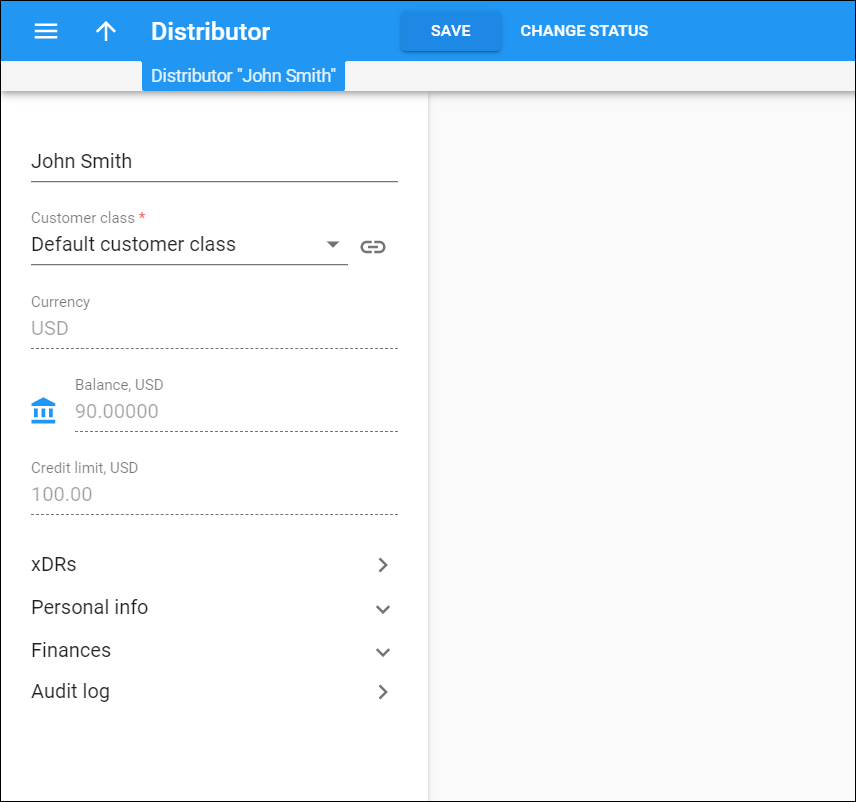View and change the distributor details here. Note that some fields are read-only. To save the changes, click Save.
Status
The status icon shows whether a distributor can operate in PortaBilling and to what extent. Active distributors don’t have a status icon.
Other statuses are:
-
Closed – the distributor has been permanently terminated and is only in the database for informational/regulatory purposes. No further operations are possible with this entity.
-
Blocked – the distributor has been blocked by the administrator; no operations are available until the administrator removes the block. Blocked distributors are not subject to maintenance charges but subscription fees still apply.
Blocked distributors have no access to self-care pages.
-
Suspended – this distributor cannot activate accounts or record payments because of an overdue invoice. Once payment is received (either online or periodical payment, or a cash/check payment entered manually) in an amount that covers the overdue invoice, the suspension is automatically lifted.
-
Provisionally terminated – a distributor can become provisionally terminated once the grace period for paying overdue invoices expires. When provisionally terminated, all of a distributor’s services stop, although their data remains in the database to issue an invoice for the last billing period before the day of termination. You can reactivate the distributor’s record if the distributor changes their mind later on. The default period for reactivation is 30 days. You can change this in the customer class. If not reactivated, a distributor’s status automatically changes to Closed.
-
Credit exceeded – this status means that the distributor’s current balance is higher than the credit limit value. The distributor must submit the payment to continue their operations in PortaBilling.
-
Suspension lifted – a distributor receives this status after you manually delay their suspension. Services are temporarily available until the date you specify in the Lift the suspension until field.
-
Payment frozen – a distributor’s auto-payment has been suspended due to repeated errors (e.g., credit card cancellation).
-
Exported – this distributor has been ported to another installation in dual-version PortaSwitch. A distributor with this exported status is not operational here. Their data is kept for backup.
Change status
A status change is triggered by specific events, e.g., a customer has exceeded the credit limit.
You can also assign some statuses manually. To change a status, click Change status. The Customer change status window opens where you can:
- View the current status.
- Change the status to blocked, provisionally terminated and/or permanently terminated.
When you change the customer status to “Provisionally terminated”, the date of the permanent termination is calculated automatically based on the value in the Permanently terminate customers after the provisional termination option (by default, 30 days). You can manually set an earlier date for permanent termination.
- Remove a distributor’s personal data from the system completely. Thus, you comply with the GDPR requirements for personal data processing. Schedule personal data removal to happen immediately upon customer termination or after the specified storage period (e.g., to keep personal data until the limitation period expires).
- Restore the distributor from being blocked, provisionally terminated or exported.
- Lift the suspension until the defined date.
- Initiate invoice generation.
- View a list of scheduled changes.
Click Change to confirm the action.
Name
The distributor’s name.
Customer class
This is the customer class chosen for the distributor.
A customer class defines a set of parameters (such as grace period, invoice template, taxation, notification list, etc.) that’s shared among a certain category of customers.
To change a customer class, select a new one from the list. Note that all current settings and the custom data will be lost.
Click Show to open the customer class details. Note that your changes to the customer class apply to all customers in this customer class.
Currency
This is the currency that a distributor is charged in.
You can’t change the currency for saved distributors.
Balance
The balance shows how much money a distributor owes you. When a distributor activates an account or records a payment, their balance increases for the account’s balance/payment amount minus their commission
To adjust the distributor’s balance, click Balance adjustment and follow the steps in the Balance adjustment wizard that opens.
Credit limit
This limits the distributor’s operation in PortaBilling. When their balance reaches the credit limit, the distributor can’t perform further operations without submitting a payment first.
You can change a distributor’s credit limit in two ways:
- Change the permanent credit limit value.
- Temporarily increase the credit limit for a fixed amount or a percentage. You must be authorized for this action. Specify the credit limit increase value and its validity time. After the validity time expires, the credit limit returns to its initial value.
To adjust the credit limit, go to Finances > General info > Credit limit.
xDRs
Click xDRs to open a distributor’s xDR history.
Personal info
In the Personal info section, view or edit the personal information about this distributor: contact information, self-care access, their life cycle, etc.
Finances
In the Finances section, check the distributor’s balance, invoices and, payment history.
Audit log
On the Audit log panel you can track and browse changes made to this distributor record.