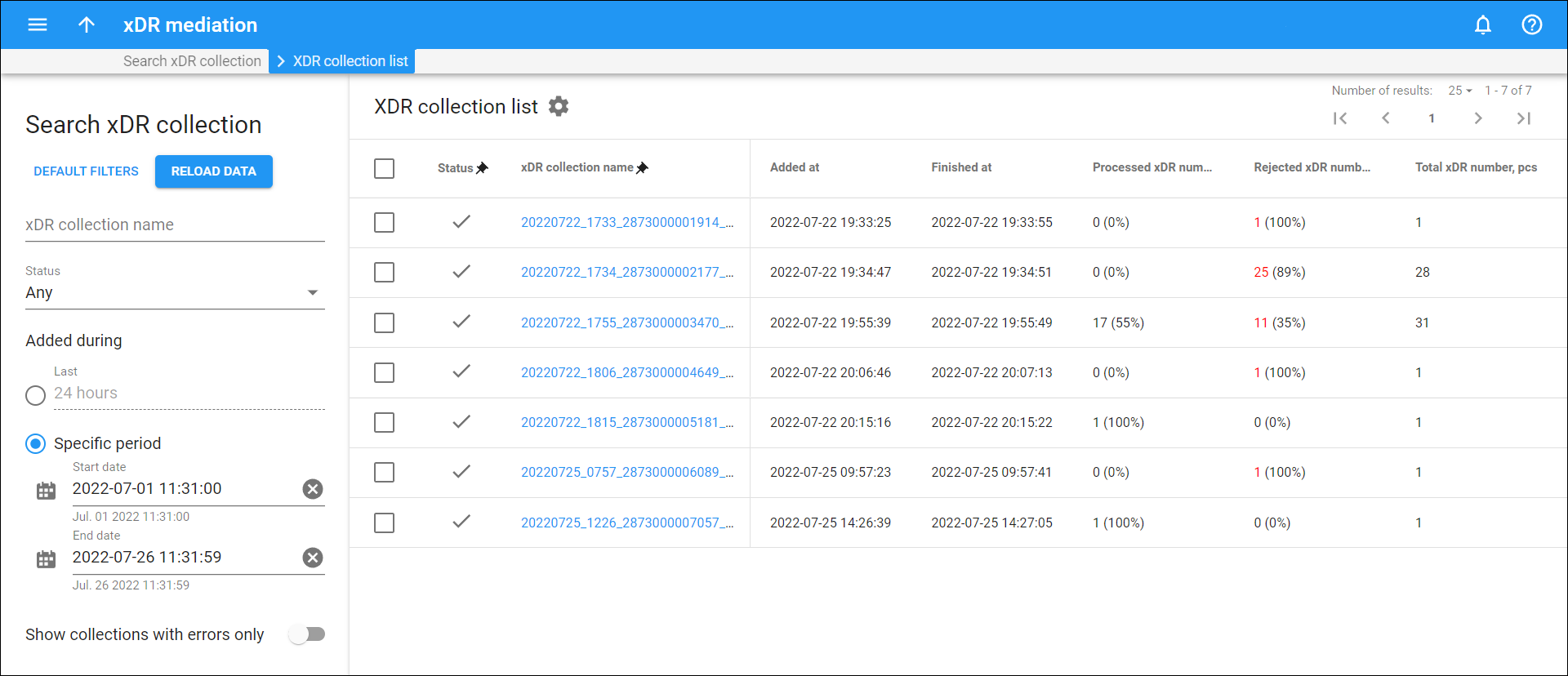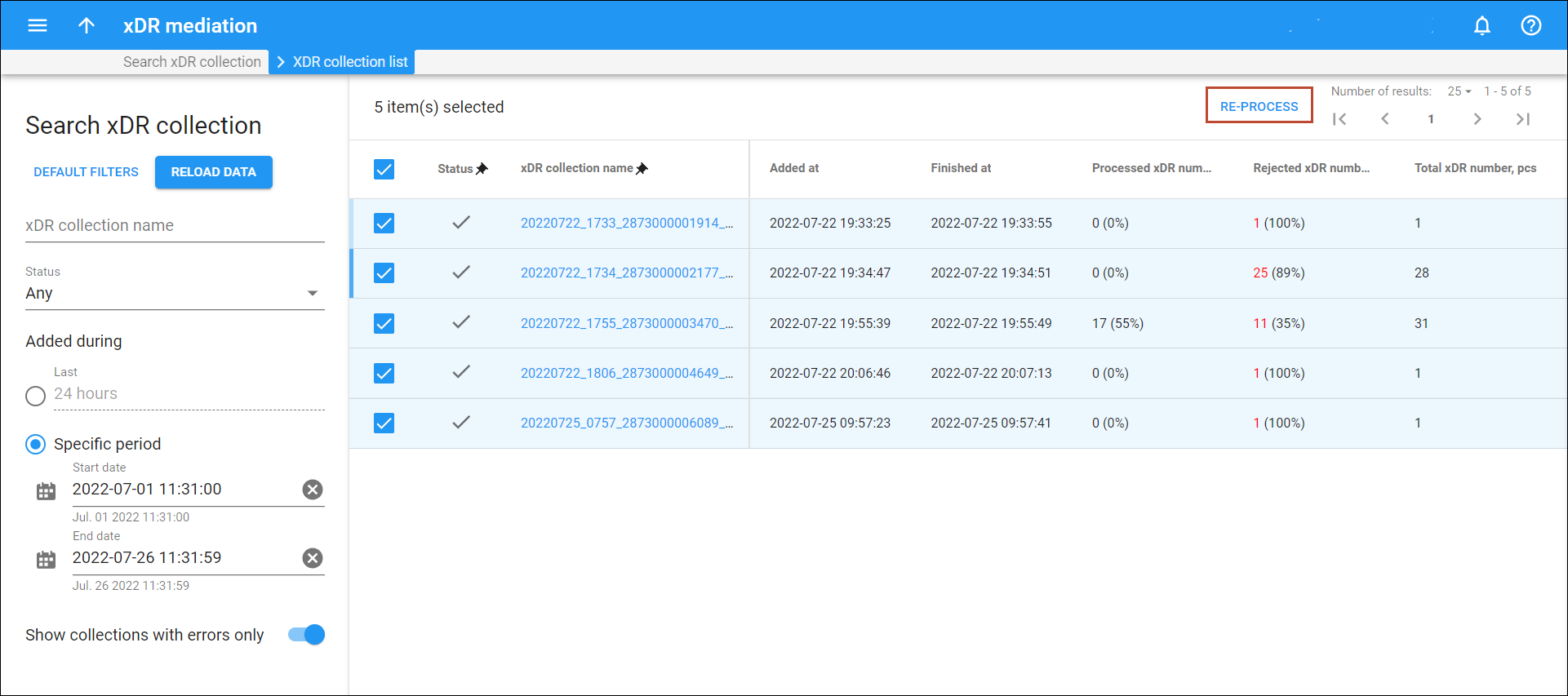This panel displays the list of xDR collections that match your search query. You can open a specific xDR collection to see the list of xDRs it contains. Also, here you can initiate the re-processing of the rejected xDRs in selected collections.
Each entry in the xDR collection list consists of:
Status
The current status of the xDR collection.
- Processed
– the collections that are already processed by PortaBilling.
- Processing
– the collections that are still being processed by PortaBilling.
- In queue
– the collections added to the import queue by the xDR Rating utility.
xDR collection name
The name of the xDR collection. This is also a link to the list of xDRs within the collection.
Added at
The date and time of when the collection was added to the import queue.
Finished at
This is the date and time when the collection was processed.
Processed xDR number, pcs (%)
This is the number of the successfully processed xDRs within the collection and their percentage of the total.
Rejected xDR number, pcs (%)
This is the number of the rejected xDRs within the collection and their percentage of the total. Note that the xDRs that were rejected due to a parsing error are not included in this number.
Total xDR number, pcs
The total number of xDRs in the collection.
Re-process rejected xDRs within the collection
If xDRs collections contain xDRs rejected due to a specific error, and you already fixed the PortaBilling settings (tariffs, accounts, vendors, nodes, etc.) that caused the error, you can initiate re-processing of rejected xDRs in selected collections.
For example, you added the missing rates to the tariff or fixed the invalid gateway ID in the vendor connection. For PortaBilling to re-process the rejected xDRs in the corresponding xDR collections, select the checkboxes for specific xDR collections and click Re-process.
Note that if you need to re-run the whole xDR importing process, you should upload the source file with xDRs once again.