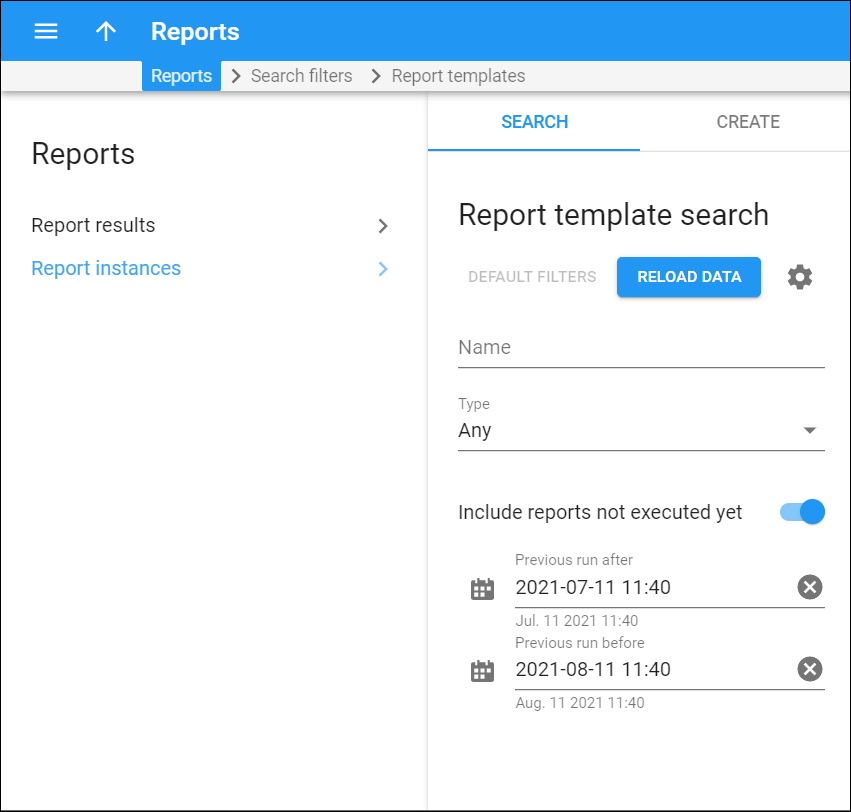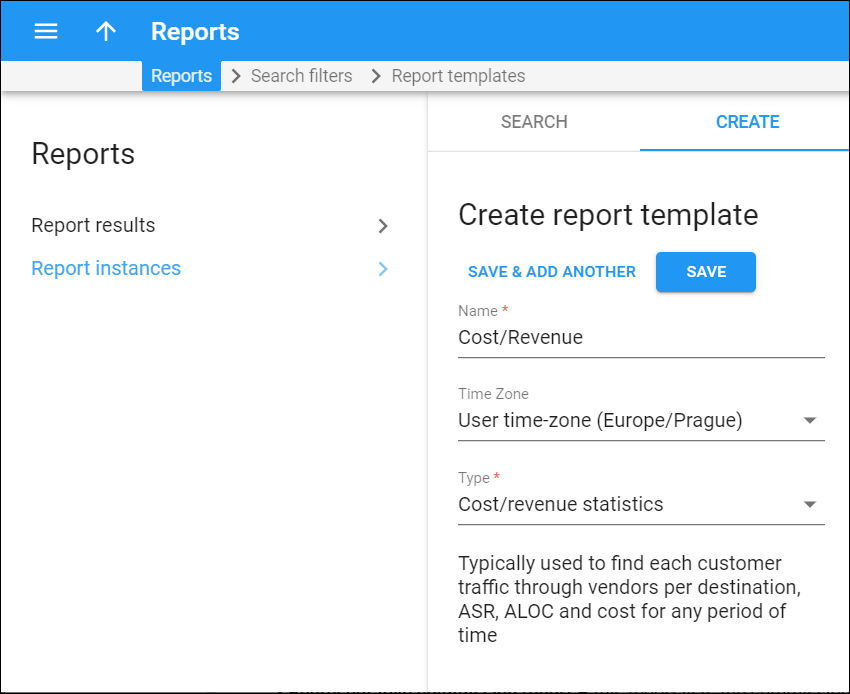Report template search
Use the Report template search panel to find a specific report template.
Specify one or more of the search criteria and click Apply filters. Click Default filters to reset search criteria to their initial values (what they were when you first opened the Report template search panel).
Click the Reload data button to update the list of report templates.
Name
Filter report templates by name.
Type
Filter report templates by their type.
- Select Any to find all available report templates.
- Select Accounts receivable with aging to find report templates that list unpaid customer invoices by date ranges.
- Select Accumulated costs by destination to find report templates that show accumulated costs of all services for a specific vendor grouped by destination.
- Select CDRs for all subcustomers of a reseller to find report templates that show CDRs for all of a reseller’s customers during a specific period.
- Select Charges summary to find monthly report templates about customers and the amounts they charged in a single list and in a form convenient for subsequent computer processing (CSV file).
- Select General cost/revenue statistics to find report templates that list general cost/revenue statistics for a certain period of time and that sort data depending upon a selected report type (e.g., by customer and destination, subtotal per country).
- Select Cost/revenue statistics to find report templates that show each customer’s traffic via vendors per destination, ASR, ALOC plus cost for any period of time.
- Select Cost/revenue statistics advanced to find report templates that show each customer’s traffic via a specific vendor per destination, ASR, ALOC plus cost for any period of time. You can group data by using the customer name and account billing mode or show details for a specific customer site.
- Select Customer completed summary to find report templates that provide information about the total amount of services used by a retail customer over a specific time period, the duration of connections and the sum of charges.
- Select Customer statement to find report templates that print out a list of a customer’s invoices/payments, with the running balance for a given time interval and all of the totals.
- Select Customer statement advanced to find report templates that print out a list of changes in customer’s balance for a given time interval.
- Select Generated revenue by destination to find report templates that show generated revenue of all services for a specific customer grouped by destination.
- Select Most popular countries to find report templates that display the ten most popular countries that a specific customer calls most often in a specific time period.
- Select Most popular destinations to find report templates that display the ten most popular destinations that a specific customer calls most often in a specific time period.
- Select Payments – to find report templates that show payments received during a specific period.
- Select Representative commission report to find report templates that list the commissions charged by the representative(s) and the commission payments made to the representative(s).
- Select Revenue to find report templates that show the total revenue during a period: all the charges to customer accounts during the period.
- Select Routing info – LCR blending to find report templates that show routing options for every destination and that propose suggested selling prices.
- Select Traffic usage trending to find report templates that show customer’s daily traffic usage per destination group set.
- Select Vendor average success rate to find report templates that shows the vendor average success rate for the specific period.
Include reports not executed yet
Turn on the Include reports not executed yet toggle switch to find not yet executed report templates.
Previous run after
To find the report templates that were last executed after the specific date and time.
Previous run before
To find the report templates that were last executed before the specific date and time.
Create report template
Use the Create report template panel to add new report templates.
To create a new report template, fill in the template information and click Save. To create more report templates, click Save & Add another.
Name
Specify a report template name here.
Time zone
Specify the time zone for the report to be executed in. This time zone will be applied to the date(s) in the report execution results and will also appear in the report result filename.
Type
Select a type for your report.
- Accounts receivable with aging – this report provides a list of unpaid customer invoices by date ranges.
- Accumulated costs by destination – this report shows the accumulated costs of all services for a specific vendor grouped by destination.
- CDRs for all subcustomers of a reseller – this report shows CDRs for all of a reseller’s customers during a specific period.
- Charges summary – this is a reseller’s monthly report about customers and their charged amounts in a form of a single list and in the form (CSV file) convenient for subsequent computer processing.
- General cost/revenue statistics – the report shows general cost/revenue statistics for a specific period of time and sorts the data depending upon a selected report type (e.g., by customer and destination, subtotal per country).
- Cost/revenue statistics – this report shows each customer traffic through vendors per destination, ASR, ALOC and the costs for any time period.
- Cost/revenue statistics advanced – this report shows each customer traffic through a specific vendor per destination, ASR, ALOC and cost for any time period. You can group the data using a customer name and account billing mode or show details for a specific customer site.
- Customer completed summary – this report provides information about the total amount of services used by a retail customer over a specific time period, the duration of connections and the sum of charges.
- Customer statement – this report prints out a list of a customer’s invoices/payments, with a running balance for a given time interval and the totals.
- Customer statement advanced – this report prints out a list of changes in a customer’s balance for a given time interval.
- Generated revenue by destination – this report shows the revenue generated for all services for a specific customer grouped by destination
- Most popular countries – this report displays ten of the most popular countries that a specific customer calls most frequently within a specified time limit.
- Most popular destinations – this report displays ten of the most popular destinations that a specific customer calls most frequently within a specified time limit.
- Payments – this report shows the payments received during a specific period.
- Representative commission report – this report lists the commissions charged by representative(s) and the commission payments made to the representative(s).
- Revenue – this report shows the total revenue during a period: all the customer’s account charges during that period.
- Routing info – LCR blending – this report shows routing options for every destination and comes up with suggested selling prices.
- Traffic usage trending – this report shows customer’s daily traffic usage per destination group set.
- Vendor average success rate – this report shows a vendor’s average success rate for a specific period.