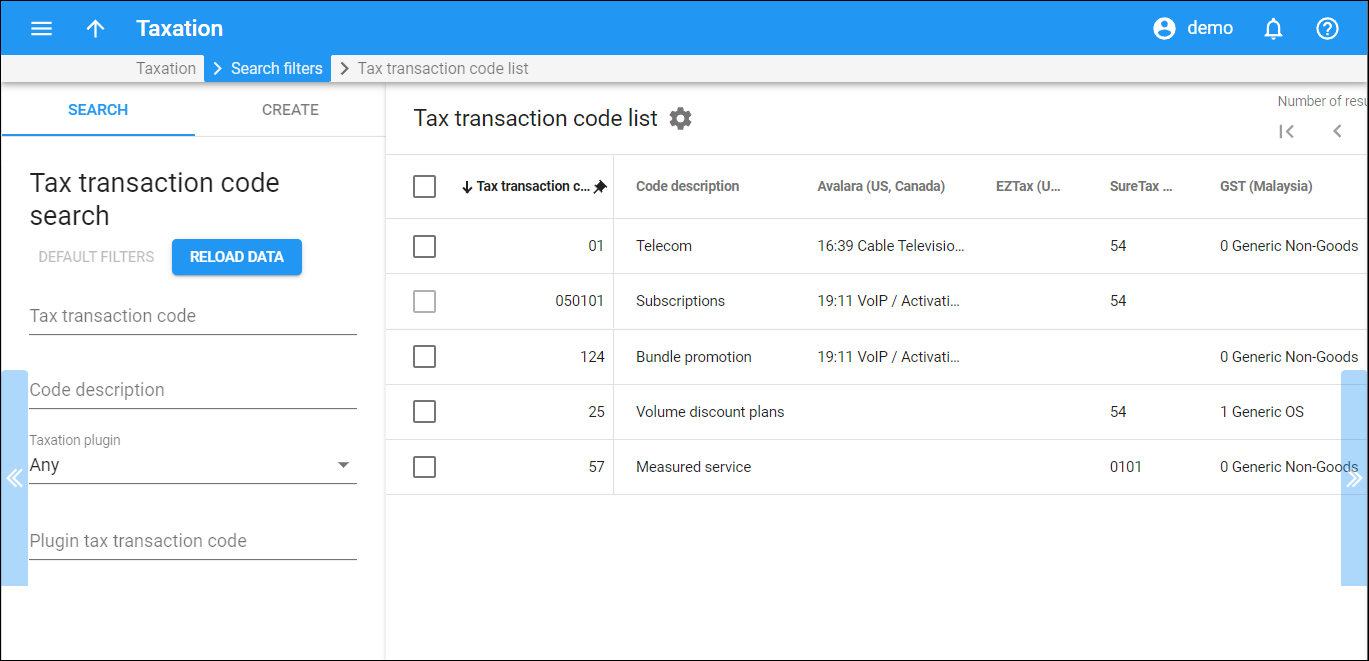The Tax transaction code list panel displays the tax transaction codes that match your search query.
Each entry in the list consists of:
- Tax transaction code – the internal tax transaction code.
- Code description – a short description of the tax transaction code.
- Plug-in tax transaction codes – the corresponding tax transaction codes of the taxation plug-ins. There’s a separate column for each taxation plug-in configured in PortaBilling.
Edit tax transaction code
To edit a tax transaction code, hover over it and click Edit .
Delete tax transaction code
To delete a tax transaction code, select the corresponding checkbox and click Delete on the toolbar. You can’t delete the tax transaction codes that are in use, e.g., a tax transaction code is already defined for a subscription.
Customize the panel
Change table settings – click Settings in the title bar to customize columns and change row style.
Re-order the columns – drag-and-drop the column headers right or left to place the columns in the order you want.
Re-order the rows – click Arrow (or
) next to the column header to re-sort the rows. For example, the tax transaction codes are displayed in ascending order. You can re-sort them in reverse order.
Change the default number of results globally – use the Number of results drop-down list in the upper right corner to adjust the maximum number of rows that appear on the panel. By default, the panel displays 25 rows. Once the number is changed, it’s automatically saved, so the same number of rows is shown for PortaBilling entities, e.g., customer, account, reseller, etc.