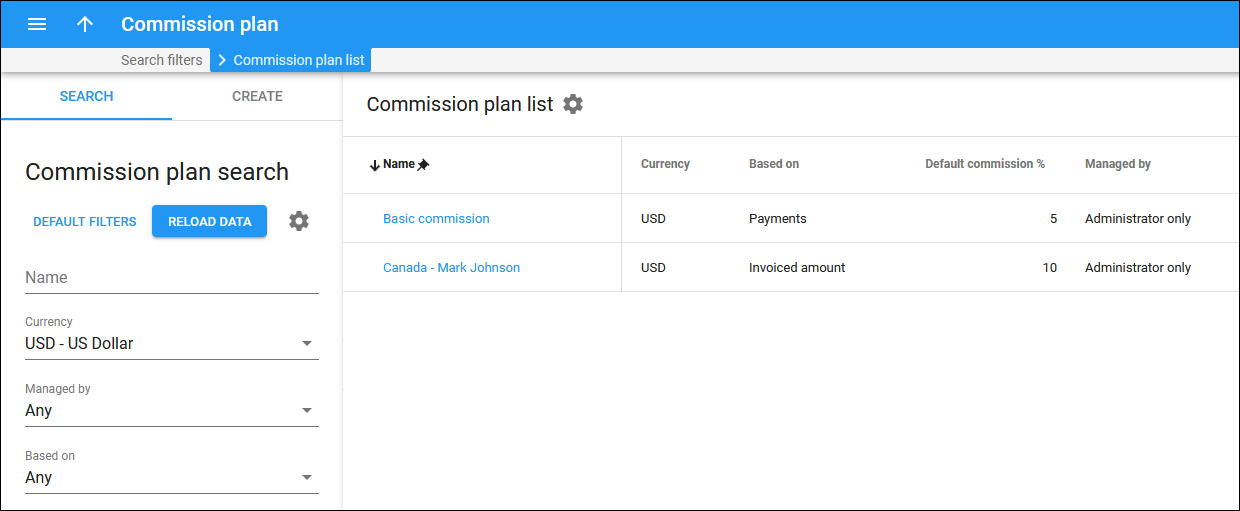This panel displays the list of commission plans that matches your search query.
To edit the commission plan, click its name in the list.
To delete a commission plan, hover over the specific commission plan and click Delete ![]() . Note that you can only delete a commission plan if it isn’t assigned to a representative or a customer.
. Note that you can only delete a commission plan if it isn’t assigned to a representative or a customer.
Name
Link copied to clipboard
The name of the commission plan, which is also a link that redirects you to the edit commission plan page.
Currency
Link copied to clipboard
The currency used in the commission plan.
Based on
Link copied to clipboard
The commission calculation mode that defines when a commission is made available to a representative.
- Invoiced amount – the commission is available when the customer’s invoice is generated. The commission schema can be configured differently for service type and subscriptions, with an option to add a one-time commission for subscriptions.
- Payments – the commission is only available when the customer has made a payment for their services. The commission amounts can be configured differently for time periods only. There is no option for differentiating a commission schema by service and/or commission type. This mode is recommended for prepaid customers.
Default commission %
Link copied to clipboard
This is the default percentage commission used in the commission plan.
Managed by
Link copied to clipboard
Indicates whether the commission plan is managed by an administrator or a specific reseller.
Customize the panel
Link copied to clipboard
- Change table settings – click Settings
in the title bar to customize columns and change row style.
- Re-order the columns – drag-and-drop the column headers right or left to place the columns in the order you want.
- Re-order the rows – click Arrow
(or
) next to the column header to re-sort the rows. The list panel displays result in alphabetical order. You can re-sort them in the reverse order.
- Change the default number of results globally – use the Number of results drop-down list in the upper right corner to adjust the maximum number of rows that appear on the panel. By default, the panel displays 25 rows. Once the number is changed, it’s automatically saved, so the same number of rows is shown for PortaBilling entities, e.g., customer, account, reseller, etc.