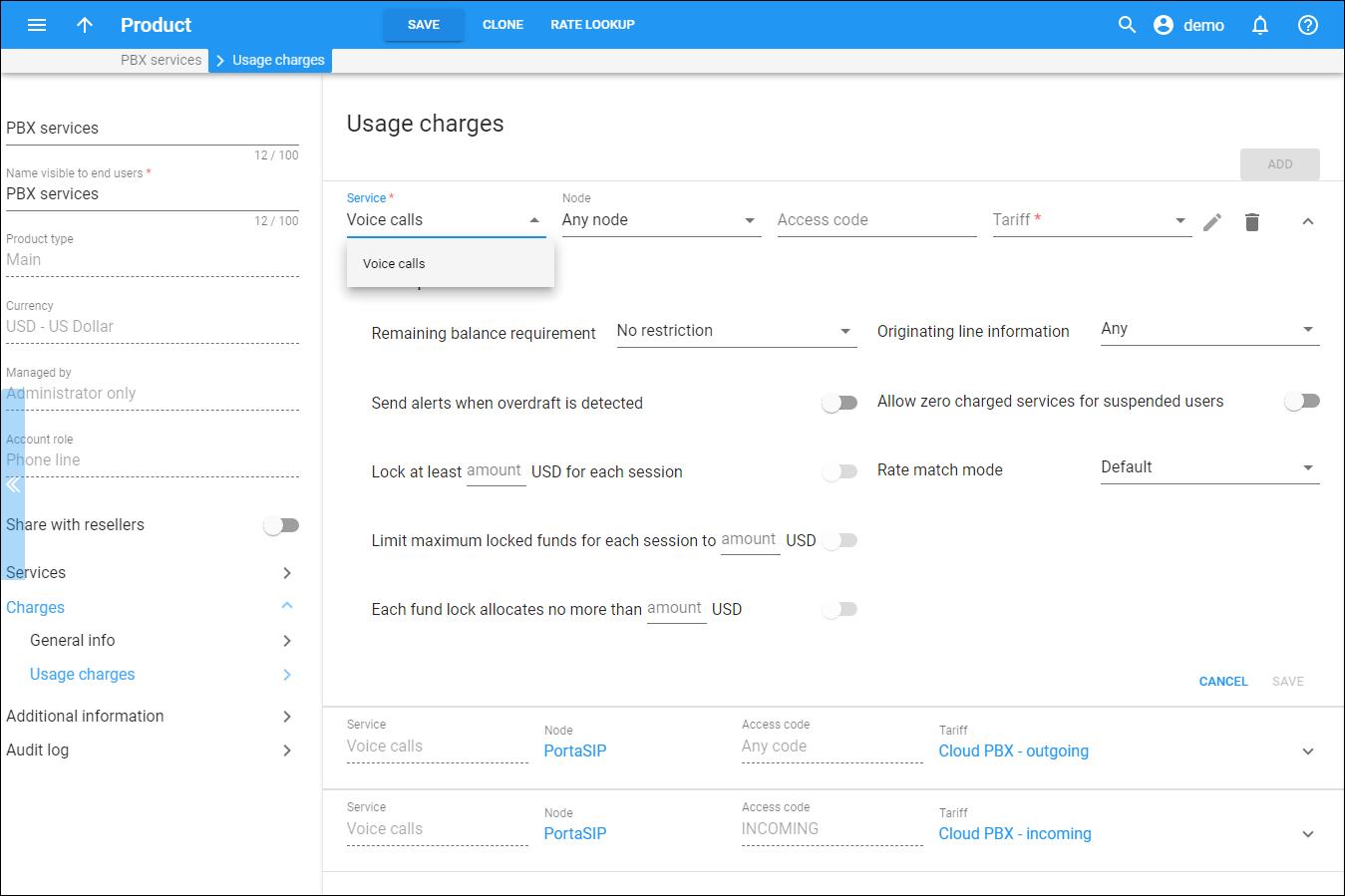Here you define how to charge your customers for the service usage.
To do this, you need to configure the rating table. This is the main component of a product definition. It specifies which services your customers have access to, how they are to be charged for them, and what the permitted access points (nodes) are.
Each entry in the rating table consists of:
-
Service – the type of provided service.
-
Node – the node on which the service is provided to end users.
-
Access code – this parameter allows you to use different tariffs for the same service. For example, you can use different tariffs for outgoing, incoming and forwarded calls using the OUTGOING, INCOMING and FOLLOWME access codes, respectively.
-
Tariff – the tariff to charge end users for the provided service.
-
Reseller tariff – the tariff to charge a reseller for the service they provide to their users.
To edit an entry in the rating table, click Edit .
To remove an entry in the rating table, click Remove .
Adding a rating entry
To add an entry to the rating table, click Add. For each entry, define the settings listed below and click Save.
Service
Choose the type of service that is provided.
Node
Choose the node on which the service is provided to end users.
Access code
Type in the Access code if you want to use different tariffs for the same service.
Tariff
Choose the tariff to charge end users for the provided service.
For the voice call service, you can apply different tariffs based on the routing plan used to route the call. To do this, select Assign Tariffs per Routing Plan from the list and configure the Tariffs per routing plans mapping table.
Reseller tariff
Choose the tariff to charge a reseller for the service they provide to their users.
For voice call service you can choose the Default tariff value. This means that the reseller is charged using the tariff assigned to them (Reseller > Services > Voice calls > The default tariff for voice calls).
Tariffs per routing plans
Configure the tariff / routing plan mapping table.
-
Click Add tariff.
-
For the Other Routing Plans option in the Routing plan list, assign the tariff you want to apply for calls routed via the routing plan explicitly assigned to an account (for example, when an end user makes a call without dialing a selection code). For reseller products, also select the tariff to charge the reseller.
-
Select all the routing plans permitted for the accounts belonging to this product from the Routing plan list and assign them the respective tariffs.
-
Click Save.
Overdraft protection
Define the overdraft protection settings for a rating entry.
Remaining balance requirement
This indicates whether an account must have a certain amount of funds available prior to session authorization.
- No restriction – PortaBilling will not verify an account’s available funds if that account has sufficient funds to cover session charges. Thus, an account with no available funds can make and receive free of charge calls.
- Positive amount available – the account must have some available funds to use the service, regardless of the service itself being provided for free (e.g., free calls).
- Positive amount greater than the rounding amount – this increases the amount of available funds required to use the service. PortaBilling will check the account’s available funds against the Rounding amount value defined for the product (Product > General info > Rounding amount). The account can use the service only if their available funds are greater than the rounding amount value.
- According to configuration options – this is available for backward compatibility. By default, this option is selected for products that were created prior to MR34 when PortaBilling checked the available funds according to the CheckAvailableFundsCredit/CheckAvailableFundsDebit options on the Configuration server. Both this option and the mentioned options on the Configuration server web interface will be removed in the future.
Originating line information
You can separate rating entries based on originating line information (e.g., whether the call was made from a home phone or a pay phone). Make sure your telecom provider supplies you with this information in the call setup.
Allow zero charged services for suspended users
Move the slider to allow the use of free services for suspended users.
Rate match mode
Charge calls either based on the destination or the caller’s number:
-
Default – rating is based on the destination number.
-
Based on the caller number – PortaBilling uses the caller’s number to match the rate from the tariff.
Send alerts when overdraft is detected
Move the slider to receive notifications when PortaBilling detects fraud attempts. These are attempts to use the services simultaneously while all funds are locked by a session (for services such as calling with prepaid cards). This can be the result of inaccurate overdraft protection constraints.
Lock at least … for each session
Specify the minimum amount of funds PortaBilling will lock when authorizing each session, even a free one. PortaBilling computes the session duration and the amount of funds to allocate for the session (session deposit) based on the tariff rate and the total amount of available funds. If the computed session deposit is lower than the defined minimum, PortaBilling locks the minimum. If the computed session deposit is higher, then PortaBilling locks this amount. To illustrate, consider the fund locking flow for an account with $10 of available funds and $5 minimum lock defined. If the computed session deposit is $11, PortaBilling locks $11; if the computed session deposit is $3, PortaBilling locks $5. Note that simultaneous sessions are not possible with this configuration.
To allow establishing simultaneous sessions and ensure overdraft protection for them, enable the dynamic re-authorization and combine this option with the Each fund lock allocates no more than option. In this case, PortaBilling locks the amount you specify in the Lock at least… for each session option and computes the session duration based on the Each fund lock allocates no more than option value.
For example, the Lock at least … for each session value is $2, the Each fund lock allocates no more than value is $1. PortaBilling locks $2 and computes the session duration for $1 during the initial authorization. To re-authorize the session, PortaBilling locks and computes the next session duration chunk based on $1.
Limit maximum locked funds for each session to
Specify the maximum amount of funds PortaBilling will lock when it authorizes the session. Note that PortaBilling computes the session duration based on the total amount of available funds. For example, you define $3 to be locked for every session. If the customer has $10 in available funds, PortaBilling computes the session duration for $10 but locks $3. As a result, $7 remains available to establish simultaneous sessions. If the customer establishes the second session while the first one is in progress, PortaBilling authorizes it for $7 and locks another $3.
Thereby you can fine-tune the strictness of overdraft protection for postpaid services where a certain overdraft can be allowed. It is effective if both the Overdraft protection option and the dynamic re-authorization are disabled (or your gateway does not support it).
Each fund lock allocates no more than
Specify the maximum amount of funds to lock and compute the session duration for the first authorization. If the gateway does not support the dynamic re-authorization, the session will be disconnected (e.g., if the fund lock value is $3 and the call price is $1 per minute, PortaBilling authorizes the call for 3 minutes and then instructs the call to be disconnected).
In the case of dynamic re-authorization, this also determines the extension (chunk) of already consumed funds. From the example above, PortaBilling authorizes the call for $3 and in 3 minutes re-authorizes it for $3 provided the account has enough available funds. Otherwise, it will calculate the call duration based on the remaining available funds.