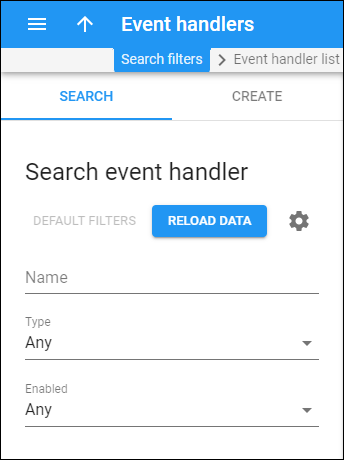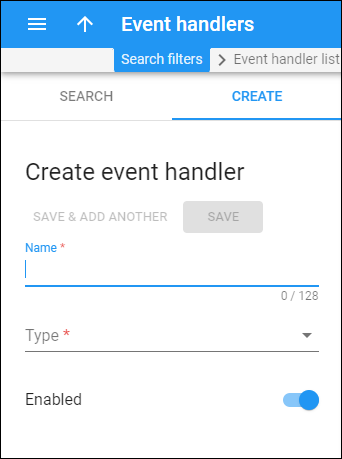Search event handler
Use this panel to find a specific event handler.
Specify one or more search criteria and click Apply filters. Click Default filters to reset search criteria to the initial values. To refresh the search results, click Reload data. PortaBilling automatically loads the list of event handlers, once you open the page. You can turn off data autoload if you don’t want all the event handlers to load each time you open the page. To disable data autoload, click Settings ![]() and clear the check mark for the Automatically start searching upon opening the page option. When the check mark is absent, the event handlers won’t load until you click Apply filters.
and clear the check mark for the Automatically start searching upon opening the page option. When the check mark is absent, the event handlers won’t load until you click Apply filters.
Each time there’s a single event handler in the search results, PortaBilling can open this event handler page automatically. To configure this, click Settings ![]() and select the If the search produces a single result, automatically open it checkmark.
and select the If the search produces a single result, automatically open it checkmark.
Name
Filter event handlers by name. Type an event handler name fully or partially.
Type
Filter event handlers by type.
- Select Any to search for event handlers regardless of the type, or
- Select a specific event handler type from the dropdown list (start typing to find the needed one).
Enabled
Filter event handlers by status.
- Select Any to search among event handlers with any status.
- Select Enabled to search among active event handlers.
- Select Disabled to search among event handlers that are not active at the moment and are shown for informational purposes only.
Create event handler
This panel allows you to create an event handler. Event handlers are used to capture changes in PortaBilling. When an event takes place (e.g., an account is created), the event handler retrieves the required information from PortaBilling via the API and triggers the API call in the external system to perform the action there (e.g., activate the SIM card). To see the full list of supported (built-in and internal) handlers, refer to the Supported event handlers section.
To create a new event handler, fill in the details for the event handler and click Save. To create more event handlers, click Save & Add another.
Name
Type a unique name for the event handler.
Type
Select the type of event handler from the dropdown list. Type the event handler name fully or partially.
Enabled
By default, the toggle is enabled. It means that the handler is active once it’s created. Turn off the toggle if you want to create an inactive handler and enable it later.