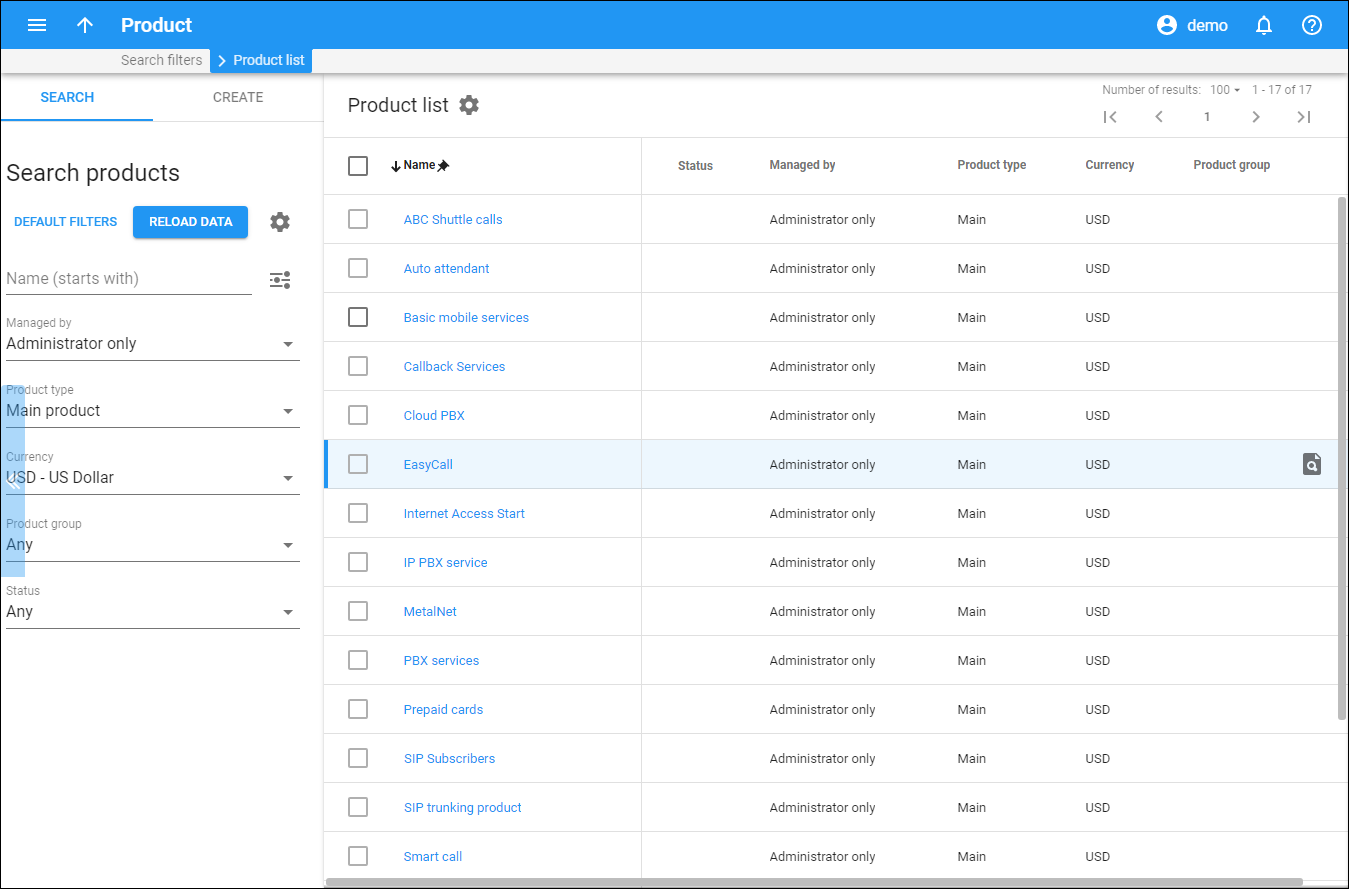The Product list panel displays a list of products that matches your search query.
Each entry in the result list consists of:
-
Caution
– this shows that you haven’t yet added usage charges for this product.
-
Name – the product name, which is also a link that redirects you to the Edit product panel.
-
Managed by – this shows whether a product is managed by an administrator or by a particular reseller.
-
Type – the product type.
-
Currency – the currency the product is priced in.
-
Product group – the product group that the product belongs to.
-
Description – the product description.
-
Rate lookup
– this opens the Rate lookup panel where you can view the rate information for tariff(s) defined for a particular product.
-
Remove
– this means that the product is not in use (not assigned to any account) and can be removed.
Customize the panel
Change table settings – click Settings in the title bar to customize columns and change row style.
Re-order the columns – drag-and-drop the column headers right or left to place the columns in the order you want.
Re-order the rows – click Arrow (or
) next to the column header to re-sort the rows. For example, the Product list panel displays products in alphabetical order. You can re-sort them in the reverse order.
Change the default number of results globally – use the Number of results drop-down list in the upper right corner to adjust the maximum number of rows that appear on the panel. By default, the panel displays 25 rows. Once the number is changed, it's automatically saved, so the same number of rows is shown for PortaBilling entities, e.g., customer, account, reseller, etc.
To edit a product, click the product name in the list.