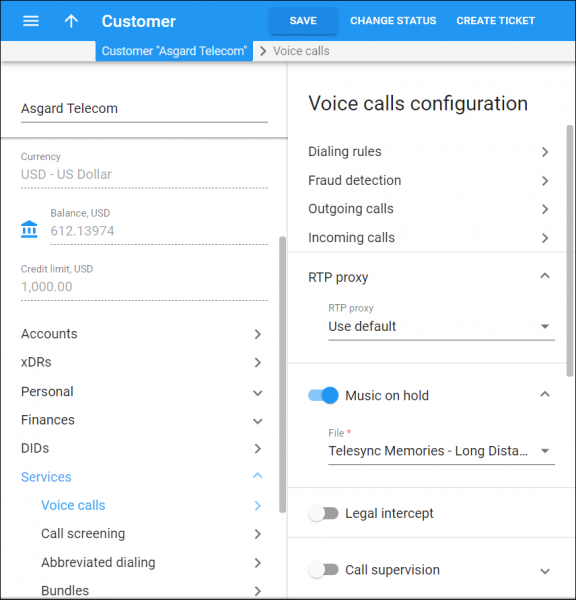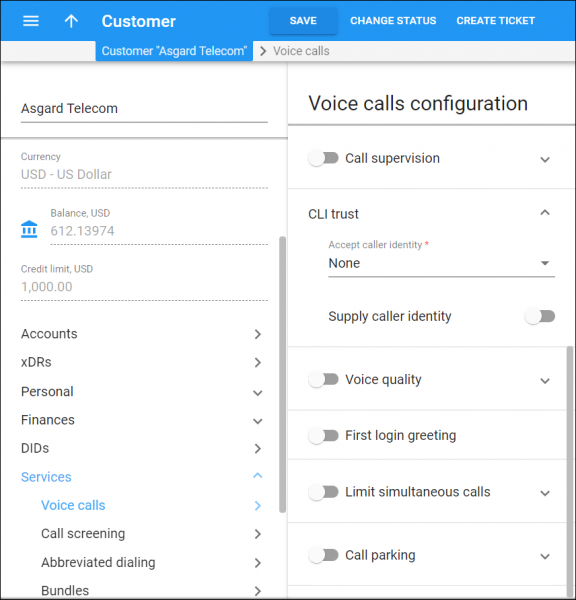Use the Voice calls configuration panel to activate/deactivate various features of the voice calls service provided to the customer.
Dialing rules
The dialing rules convert numbers dialed by end users to the E.164 format.
Open the Dialing rules panel to configure dialing rules for this customer.
Fraud detection
Open the Fraud detection panel to define the following:
-
The country that end users are currently in or usually reside in. This country is treated as “safe” when the system checks for fraudulent activities.
-
Whether end users can make calls from abroad.
Outgoing calls
To turn on/off various features for this customer’s outgoing calls, open the Outgoing calls panel.
Incoming calls
To turn on/off various features for this customer’s incoming calls, open the Incoming calls panel.
RTP proxy
Define the RTP proxy policy for this customer:
-
Select Use default to apply connection settings.
-
Select Direct to send the RTP stream directly to a remote gateway.
-
Select Optimal to not use RTP proxying unless specifically necessary.
-
Select On NAT to engage RTP proxying if a remote gateway is behind NAT.
-
Select Always to always engage RTP proxying.
Music on hold
Choose which music to play for calls on hold:
-
Select a music track from the list.
-
Select Upload new music to upload a new file. Upload your media file in one of the following formats: 8svx, aif, aifc, aiff, aiffc, al, amb, au, avr, caf, cdda, cdr, cvs, cvsd, cvu, dat, dvms, f32, f4, f64, f8, fap, flac, fssd, gsm, hcom, htk, ima, ircam, la, lpc, lpc10, lu, mat, mat4, mat5, maud, mp2, mp3, nist, ogg, paf, prc, pvf, raw, s1, s16, s2, s24, s3, s32, s4, s8, sb, sd2, sds, sf, sl, smp, snd, sndfile, sndr, sndt, sou, sox, sph, sw, txw, u1, u16, u2, u24, u3, u32, u4, u8, ub, ul, uw, vms, voc, vorbis, vox, w6, wav, wavpcm, wve, xa, xi.
Legal intercept
Choose whether to intercept incoming and outgoing calls of this customer (e.g., for law enforcement purposes).
Call supervision
Turn on the toggle switch to enable the call supervision feature for the customer.
Call supervision prefixes and DTMFs
The default prefixes to join an active call:
-
Spy mode – *90
-
Whisper mode – *91
-
Barge-in mode – *92
The default Dual-Tone Multi-Frequency (DTMF) codes to switch to a specific mode from any other:
-
Spy mode – 0
-
Whisper mode – 1
-
Barge-in mode – 2
To change the default prefixes and DTMFs, create an Individual dialing rule of PBX type for the customer and change the prefixes and DTMFs there.
CLI trust
Here you can configure how to identify a particular caller when a call arrives from either a trusted or untrusted networks for the incoming and outgoing calls of this customer, separately.
This service feature has two configuration options:
Voice quality
Monitor the quality of a customer calls to identify and fix network issues, if any. Call quality metrics are collected during a call and are presented as the call quality status in the xDRs.
Voice quality profile – criteria for call quality statuses are defined in call quality profiles. Select the call quality profile to assign it to the customer. A quality status is set for every call made by the customer’s accounts based on the worst metric value. You can see the metrics values in the xDR details.
To create a call quality profile, go to Infrastucture > Voice calls processing > Call quality profile.
Accept caller identity
Specify which information to use to identify the caller during incoming calls:
- Select Favor forwarded to use the redirector provided ID for caller identification. The system will use the value provided in the Diversion SIP header for caller identification.
- Select Caller only to use the caller provided ID (ACLI) for caller identification. The system will use the value provided in RPID/PAI headers for caller identification.
- Select None to not accept any caller-provided identity for the caller identification. The system ignores the values provided in the RPID/PAI/Diversion headers and will use the From header for caller identification instead.
Supply caller identity
Choose whether to maintain or strip this customer’s caller identification information for outgoing requests. Move the slider to the right if you trust the remote network. The system then adds this caller identification to the outgoing headers even if the user requested privacy (the Hide CLI feature is enabled).
If you don’t trust a remote network, leave the Supply caller identity option disabled. All private caller identification is stripped.
First login greeting
Choose whether to call an end user to confirm successful activation when their user agent registers in PortaSwitch® for the first time.
Limit simultaneous calls
Engage real-time checks of the number of concurrent calls made by this customer’s accounts. When the specified number of concurrent calls is established (calls are in a “connected” state) and an account tries to place another call, the system rejects this call.
Type of calls – select which calls to consider against the limit:
- All calls – counts both internal and external concurrent calls.
- Off-PBX calls only – counts only external concurrent calls. PBX users can call each other as much as they need. Once the specified number of external simultaneous calls is established and an end user attempts to place another call, that call is rejected.
Define which calls to consider against the limit:
-
Simultaneous calls – define a maximum number of total concurrent calls (regardless of their type, such as incoming, outgoing or forwarded) allowed for this customer’s accounts.
-
Forwarded calls – define a maximum number of concurrent forwarded calls allowed for accounts. PortaBilling limits only billable calls – calls for which it produces xDRs and applies charges to an account. These are transferred calls (charged with the tariff matched by the TRANSFER access code), redirected calls (e.g., calls that arrive to an auto attendant from external networks) and calls forwarded to off-net destinations (charged with the tariff matched by the FOLLOWME access code). If a final forwarding destination is a SIP account, the limit on forwarded calls is not applied.
-
Incoming calls – define a maximum number of concurrent incoming calls allowed for accounts.
-
Outgoing calls – define a maximum number of concurrent outgoing calls allowed for accounts.
Bandwidth utilization
Use the options below for more efficient bandwidth usage.
Codec connectivity profile – select a codec connectivity profile to use for bandwidth allocation calculation. Each new call’s allocated bandwidth is calculated by considering a negotiated codec and its parameters to enable full use of the available bandwidth and block new calls if no more bandwidth is available.
Max bandwidth – define bandwidth utilization limits to ensure that only an acceptable number of calls are allowed, in order to avoid severe degradation of the sound quality on calls in progress. When allocated bandwidth is used up, users hear a “limit reached” warning. When you define the bandwidth limit, remember to set aside a certain amount of bandwidth (about 8 kbps) to play warning prompts. The Max bandwidth is calculated as the sum of bandwidth limits for incoming and outgoing calls.
Note that only external calls are scrutinized during bandwidth consumption calculation.
Max incoming bandwidth – define bandwidth utilization limits for incoming calls.
Max outgoing bandwidth – define bandwidth utilization limits for outgoing calls.
Call parking
Call parking allows end users to put a conversation on hold and then resume it from a different IP phone.
Turn on/off the call parking feature for this customer.
Park prefix
End users dial this prefix to park a call. The default value is *70.
You are not allowed to change the park prefix on the Voice calls configuration panel. To configure a custom park prefix, open the Dialing rules wizard dialog box.
Release prefix
End users dial this prefix to retrieve a call from a parked status. The default value is *71.
You are not allowed to change the release prefix on the Voice calls configuration panel. To configure a custom release prefix, open the Dialing rules wizard dialog box.