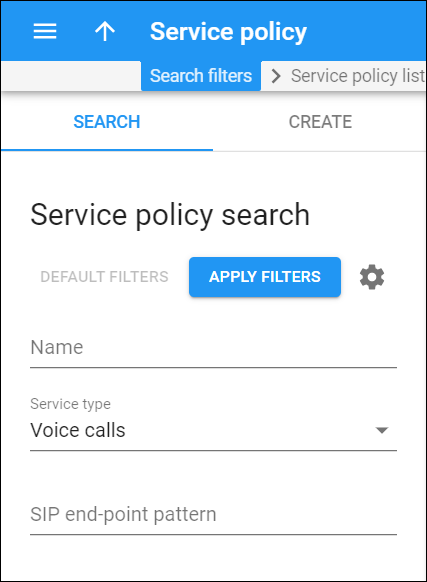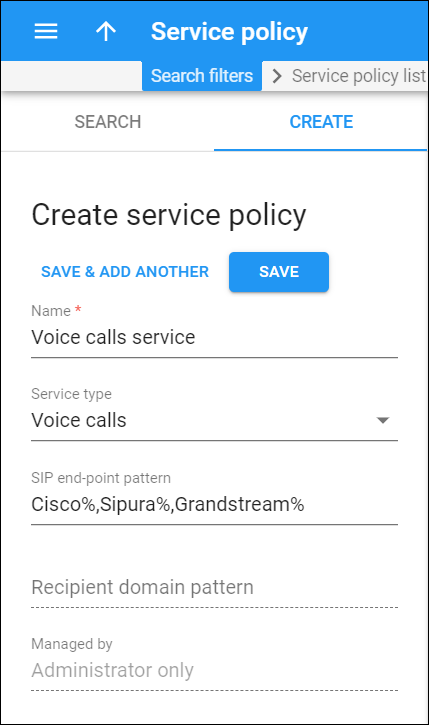Service policy search
This panel helps you find a specific service policy for the selected service type: Voice calls, Messaging service, or Internet access.
Specify one or more search criteria listed below and click Apply filters. To reset the search criteria, click Default filters.
PortaBilling loads the list of service policies (by default, for the Voice calls service type) automatically, once you open the page. You can turn off data autoload if you don’t want all the service policies to load each time you open the page. To disable data autoload, click Settings and clear the check mark for the Automatically start searching upon opening the page option. When the check mark is absent, the service policies don’t load until you click Apply filters. To refresh the search results, click Reload data.
Name
Filter service policies by their name. Type the service policy name fully or partially.
Service type
Filter service policies by the service type. Select one of the following service types in the dropdown list: Voice calls, Messaging service, or Internet access.
By default, this panel displays the policies for the Voice calls service type. To set Messaging service or Internet access as the default service type, select it in the dropdown list and apply filters. The service type is automatically saved as default and the Сreate service policy panel inherits the same default service type.
SIP end-point pattern
Filter the Voice calls service policies that match dynamically by the SIP end-point pattern. In a service policy, this field specifies the pattern of a user agent (UA) name; for example, “Linksys/SPA941-5.1.8” or “Cisco%,Sipura%,Grandstream%”. Type the pattern fully or partially here.
Recipient domain pattern
Filter the Messaging service policies that match dynamically by the recipient domain pattern. In a service policy, this field specifies the pattern of a recipient’s domain name or CLD; for example, %@sms% or 380%. Type the pattern fully or partially here.
Managed by
Filter service policies for Internet access by the entity they are managed by:
- Select Any to search for all available service policies.
- Select Administrator only to search for service policies managed by administrators.
- Select a Reseller name to search for service policies managed by a specific reseller.
Create service policy
Service policies allow you to fine-tune your services based on your network peculiarities, vendors’ abilities, and customers’ demands. In a service policy, you can configure a set of static options that can be applied to multiple accounts (so you don’t need to configure each option for each account separately). It also allows you to separate the configuration of technical options (usually made by technical staff) from account management.
Service policies can be:
- statically assigned at various levels: product, account, connection and call authorization rule;
- dynamically matched against each call/message and applied if the specified pattern matches user agent type (for voice calls) or recipient’s domain name or CLD (for messaging services).
Policies are applied separately to both parties (calling and called) participating in the call.
The final set of attributes applied to calling/called party is derived from service policies assigned at different levels (and dynamically matched policies are also considered.)
Note that service policy attributes that have been statically assigned to an account receive the highest priority. If the policy is statically assigned to an account, it will always be applied (the match pattern is ignored for this account).
To create a new service policy, fill in the policy details, and click Save. To create more service policies, click Save & Add another.
Name
Specify a name for the service policy. The name should be unique for the particular service type.
Service type
Choose one of the service types from the dropdown list: Voice calls, Messaging service, or Internet access.
SIP end-point pattern
This field is available for Voice calls service policies and specifies a pattern for the user agent (UA) type. If this field is filled, PortaSIP uses its value to dynamically match against every new call from/to internal accounts. If the specified pattern matches the caller/callee UA type, the policy attributes apply to this call. This field can contain either a full UA name (e.g., Linksys/SPA941-5.1.8) or a list of patterns separated by a comma (e.g., Cisco%,Sipura%,Grandstream%).
Recipient domain pattern
This field is available for Messaging service policies and specifies the recipient’s domain name or CLD. If this field is filled, PortaSIP uses its value to dynamically match against every new message from/to internal accounts. If the specified pattern matches the recipient domain, the policy attributes (i.e., transport protocol, routing and billing parameters) are used for processing and delivery of messages (both SMS and instant messages). For example, if you want to allow your end users to send SMS messages to any mobile network, type %. If you only allow end users to send SMS to a specific mobile operator, specify the pattern as follows: %XXX% (e.g., %380% for all mobile operators in Ukraine or %38050% for Vodafone Ukraine). Thus, when a user sends an SMS to +38055551122, PortaSIP matches the number with the pattern (e.g., %380%) and applies the service policy attributes.
Managed by
This field is available for Internet access service policies. Choose whether the service policy is managed by an administrator or a particular reseller.