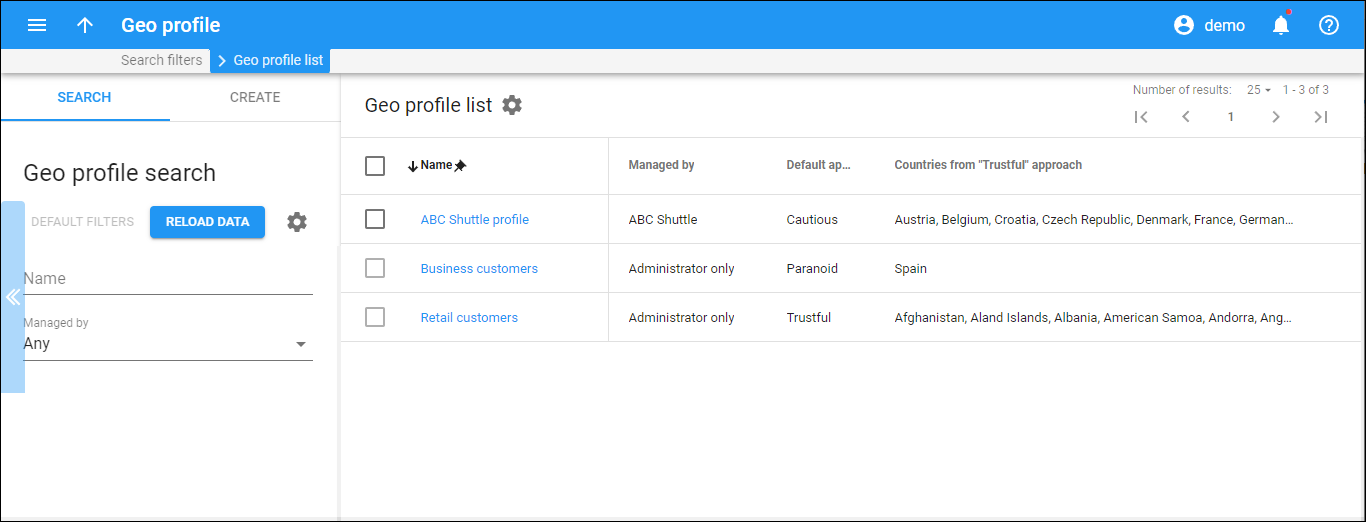This panel displays a list of geo profiles that match your search query.
Each entry in the geo profile list consists of:
- Name – the geo profile name, which is also a link that redirects you to the Edit geo profile panel.
- Managed by – this shows whether a geo profile is managed by an administrator or by a specific reseller.
- Default approach – the call processing approach (Trustful, Cautious, or Paranoid) applied by default to calls from all user locations unless a user location is specified as an exception in the profile.
- Countries from “Trustful” approach – the countries in the “Trustful” approach list. For these countries, service usage is allowed without restrictions.
Delete geo profile
To delete a geo profile, select the corresponding checkbox and click Delete on the toolbar. You can’t delete profiles that are assigned to specific products.
Customize the panel
Change table settings – click Settings in the title bar to customize columns and change row style.
Re-order the columns – drag-and-drop the column headers right or left to place the columns in the order you want.
Re-order the rows – click Arrow (or
) next to the column header to re-sort the rows. For example, the geo profiles are displayed in alphabetical order. You can re-sort them in the reverse order.
Change the default number of results globally – use the Number of results drop-down list in the upper right corner to adjust the maximum number of rows that appear on the panel. By default, the panel displays 25 rows. Once the number is changed, it’s automatically saved, so the same number of rows is shown for PortaBilling entities, e.g., customer, account, reseller, etc.