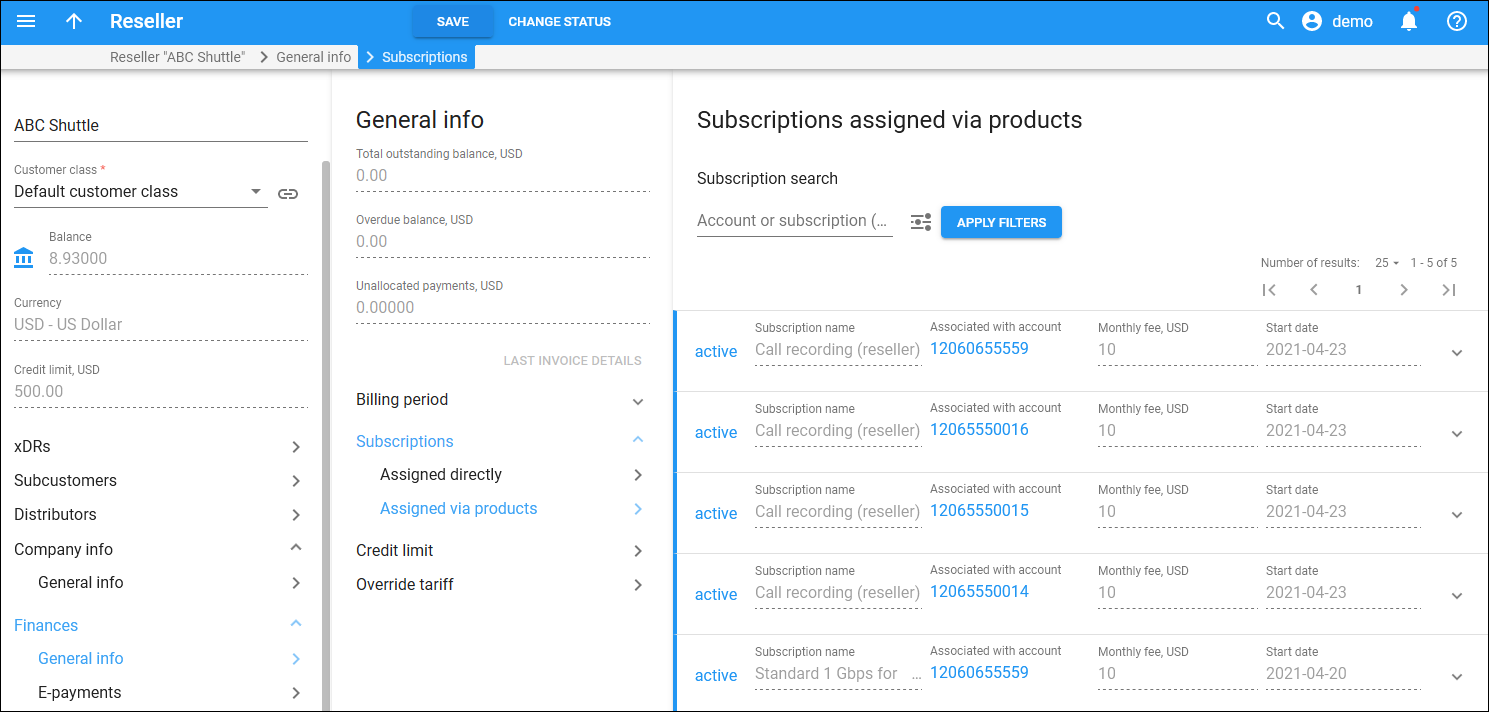Subscription search
Filter account or subscription by name. Type a subscription name here and click Apply filters.
By default, PortaBilling filters subscription names that start with your input. To change the search filter, click Search filter and select another option:
-
Exactly matches – PortaBilling filters subscription names that exactly match your input.
-
Starts with – PortaBilling filters subscription names that start with your input.
-
Contains – PortaBilling filters subscription names that contain your input anywhere in the name.
-
Ends with – PortaBilling filters subscription names that end with your input.
Assigned subscription plans can have one of the following statuses:
-
Pending – subscriptions that are not yet active and will be activated in the future.
-
Active – currently active and billed subscription plans.
-
Closed – subscriptions that have already been closed.
For more information about subscription plan types and settings refer to the Subscription plans section.
Edit subscription plan
You can only edit subscription plan name visible to end users. To edit a subscription plan name, select a specific subscription and click Edit > Save.