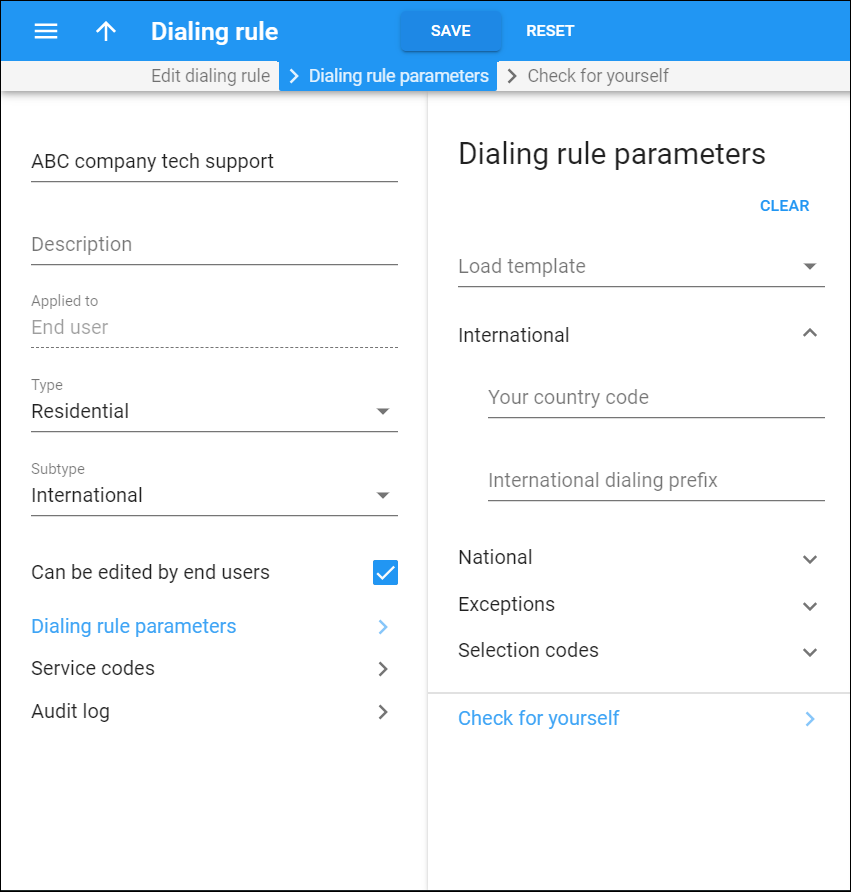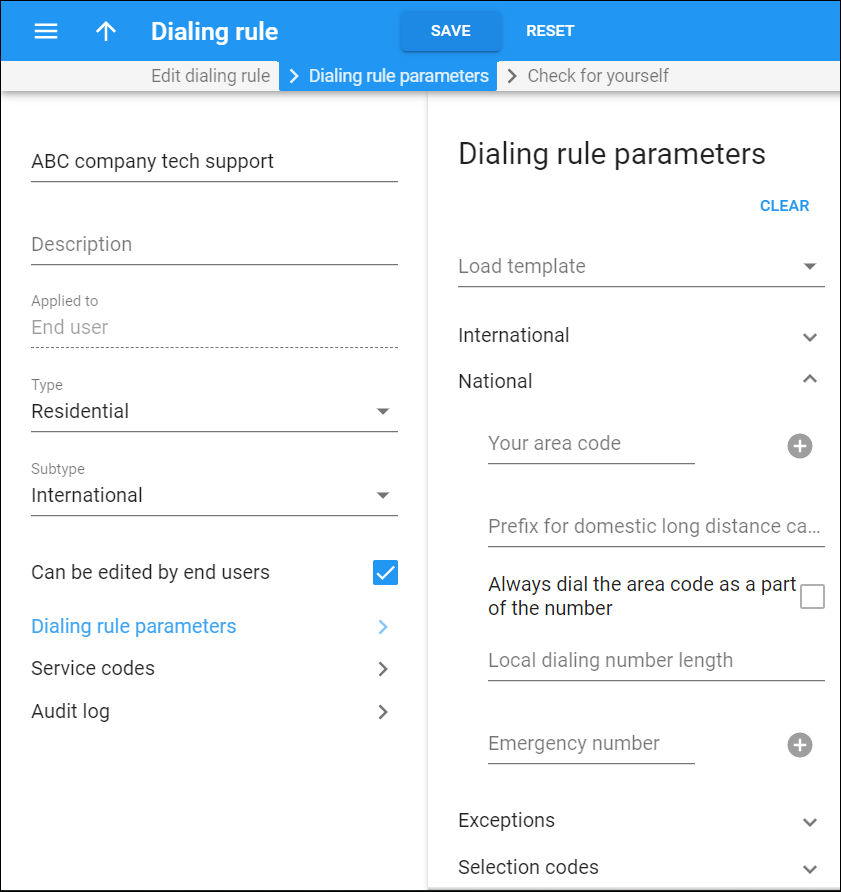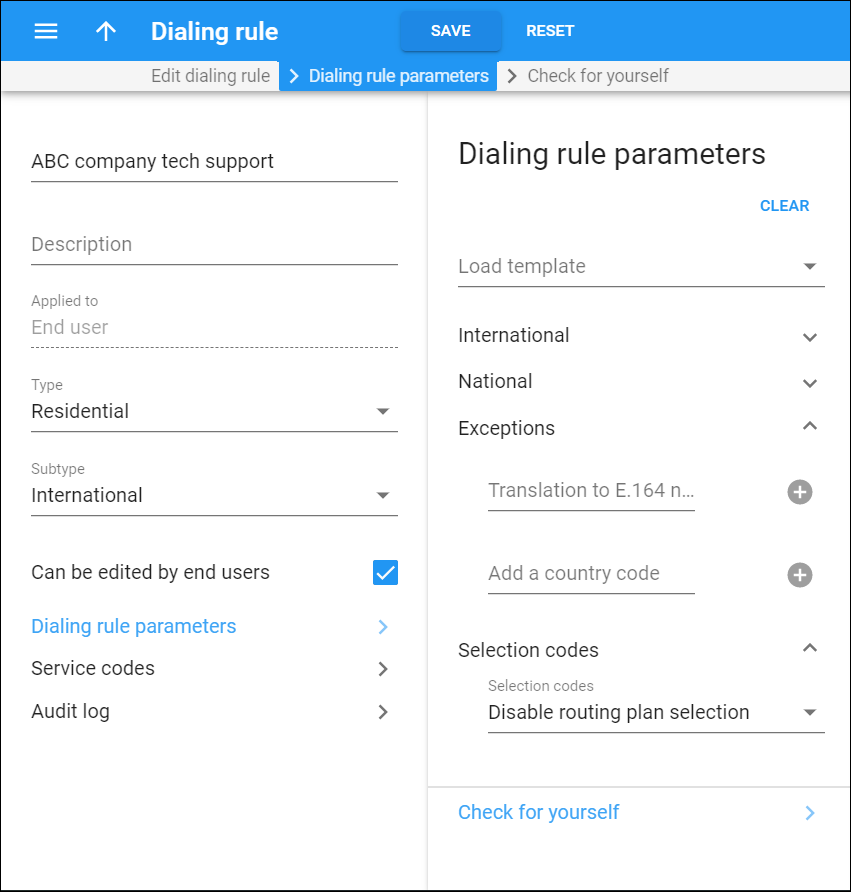Here you can specify the actual parameters of the dialing rules.
There are several templates that have sample settings for you to use as your configuration base. They are filtered according to the dialing rule type you select. For instance, to configure dialing rules for North American customers, select one of the available templates from the Load template list and simply modify the pre-populated parameters.
Configuration parameters are divided into sections (National, Exceptions, etc.). Click on a section to expand/collapse its parameters.
Click Clear to reset all parameters. Click Reset to revert to the last saved settings
To check whether you have described the numbering format correctly, use the Check for yourself panel on the right-hand side. Make sure that this is the way your customers will dial all three types of numbers (for local, long distance and international calls).
International
Define the parameters for international calls:
Your country code
Type your country code here. This code is added to the beginning of the destination number if the end user dials it without the country code.
International dialing prefix
Type a prefix that end users must dial to make international calls.
National
Define parameters for national calls:
Your area code
Type one or more area or regional codes. Click Add to add more values.
If you specify more than one area code, the first one becomes the default. If the end user dials the destination number without an area code it is added to the beginning of the destination number (but after the country code if the latter applies.)
Prefix for domestic long-distance calls
Specify a prefix that end users must dial to make domestic calls outside of their area.
Always dial the area code as part of the number
Turn on this option for your customers to always dial the area code as part of the phone number. You can configure it only if you defined the Prefix for domestic long-distance calls for International dialing rules.
Local dialing number length
Specify how many digits an end user must dial to make a local phone call. Dialing rules of North America subtype already include the predefined values of either 7 or 10 digits for local number length. For International dialing rules, type the value.
Emergency number
Specify emergency numbers (e.g., 112, 911) in your customers’ area. Dialing rules don’t apply to these numbers. Click Add to add more values.
You can configure PortaBilling to additionally validate emergency numbers that are specified in the dialing rule. Read more in the … enable additional validation of dialing rule emergency numbers? section.
Exceptions
These are exceptions to your dialing rules.
Translation to E.164 not required
These are phone numbers or number patterns to which PortaBilling will not apply dialing rules (e.g., 411 for directory assistance is recognized as is and not translated). Click Add to add more values.
Add a country code
Define numbers or number patterns to which PortaBilling will add only the country code. For example, you define an 089% number pattern as the exception for North American dialing rules. Thus, it is translated to 1089% and the 0895554125 number dialed changes to 10895554125.
Click Add to add more values.
Selection codes
Define whether end users can select a specific routing plan for a particular call by dialing a selection code. You must define the selection codes for such routing plans.
Selection codes
The options are:
- Disable routing plan selection – a customer with these dialing rules assigned can’t select routing plans for their calls.
- Enable routing plan selection – a customer with these dialing rules assigned can select routing plans for their calls.This option opens additional actions.
Apply these dialing rules to the number that follows the selection code
Select this check box to translate the part of the dialed combination that follows the selection code for routing plan selection.
For example, if you dial 7775552211, where 777 is a selection code and 5552211 is a destination phone number, PortaBilling treats 5552211 as a local dialing format and applies the dialing rule.
When this check box is cleared, PortaBilling regards the number as if it is in its final form (applicable for carrier selection). So in this case, the carrier accepts the dialed number as is.
Remove selection code from CLD
Select this check box to remove the selection code from the number dialed. The routing choice requires that the number includes no extra prefixes.
Clear the check box to preserve the prefix for carrier selection, since a carrier handles a number with its prefix.
Special prefixes
This section appears only for PBX type dialing rules .
Prefix for accessing the outside phone network
Specify a prefix that end users within an cloud PBX environment must dial to make calls outside their phone network.
This is an optional feature that can be used to simulate an old-style PBX and detect incorrectly dialed local destination numbers.
Check for yourself
This link opens the panel where you can check how numbers are translated by using the dialing rules you configured.