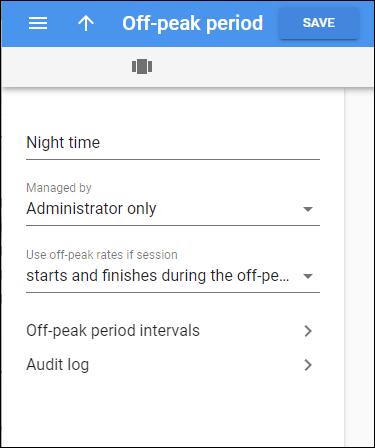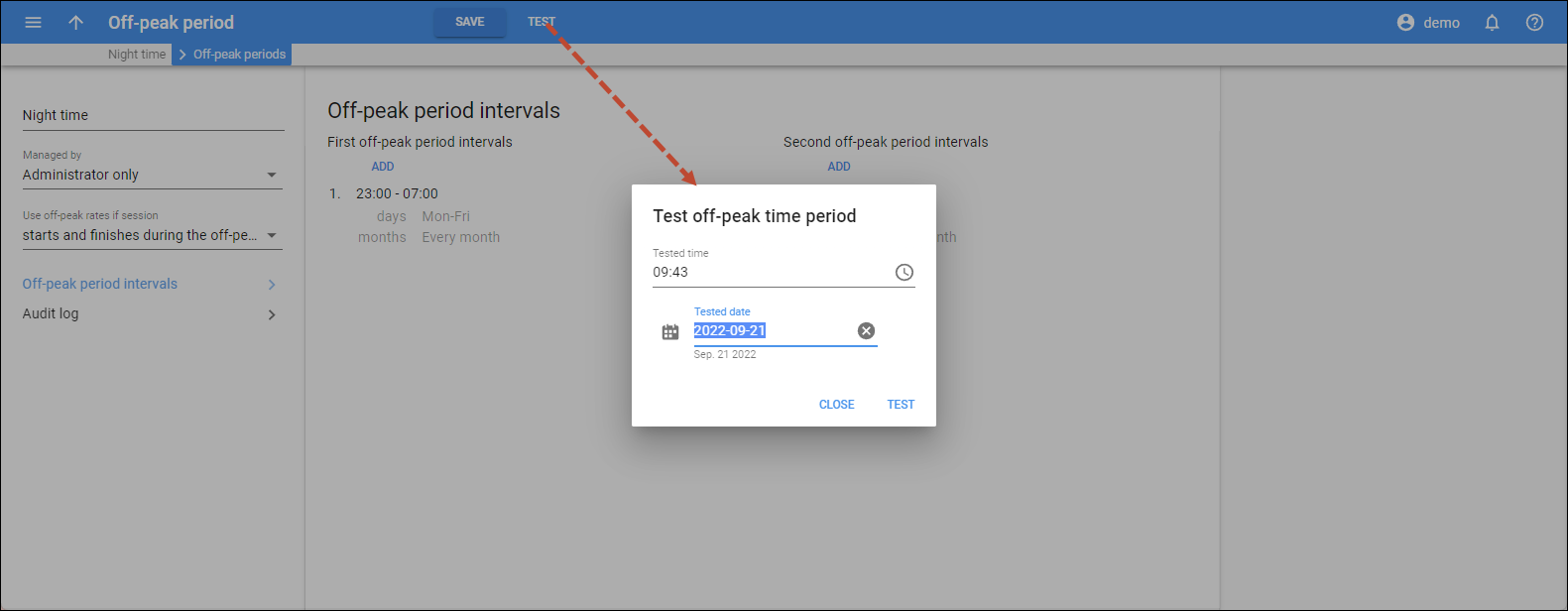Name
Link copied to clipboard
You can edit the name of the off-peak period.
Managed by
Link copied to clipboard
You can change the entity that manages this off-peak period. This field is read-only when the off-peak period is already in use.
Use off-peak rates in session
Link copied to clipboard
You can choose when PortaBilling should apply off-peak rates to a session. When a session:
- Starts during the off-peak period – the session starts within the defined off-peak time (it doesn’t matter whether it ends within the off-peak time or not)
- Starts and finishes during the off-peak period – the session starts and ends within the off-peak period. With this option, any session that overlaps the peak time will be charged using the peak rate.
- Finishes during the off-peak period – the session ends within the defined off-peak time (it doesn’t matter whether it starts within the off-peak time or not)
Off-peak period intervals
Link copied to clipboard
Open this section to define intervals for the first/second off-peak periods.
How to test off-peak time period
Link copied to clipboard
You can test if a specific date and time belong to the created first/second off-peak period interval. Once you define the off-peak period intervals, click Test on the toolbar and specify the details in the Test off-peak time period dialog:
- Tested time – specify the exact time for testing.
- Tested date – specify the exact date for testing or click Calendar
to select the date. To clear the selected date, click Cancel
.