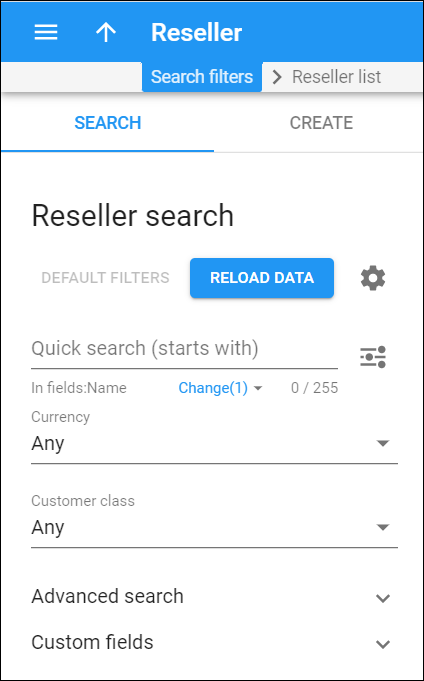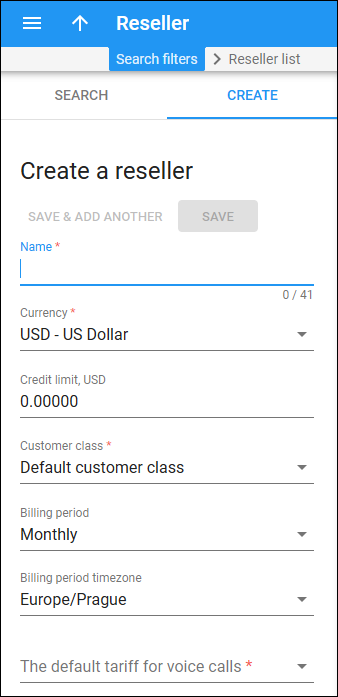Reseller search
This panel helps you to find a specific reseller. Specify one or more of the search criteria listed below and click Apply filters. To reset the search criteria, click Default filters.
PortaBilling loads the reseller list automatically, once you open the page. To disable data autoload, click Settings .
To refresh the search results, click Reload data.
Quick search
Filter resellers by name and other fields, e.g., billing address, login, phone, etc. By default, the quick search is performed only by name.
To set the search through other fields, click Change right under the Quick search field and select the corresponding checkboxes. Once the options are selected, the changes are automatically saved and applied to the next searches.
By default, PortaBilling searches for resellers by their data that starts with your input. To change the search filter, click Search filter and select another option:
- Exactly matches – PortaBilling filters resellers’ data that exactly match your input.
- Starts with – PortaBilling filters resellers’ data that start with your input.
- Contains – PortaBilling filters resellers’ data that contain your input anywhere in the content.
- Ends with – PortaBilling filters resellers’ data that end with your input.
Currency
Filter resellers by the currency they are charged in.
- Select Any to search among all resellers, regardless of the currency they use.
- Select a particular currency from the list to search for resellers that use this currency.
Customer class
Filter resellers by customer class.
- Select Any to search among resellers with any customer class assigned.
- Select a particular customer class to display resellers with this customer class assigned.
Advanced search
To obtain more precise results, click to open advanced search criteria.
Status
Filter resellers by status:
- Select Any to search among resellers with any status.
- Select Any except terminated to display all resellers except those having the Permanently terminated status.
- Select Open to display currently active resellers. This status indicates that resellers can provide services to their own customers without any restrictions.
- Select Provisionally terminated to display resellers who have no access to operations but who can be reactivated.
- Select Permanently terminated to display resellers who have no access to operations and can’t be reactivated.
- Select Suspended to display resellers who currently do not have access to operations because of an overdue invoice. Once the reseller makes a payment in an amount that covers the overdue invoice, the suspension is automatically lifted.
- Select Exported to display resellers who have been ported to a new PortaSwitch installation. For such resellers, both service provisioning and billing are stopped on the source and target systems.
- Select Export in progress (billing paused) to display resellers who are currently in the process of migration to the target system with Dual Version PortaSwitch. The billing processes for these resellers are paused: PortaBilling can’t close the billing period, calculate taxes, and generate invoices. Subscription charges won’t apply. The administrator can’t void, recalculate and re-issue invoices. However, they can change the reseller information such as contact details, credit limit, payment method, etc. The reseller can use their services and access the self-care interface (as it was on the source system before the migration). Once the migration is finished, the status is automatically changed to the customer’s pre-migration status, e.g., Active or Suspended.
Representative
Filter resellers by their representative. Representatives work on behalf of the company, selling services for a commission that is paid by the service provider.
Other search criteria in this section relate to the reseller contact information and are self-explanatory. You can also search resellers by the information defined in custom fields. Fill in the respective search criteria fields.
Create reseller
A reseller is a company that operates using your network and billing system, but sells services under its own name. Resellers can create and manage their own subresellers and provide services directly to end users.
To create a new reseller, fill in the reseller details and click Save. To create more resellers click Save & Add another.
Name
Type a unique name for the reseller.
Currency
Select a currency to charge the reseller in. Once saved, the currency can’t be changed.
Credit limit
Set up a credit limit for the reseller. If the field is empty, there is no credit limit. To prevent misuse of services and fraud traffic, we strongly recommend that you define a credit limit for the reseller. Once the balance reaches that limit, the reseller’s subcustomers are no longer allowed to use the services.
Customer class
Select a customer class for the reseller. A customer class defines a set of parameters (e.g., grace period, invoice template, taxation, notification list, etc.) that is shared among a certain category of resellers.
Billing period
Select a billing period for the reseller. A billing period defines the frequency of invoicing for this reseller.
- Daily – covers a 24-hour period.
- Weekly – covers a 7-day period (Monday through Sunday).
- Semimonthly – covers the period from the 1st to the 15th or from the 16th to the last day of the month.
- Monthly – covers the period from the 1st of the month to the last day of that month.
- Monthly (anniversary) – covers the period from the Nth day of the month to the day before the Nth day of the following month. N is the day of the month when the customer was created.
If a reseller is created on March 19th, his invoices will always cover the period from the 19th of the current month to the 18th of the following month.
To avoid complications for resellers who were created on the 29th, 30th or 31st day of the month, their first billing period covers the time until the 28th day of the following month, and thereafter always covers the period from the 28th until the 28th.
- 30 days – covers exactly 30 days.
If a reseller is created on March 20th, his first invoice will cover the period from March 20th to April 18th, the second invoice will cover the period from April 19th to May 18th, and so on.
Billing period time zone
Select a time zone in which to close the reseller’s billing period and generate invoices.
The default tariff for voice calls
Select a tariff to charge a reseller for calls made by their subcustomers.