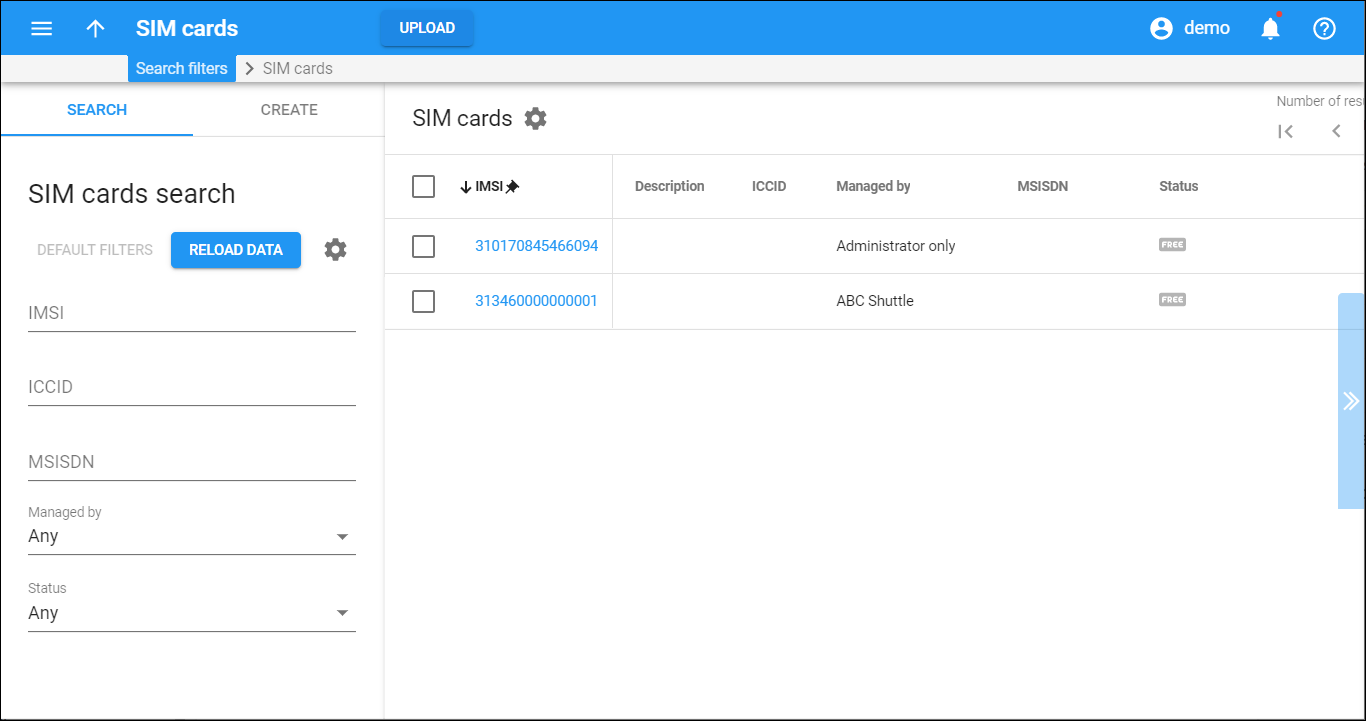The SIM cards panel displays a list of SIM cards that matches your search query.
Each entry in the result list consists of:
- IMSI – the unique International Mobile Subscriber Identity of the card.
- Description – shord description of the card.
- ICCID – the SIM card’s unique serial number which can be found on the back of the card.
- Managed by – this shows who can make changes to the given SIM card, whether it is an administrator or a particular reseller.
- MSISDN – the mobile number of a given SIM card. This is actually the account ID of the linked account. Thus, this field is full only when a SIM card is already assigned to a specific account.
- Status – this shows whether a SIM card is free or in use. This field is empty when a SIM card is already assigned to a specific account.
- Free – the SIM card is not yet assigned to any account.
To remove a SIM card tich the checkbox and click Delete. Note that you can remove the SIM card only if it isn’t in use. To edit a SIM Card click the SIM card IMSI.
Upload SIM cards
You can upload SIM cards into the SIM card inventory from a file. See the file structure in the Upload SIM cards chapter. Note that the column headers are important – make sure the field names and formatting in the upload file are correct.
To upload the file, follow click Upload on the toolbar.
Customize the panel
Change table settings – click Settings in the title bar to customize columns and change row style.
Re-order the columns – drag-and-drop the column headers right or left to place the columns in the order you want.
Re-order the rows – click Arrow (or
) next to the column header to re-sort the rows. For example, the SIM cards panel displays SIM cards list in ascending order. You can re-sort them in the reverse order.
Change the default number of results globally – use the Number of results drop-down list in the upper right corner to adjust the maximum number of rows that appear on the panel. By default, the panel displays 25 rows. Once the number is changed, it’s automatically saved, so the same number of rows is shown for PortaBilling entities, e.g., customer, account, reseller, etc.